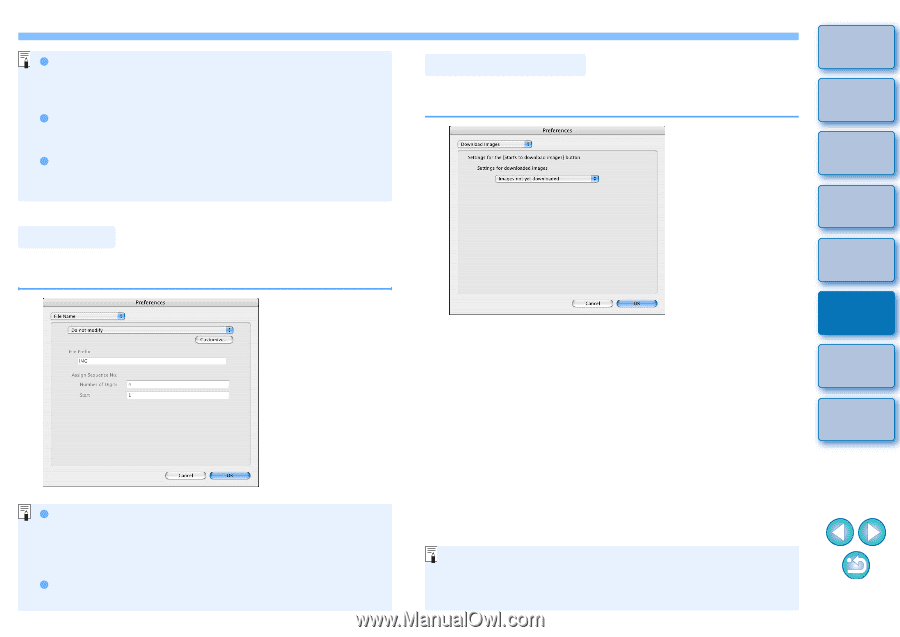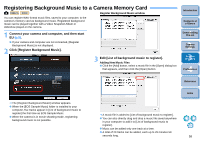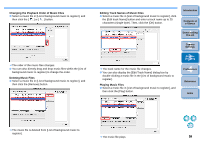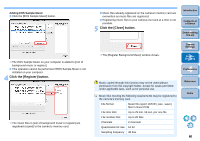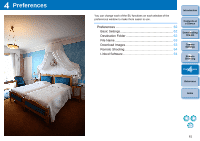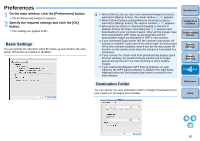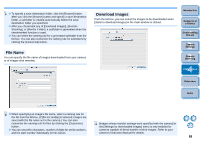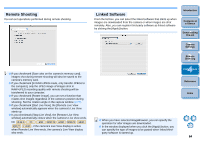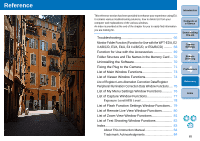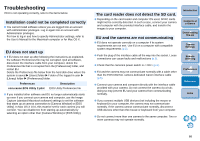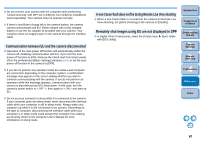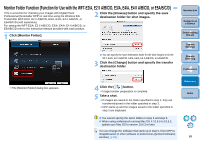Canon EOS Rebel T3i EOS Utility 2.10 for Macintosh Instruction Manual (EOS RE - Page 64
File Name, Download Images, Introduction, Contents at, a Glance, Downloading, Images, Camera, Settings
 |
View all Canon EOS Rebel T3i manuals
Add to My Manuals
Save this manual to your list of manuals |
Page 64 highlights
O To specify a save destination folder, click the [Browse] button. After you click the [Browse] button and specify a save destination folder, a subfolder is created automatically below the save destination folder you specified. O After you checkmark any of [Download Images], [Remote Shooting], or [Monitor Folder], a subfolder is generated when the checkmarked function is used. O You can select the naming rule for a generated subfolder from the list box. You can also customize the naming rule for subfolders by clicking the [Customize] button. Download Images From the list box, you can select the images to be downloaded when [Starts to download images] in the main window is clicked. File Name You can specify the file name of images downloaded from your camera or of images shot remotely. Introduction Contents at a Glance 1 Downloading Images 2Camera Settings 3Remote Shooting 4 Preferences Reference Index O When specifying an image's file name, select a naming rule for the file from the list box. (If [Do not modify] is selected, images are saved with the file name set in the camera.) You can also customize the naming rule for files by clicking the [Customize] [Images whose transfer settings were specified with the camera] in button. the [Settings for downloaded images] menu is only enabled for O You can set prefix characters, number of digits for serial numbers, cameras capable of direct transfer of shot images. Refer to your and the start number individually for file names. camera's Instruction Manual for details. 63