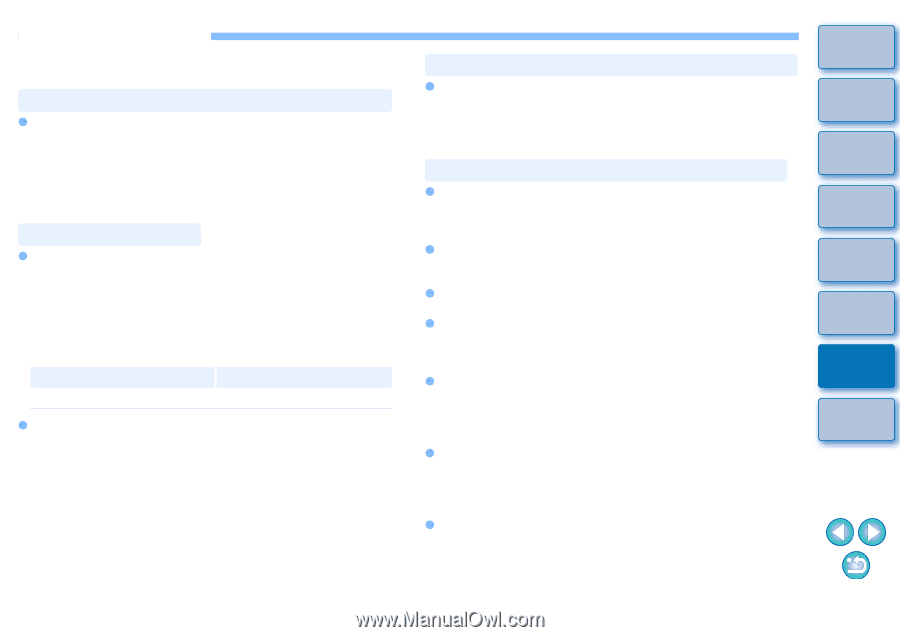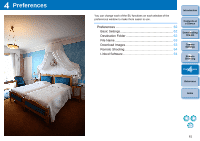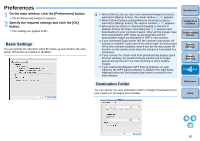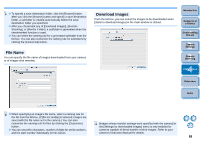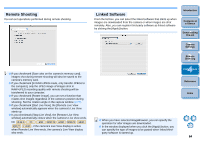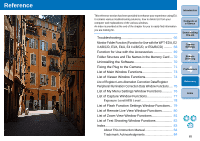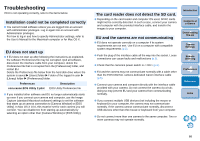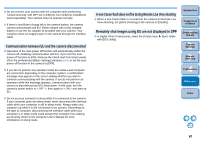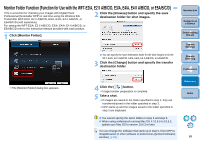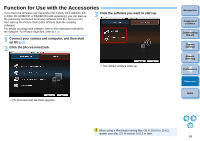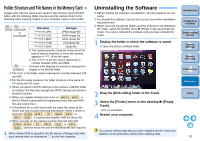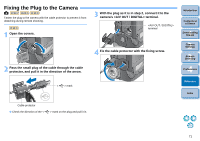Canon EOS Rebel T3i EOS Utility 2.10 for Macintosh Instruction Manual (EOS RE - Page 67
Troubleshooting, Installation could not be completed correctly, EU does not start up
 |
View all Canon EOS Rebel T3i manuals
Add to My Manuals
Save this manual to your list of manuals |
Page 67 highlights
Troubleshooting If EU is not operating correctly, refer to the items below. Installation could not be completed correctly O You cannot install software unless you are logged into an account with Administrator privileges. Log in again into an account with Administrator privileges. For how to log in and how to specify Administrator settings, refer to the User's Manual for the Macintosh computer or for Mac OS X. EU does not start up O If EU does not start up after following the instructions as explained, the software Preferences file may be corrupted. Quit all software, disconnect the interface cable from your computer, delete the Preferences file that is corrupted from the [Preferences] folder, and restart EU. Delete the Preferences file below from the hard disk drive where the system is saved [Users] folder Folder of the logged in user [Library] folder [Preferences] folder. Preferences Description com.canon.EOS Utility 2.plist EOS Utility Preferences file O If you installed other software and EU no longer automatically starts up even if you connect your camera and computer, use the Image Capture (standard Macintosh software) settings to set the software that starts up at camera connection to [Camera Window] or [EOS Utility]. In Mac OS X 10.6, this must be set for each camera you will connect. You can disable EU from starting up automatically by selecting an option other than [Camera Window] or [EOS Utility]. The card reader does not detect the SD card. O Depending on the card reader and computer OS used, SDXC cards might not be correctly detected. In such a case, connect your camera and computer with the provided interface cable, and transfer the images to your computer. EU and the camera are not communicating O EU does not operate correctly on a computer if its system requirements are not met. Use EU on a computer with compatible system requirements (p.2). O Push the plug of the interface cable all the way into the socket. Loose connections can cause faults and malfunctions (p.5). O Check that the camera's power switch is < ON > (p.6). O EU and the camera may not communicate normally with a cable other than the EOS DIGITAL camera-dedicated Canon interface cable (p.5). O Connect your camera and computer directly with the interface cable provided with your camera. Do not connect the camera via a hub; doing so may prevent EU and your camera from communicating normally. O If you connect multiple USB devices (not including the mouse or keyboard) to your computer, the camera may not communicate normally. If the camera cannot communicate normally, disconnect USB devices other than the mouse or keyboard from your computer. O Do not connect more than one camera to the same computer. Two or more cameras may not operate normally. Introduction Contents at a Glance 1 Downloading Images 2Camera Settings 3Remote Shooting 4 Preferences Reference Index 66