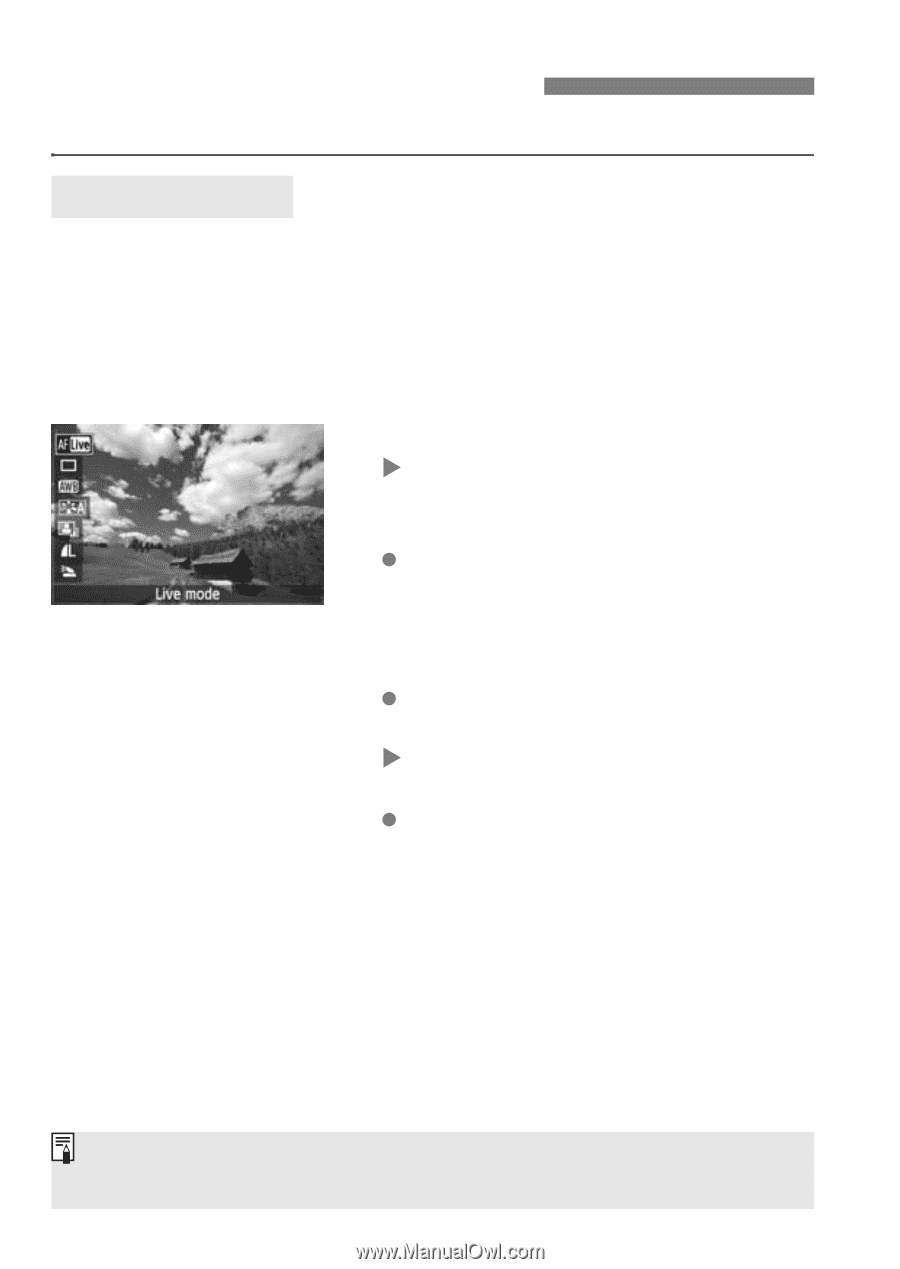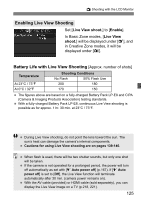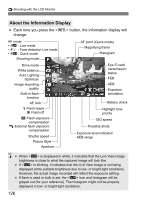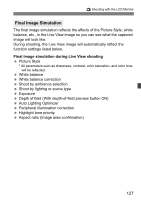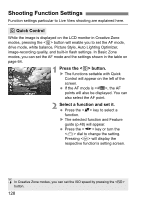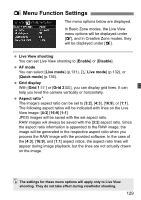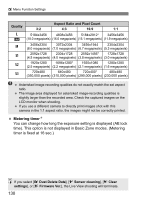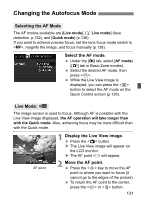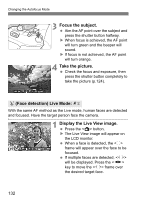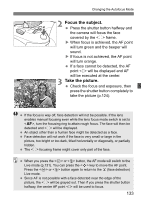Canon EOS Rebel T3i EOS REBEL T3i / EOS 600D Instruction Manual - Page 128
Shooting Function Settings
 |
View all Canon EOS Rebel T3i manuals
Add to My Manuals
Save this manual to your list of manuals |
Page 128 highlights
Shooting Function Settings Function settings particular to Live View shooting are explained here. Q Quick Control While the image is displayed on the LCD monitor in Creative Zone modes, pressing the button will enable you to set the AF mode, drive mode, white balance, Picture Style, Auto Lighting Optimizer, image-recording quality, and built-in flash settings. In Basic Zone modes, you can set the AF mode and the settings shown in the table on page 64. 1 Press the button. X The functions settable with Quick Control will appear on the left of the screen. If the AF mode is , the AF points will also be displayed. You can also select the AF point. 2 Select a function and set it. Press the key to select a function. X The selected function and Feature guide (p.48) will appear. Press the key or turn the dial to change the setting. Pressing will display the respective function's setting screen. In Creative Zone modes, you can set the ISO speed by pressing the button. 128