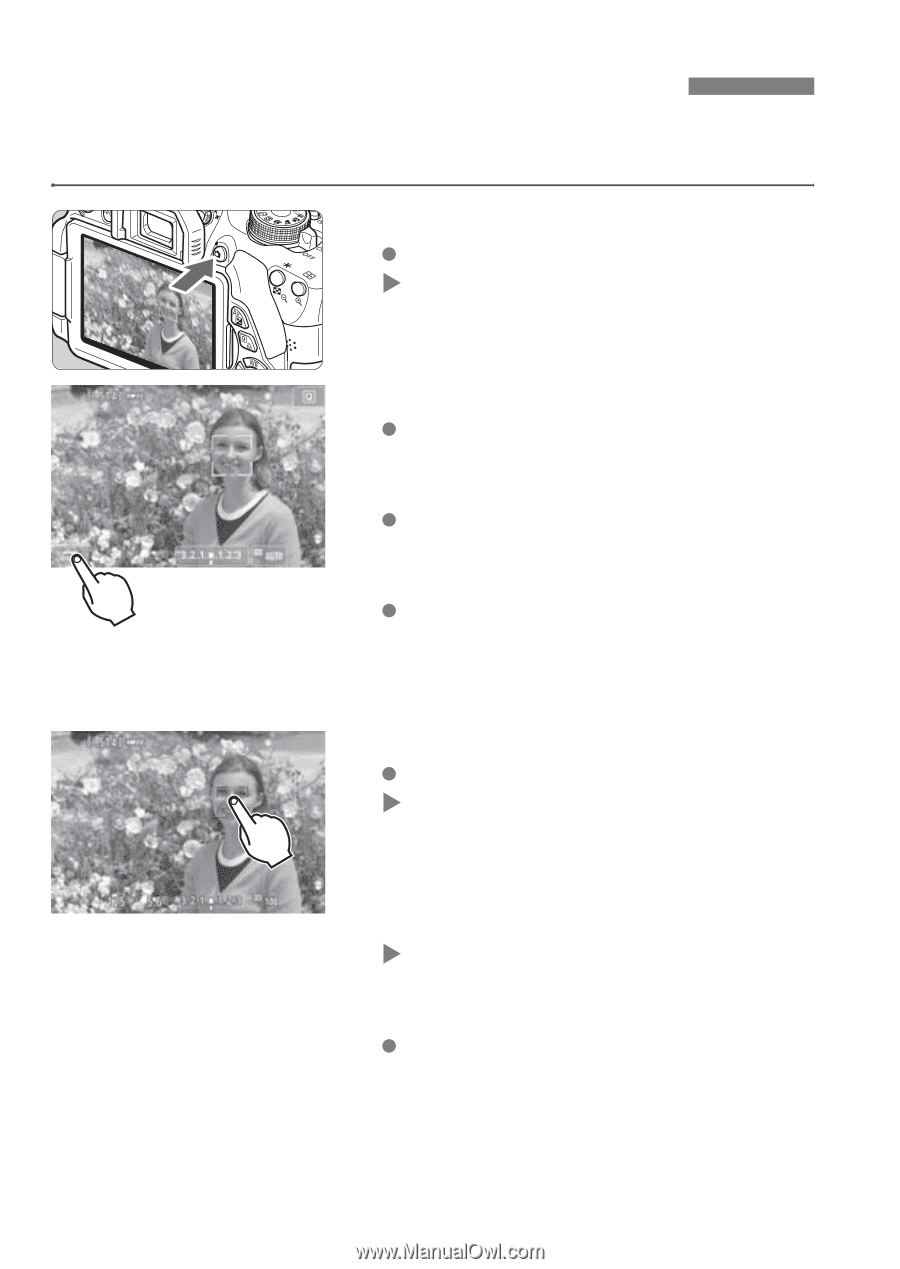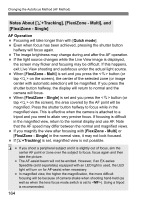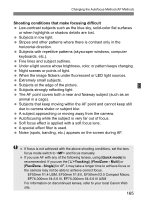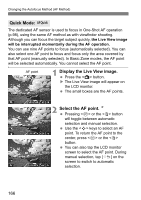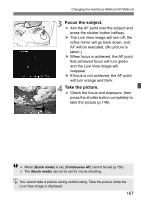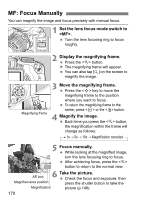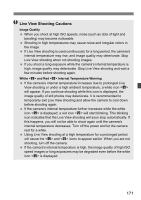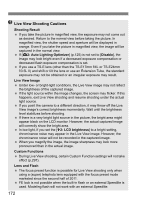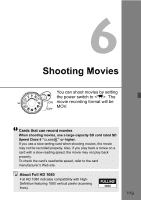Canon EOS Rebel T5i 18-55mm IS STM Lens Kit Instruction Manual - Page 168
Shooting with the Touch Shutter
 |
View all Canon EOS Rebel T5i 18-55mm IS STM Lens Kit manuals
Add to My Manuals
Save this manual to your list of manuals |
Page 168 highlights
x Shooting with the Touch Shutter Just by tapping the LCD monitor screen, you can focus and take the picture automatically. This works in all shooting modes. 1 Display the Live View image. Press the button. X The Live View image will appear on the LCD monitor. 2 Enable the touch shutter. Tap [y] on the screen's bottom left. Each time you tap the icon, it will toggle between [y] and [x]. [x] (Touch Shutter: Enable) Enables you to focus and shoot by tapping the screen. [y] (Touch Shutter: Disable) You can tap where you want to focus on the screen. Then press the shutter button completely to shoot. 3 Tap the screen to shoot. Tap the face or subject on the screen. X At the point you tap, the camera will focus in the AF method that was set (p.159-167). When [FlexiZone Multi] is set, it will switch to [FlexiZone - Single]. X When focus is achieved, the AF point turns green and the picture is taken automatically. If focus is not achieved, the AF point turns orange. Tap the face or subject on the screen again. 168