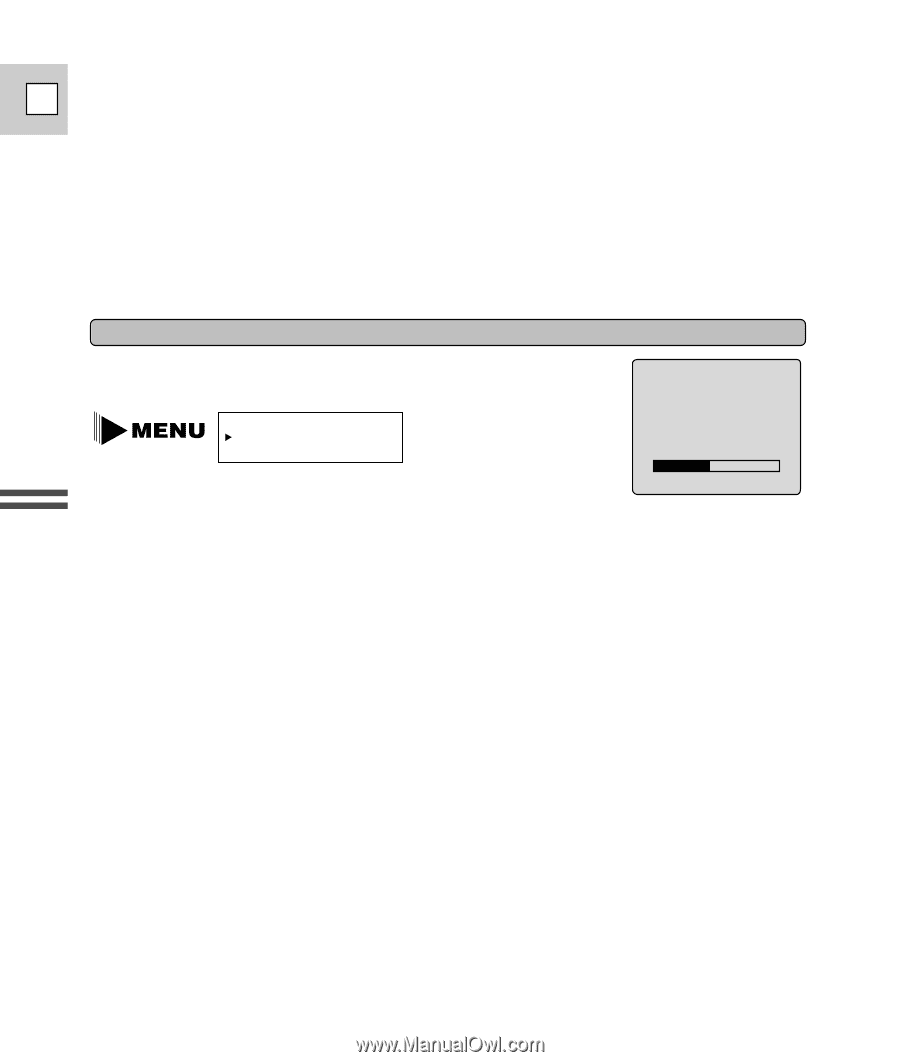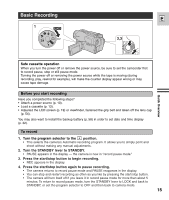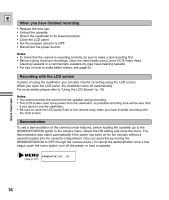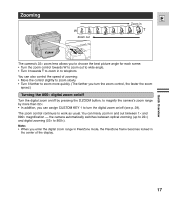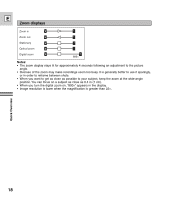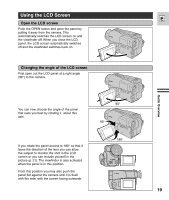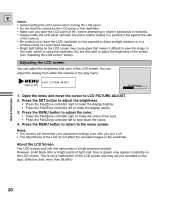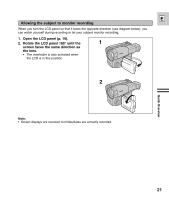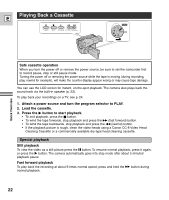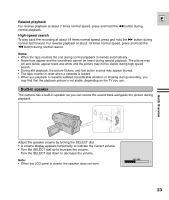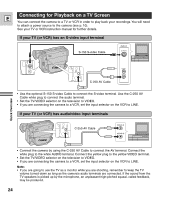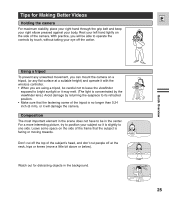Canon ES8600 ES8600 8mm Video Camcorder NTSC-E Instruction Manual - Page 20
Adjusting the LCD screen
 |
UPC - 013803027174
View all Canon ES8600 manuals
Add to My Manuals
Save this manual to your list of manuals |
Page 20 highlights
E Notes: • Avoid touching the LCD screen when moving the LCD panel. • Do not hold the camera by the LCD panel or the viewfinder. • Make sure you open the LCD panel at 90°, before attempting to rotate it backwards or forwards. • Always rotate the LCD panel vertically into place, before closing it or pushing it flat against the side of the camera. • Be careful not to leave the LCD, viewfinder or lens exposed to direct sunlight outdoors or in a window. Doing so could cause damage. • Bright light falling on the LCD screen may cause glare that makes it difficult to view the image. In this case, switch to using the viewfinder. You are also able to adjust the brightness of the screen (see "Adjusting the LCD screen" below). Adjusting the LCD screen You can adjust the brightness and color of the LCD screen. You can adjust the display from either the camera or the play menu. Quick Overview (see p. 27) LCD PICTURE ADJUST BRIGHTNESS -