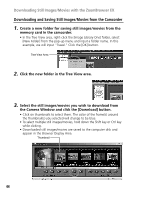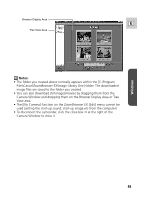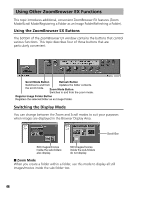Canon Elura 40MC DIGITAL VIDEO SOLUTION DISK Ver.2 Software Instruction Manual - Page 48
Playing Back Movies From a Memory Card - user guide
 |
View all Canon Elura 40MC manuals
Add to My Manuals
Save this manual to your list of manuals |
Page 48 highlights
Using Other ZoomBrowser EX Functions ■ Refreshing a Folder Only image files that are added, copied or edited using ZoomBrowser EX will display correctly in a folder that is part of a ZoomBrowser EX image folder. If you move or copy image folders with the Windows Explorer program or edit still images/movies with another application, the information contained in ZoomBrowser EX will not be up-to-date. To update a folder, select it and click the [Refresh] button. This will refresh the still images/movies in the selected folder and any subfolders within it. Note: • For a more detailed explanation, please refer to the PDF manual, ZoomBrowser EX Software User Guide ( 9) or the ZoomBrowser EX Help menu. Playing Back Movies From a Memory Card When you double-click an image with a movie icon in the Browser Display Area, QuickTime Player starts and plays back the movie. • Movies are displayed with the first scene as a still image. Note: • If QuickTime 3.0 or a later version is not already installed on your computer, install the QuickTime 5.0 program from the Canon DIGITAL VIDEO SOLUTION DISK. Place the disk in the CD-ROM drive and click [QuickTime 5.0 Installation] in the installer panel. 1. Double-click a thumbnail with a movie icon. • QuickTime Player starts. 2. Click the PLAY button in QuickTime Player. • The movie will be played back. Note: • Do not double-click a movie file (.AVI extension) in the Windows Explorer. That will start Windows Media Player, which may not support this file type. To play back movies, double-click the thumbnail with a movie icon on the ZoomBrowser EX Browser area. 48