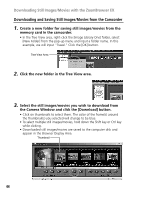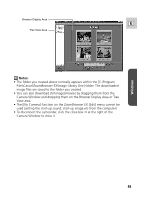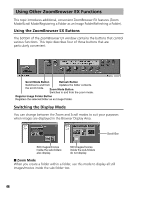Canon Elura 40MC DIGITAL VIDEO SOLUTION DISK Ver.2 Software Instruction Manual - Page 49
Loading Still Images into TWAIN-Compliant Programs - manual pdf
 |
View all Canon Elura 40MC manuals
Add to My Manuals
Save this manual to your list of manuals |
Page 49 highlights
Loading Still Images into TWAIN-Compliant Programs Windows 98/Windows 2000 This section explains how to load still images into the computer using the E supplied ArcSoft PhotoImpression software. For more details, please refer to the PDF manual of ArcSoft PhotoImpression. To load still images into PhotoImpression, the TWAIN Driver and ArcSoft PhotoImpression must be correctly installed onto the computer. For installation instructions, please refer to "Installing from the ArcSoft Camera Suite CD-ROM" ( 13) and "Installing the USB TWAIN Driver" ( 15, 24). Loading Still Images into ArcSoft PhotoImpression 1. Connect the Power Adapter to the camcorder. 2. Connect the camcorder to the computer using the supplied USB cable ( 36). 3. Set the camcorder to CARD PLAY (VCR) mode. • The Event dialog appears, asking you to select an application program to start. 4. Click [Cancel]. 5. Click the Windows [Start] menu and select [Programs], [ArcSoft Camera Suite] and [PhotoImpression]. • PhotoImpression starts. 6. Click the [Camera/Scanner] button at the bottom left of the PhotoImpression window. 7. Select your camcorder model from the [Select Source] list. Windows 49