Canon FAXPHONE B640 User Manual
Canon FAXPHONE B640 Manual
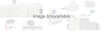 |
View all Canon FAXPHONE B640 manuals
Add to My Manuals
Save this manual to your list of manuals |
Canon FAXPHONE B640 manual content summary:
- Canon FAXPHONE B640 | User Manual - Page 1
FAXPHONE B640 Electronic User's Manual - Canon FAXPHONE B640 | User Manual - Page 2
As an ENERGY STAR Partner, Canon has determined that the FAXPHONE B640 meets the ENERGY STAR guidelines for energy efficiency. Trademarks Canon, BJ and FAXPHONE are registered trademarks and Bubble Jet is a trademark of Canon Inc. Copyright This manual is copyrighted by Canon Computers Systems, Inc - Canon FAXPHONE B640 | User Manual - Page 3
the Canon FAXPHONE® B640 Bubble JetTM facsimile. The compact, upright design of the FAXPHONE B640 means it takes up less space in your work area. And the Bubble Jet print mechanism uses cut-sheet plain paper, so you get crisp reproductions of your fax documents and copies. The FAXPHONE B640 has - Canon FAXPHONE B640 | User Manual - Page 4
Computer Systems, Inc. has reviewed this manual thoroughly in order that it will be an easy to use guide to your Canon FAXPHONE B640 Bubble Jet facsimile. All statements, technical information, and recommendations in this manual and in any guides or related documents are believed reliable, but the - Canon FAXPHONE B640 | User Manual - Page 5
by the procedures described in this User's Guide, disconnect the equipment from the telephone line or unplug the power cord. The telephone line should not be reconnected or the power cord plugged in until the problem is completely resolved. Canon provides experienced support personnel to help you in - Canon FAXPHONE B640 | User Manual - Page 6
or the cabinet has been damaged. • If the FAXPHONE B640 exhibits a distinct change in performance, indicating a need for service. You must register your fax number, your name or company name, and the date and time in the FAXPHONE B640 before you use it. This is required by the FCC rules governing - Canon FAXPHONE B640 | User Manual - Page 7
Users in Canada PRE-INSTALLATION REQUIREMENTS FOR CANON FACSIMILE EQUIPMENT A. Location Supply a suitable table, cabinet, or desk. See specifications using an acceptable method of connection. The customer should be aware that compliance with the above conditions may not prevent degradation of service - Canon FAXPHONE B640 | User Manual - Page 8
Precautions General Make sure the place where you set up the FAXPHONE satisfies the following conditions: Over 90.5°F (32.5°C) Under 50°F (10°C) • Use the FAXPHONE only within the following temperature and humidity ranges. Ambient temperature: 50°F to 90.5°F (10°C to 32.5°C) Ambient humidity: - Canon FAXPHONE B640 | User Manual - Page 9
shock. If you accidentally spill a liquid on the FAXPHONE, unplug it immedi- ately and call your Canon service representative. • To avoid electrical shock from exposed power points, never disas- semble the FAXPHONE. There are no parts or switches in the FAXPHONE that require adjustment. ix - Canon FAXPHONE B640 | User Manual - Page 10
Table of Contents 1. SETTING UP 2. PREPARING TO USE YOUR FAXPHONE x How to Use this User's Guide Welcome iii Features iii Disclaimer iv Users in the U.S.A iv Important safety instructions vi Users in Canada vii Precautions viii General ...viii Others ...ix Unpacking 2 Removing the shipping - Canon FAXPHONE B640 | User Manual - Page 11
) ....... 58 Delayed Sending 59 Sending other documents while the FAXPHONE is set for Delayed Sending 60 Canceling Delayed Sending 61 Sequential documents 64 Receiving documents in Manual Mode 64 Receiving documents in Fax Only Mode 65 Receiving documents in Fax/Tel Mode 65 Receiving documents - Canon FAXPHONE B640 | User Manual - Page 12
list 84 8. SOLUTIONS TO COMMON PROBLEMS Paper jams 86 Automatic Document Feeder (ADF) jams 86 Recording paper jams 87 Periodic care 88 Cleaning the FAXPHONE exterior 88 Cleaning the glass scanning window 88 Cleaning the printer area 89 Cleaning the BJ cartridge print head 90 Replacing the - Canon FAXPHONE B640 | User Manual - Page 13
the BJ cartridge 10 Connecting the phone line 13 Connecting to the wall jack 13 Connecting an extension phone or answering machine (optional) .. 13 Setting the TEL LINE TYPE 14 Setting up to receive faxes 15 Selecting the receiving mode 15 Fax Only Mode 16 Fax/Tel Mode 17 Manual Mode 18 - Canon FAXPHONE B640 | User Manual - Page 14
in the future. Carefully remove all items from the box. „ It is best to have someone hold the box while you lift the FAXPHONE and its protective packaging out of the carton. Paper tray BX-3 BJ FAX cartridge FAXPHONE B640 User's Guide Paper tray cover Power cord and Telephone line Main unit 2 - Canon FAXPHONE B640 | User Manual - Page 15
your sales receipt for proof of purchase. Main unit Faceplate (may be installed on unit) BX-3 BJ FAX cartridge Paper tray cover Paper tray Telephone line Power cord Documentation • FAXPHONE B640 User's Guide (this manual) • Quick Start Guide • Registration card • Warranty card • Canon Cares - Canon FAXPHONE B640 | User Manual - Page 16
Make sure the paper lever is in the position . Then place the paper tray into the FAXPHONE, making sure the two knobs fit in the appropriate slots on the FAXPHONE. This symbol indicates the use of a function (envelope printing) not available with this model. Paper lever s Paper Tray Cover Place - Canon FAXPHONE B640 | User Manual - Page 17
slots around the One-touch button area. 1 The faceplate may be installed on the FAXPHONE. If you cannot find the faceplate, check the One-touch button area of the FAXPHONE. Connecting the AC power cord Plug the FAXPHONE into a 120 volt AC 60 Hz three-wire grounded outlet. 1 Plug the power cord - Canon FAXPHONE B640 | User Manual - Page 18
use affects the print quality of the FAXPHONE. Using paper that meets the following specifications will ensure the best possible printing results. Quality Weight Thickness Storage Size Use you want to use a paper size other than letter, you must change the PAPER SIZE setting. See FAX PRINTER, p. 78 - Canon FAXPHONE B640 | User Manual - Page 19
of the 4 Holding the stack of paper, squeeze and slide the paper guide until it touches paper tray and insert it halfway into the paper tray. force the paper down into the FAXPHONE. • Make sure the stack of the paper is flat, held upright and aligned with the left paper guide. • The top edge of - Canon FAXPHONE B640 | User Manual - Page 20
documents. BJ cartridge guidelines Use only the Canon BX-3 BJ FAX cartridge with the FAXPHONE B640. The actual amount of ink that you use will vary depending on the print density of a page. If the majority of your printed output is graphics, you may need to change the ink cartridge more often - Canon FAXPHONE B640 | User Manual - Page 21
in its packaging until you are ready to use it to prevent it from 1 drying out. • Store BJ cartridges out of the reach of children; the ink contains isopropyl alcohol 67-63-0. • Replace the BJ cartridge after one year of use or if the print is not clear or is missing, even after trying five - Canon FAXPHONE B640 | User Manual - Page 22
Installing the BJ cartridge 1 Open the front cover of the FAXPHONE. 2 Raise the green cartridge release lever up. Thickness lever 3 Remove the print head cap from the BJ cartridge. Make sure the paper thickness lever is set to the paper position (left position). 4 Pull off the protective - Canon FAXPHONE B640 | User Manual - Page 23
with the yellow post in the 6 Lower the cartridge release lever down until you hear a click to lock the FAXPHONE. cartridge in place. 1 The yellow post (BJ cartridge guide) should be visible through the slot. The BJ cartridge tilts slightly to the left in the loaded position. 7 Close the - Canon FAXPHONE B640 | User Manual - Page 24
a test page. The FAXPHONE prints a test page every time you insert a BJ cartridge. When the BJ cartridge is properly installed, the BJ cartridge print head, p. 90. If the problem persists after cleaning, try reinstalling the BJ cartridge. „ You can turn off automatic test printing by changing the - Canon FAXPHONE B640 | User Manual - Page 25
1 Connect an extension phone or answering machine to the jack marked on the rear of the FAXPHONE. „ To use a phone or answer machine on the same line with the FAXPHONE, the phone and/or answer machine must be attached directly to the FAXPHONE. „ Be sure to connect an extension phone if you want to - Canon FAXPHONE B640 | User Manual - Page 26
TYPE Your FAXPHONE is factory set to work with touch tone telephone lines. If you have a pulse line, you will need to change the telephone line setting as follows. 1 Press [FUNCTION]. Wait a second for TEL REGISTRATION to appear. SELECT MENU 2 Use [ ] or [ ] to select USER SETTINGS. w Press - Canon FAXPHONE B640 | User Manual - Page 27
a fax unit? If yes, choose Manual Mode (see below). „ Do you want to connect an answering machine to your FAXPHONE and receive the other party's document and also record the other party's message? If yes, choose Ans. Machine mode (see below). „ Can you use the Distinctive Ring Pattern (DRP) service - Canon FAXPHONE B640 | User Manual - Page 28
distinctive ring patterns to a single telephone line. By subscribing to such a service, you can have both a fax number(s) and a telephone number(s) for your FAXPHONE using only one phone line. When a call is made, the FAXPHONE checks the incoming ring pattern and knows if the call is from another - Canon FAXPHONE B640 | User Manual - Page 29
mode is set, the LCD will display the date and "Fax/Tel". 09/15/97 Fax/Tel s Receiving documents and calls in Fax/Tel Mode You can set the FAXPHONE to monitor all incoming calls over the fax/telephone line. When the FAXPHONE receives an incoming call, it checks to see if the call is from another - Canon FAXPHONE B640 | User Manual - Page 30
the date and "Manual". Manual Mode 09/15/97 Manual s Receiving documents and calls in Manual Mode You can set the FAXPHONE to ring every time it received a call so that you can personally check if it is from a fax machine or from a person. Keep in mind that you cannot use Manual Mode if a document - Canon FAXPHONE B640 | User Manual - Page 31
Setting up to receive faxes Ans. Machine Mode Use Ans. Machine Mode if you have an answering machine connected to the FAXPHONE. By setting this mode, you can receive documents automatically, and 1 messages from people calling when you are out. See p. 13 for details on connecting an - Canon FAXPHONE B640 | User Manual - Page 32
detects the tone. „ If the FAXPHONE runs out of paper or ink, it receives the document and stores it in memory. To print out documents in memory, see pp. 67 and 68. 4 When not in use, turn the answering machine off and switch to Fax/Tel Mode, Manual Mode, or Fax Only Mode using [RECEIVE MODE] . 20 - Canon FAXPHONE B640 | User Manual - Page 33
patterns to a single tele- phone line. If your phone company offers such a service, you can have both a fax number(s) and a telephone number(s) for your FAXPHONE using only one telephone 1 line. Your FAXPHONE will automatically detect incoming calls. Based on the distinctive ring pattern, the - Canon FAXPHONE B640 | User Manual - Page 34
Turning on DRPD and assigning a setting to a ring pattern 1 Press [FUNCTION]. Wait a second for TEL REGISTRATION to appear. SELECT MENU 2 Use [ ] or [ ] to select RX SETTINGS. w Press [START/COPY]. 3 Use [ ] or [ ] to select DRPD w Press [START/COPY]. TEL REGISTRATION RX SETTINGS ECM RX DRPD 4 - Canon FAXPHONE B640 | User Manual - Page 35
/COPY]. 6 Use [ ] or [ ] to select TEL, FAX or FAX/TEL SWITCH. „ TEL „ FAX „ FAX/TEL SWITCH w FAX). After you select the ring pattern that has been assigned for your fax communications, you need to make sure that the other ring patterns are not set to FAX. Otherwise, the FAXPHONE may answer as a fax - Canon FAXPHONE B640 | User Manual - Page 36
responds somewhat differently, as described below. The DRP service is commonly used with automatic receiving only. s FAXPHONE set to Fax Only Mode ("Fax/Only" displayed on the LCD) When the FAXPHONE is set for automatic receiving, the FAXPHONE operates according to the mode set for the registered - Canon FAXPHONE B640 | User Manual - Page 37
Detection (DRPD) feature If you use a receiving mode other than automatic receiving with the DRP service: s FAXPHONE set to Manual Mode 1 ("Manual" displayed on the LCD) When you receive a call over any of the numbers in the DRP system, the FAXPHONE rings with the appropriate pattern you - Canon FAXPHONE B640 | User Manual - Page 38
and number 32 Moving through the main menus 32 Entering a number 33 Entering a name 34 Personalizing your FAXPHONE 35 Registering the date and time 36 Registering your telephone/fax number and name 37 Registering One-touch Speed Dialing numbers and names 39 Registering Coded Speed Dialing - Canon FAXPHONE B640 | User Manual - Page 39
Main components of the FAXPHONE Front view Extension (For use with legal-size documents) Paper tray Automatic document feeder (ADF) Paper tray cover/ document tray Document guide Operation panel (Use the operation panel buttons to operate the FAXPHONE.) Front cover Speaker 28 - Canon FAXPHONE B640 | User Manual - Page 40
Main components of the FAXPHONE Rear view 2 Power cord connector Telephone line jack Extension phone jack 29 - Canon FAXPHONE B640 | User Manual - Page 41
, and symbols when registering names. + (#) When registering your fax number, press to enter a plus (+). TONE Press to temporarily set your FAXPHONE to send a tone signal when using pulse dialing. CLEANING Press to clean the BJ cartridge print head. REPORT Press to print a transaction report, a list - Canon FAXPHONE B640 | User Manual - Page 42
and passes calls to an answering machine. Fax/Tel Mode: Receives both 2 documents and telephone calls. Manual Mode: Receives calls manually. Arrow buttons ( , )/VOLUME Use to scroll through menus and lists that appear on the LCD, and to change settings. These buttons also move the cursor - Canon FAXPHONE B640 | User Manual - Page 43
the setting instructions in this manual in order to comply with this requirement. Moving through the main menus The FAXPHONE includes a menu system that you use to register information and select fax and telephone operations. The main menu includes these items: TEL REGISTRATION USER SETTINGS - Canon FAXPHONE B640 | User Manual - Page 44
mode. After 60 seconds of no operation panel input, the FAXPHONE returns to standby mode and any unregistered changes are lost. Entering a number Whenever you are prompted to enter a fax number or a telephone number, follow these procedures. Use the numeric buttons to enter the number. TEL= „ You - Canon FAXPHONE B640 | User Manual - Page 45
Entering a name Whenever you register a fax number or a telephone number, you can assign a name to that number. To enter a name from the operation panel, you use the numeric buttons to create alphanumeric characters. Each button has a certain letter group plus a digit assigned to it; an uppercase - Canon FAXPHONE B640 | User Manual - Page 46
cursor to the right using [ ]. „ To correct a mistake, use the arrow buttons FAXPHONE now. By identifying the documents you send, the receiving party will recognize your fax messages at a glance. The illustration below shows a sample document with the identifying information. CANON/CCSI CANON FAX - Canon FAXPHONE B640 | User Manual - Page 47
FAXPHONE. The date and time appear in the LCD display as well as on the documents you send. 1 Press [FUNCTION]. Wait a second for TEL REGISTRATION to appear. SELECT MENU 2 Use [ ] or [ ] to select USER date. „ You can also use [ ] or [ ] to move the cursor. „ To change the date format. See SYSTEM - Canon FAXPHONE B640 | User Manual - Page 48
standby. Registering your telephone/fax number and name Follow the steps below so that your fax number and name appear on the top of each document you send. 1 Press [FUNCTION]. Wait a second for TEL REGISTRATION to appear. SELECT MENU 2 Use [ ] or [ ] to select USER SETTINGS. w Press [START/COPY - Canon FAXPHONE B640 | User Manual - Page 49
the cursor to the error using [ ] or [ ] and entering the correct character.. 8 Press [START/COPY] when you finish entering your name. 9 Press [STOP]. Registration ends and the FAXPHONE returns to standby. 38 ENTER YOUR TEL TEL= TEL= 1234 5678 DATA ENTRY OK USER NAME _ CANON/CCSI DATA ENTRY OK - Canon FAXPHONE B640 | User Manual - Page 50
Speed Dialing. This allows you to dial a number by pressing a single button. Before you can use One-touch Speed Dialing, you must register the receiving number with your FAXPHONE. One-touch Speed Dialing assigns a fax number (up to 50 digits) to a One-touch Speed Dialing button (01 to 10). You - Canon FAXPHONE B640 | User Manual - Page 51
second for 1-TOUCH SPD NAME to appear, followed by 03=_. 7 Enter the party's name (up to 16 characters) using the numeric buttons. See Entering a name, p. 34. Correct errors by pressing [CLEAR] and re-entering the name , p. 5. DATA ENTRY OK 1-TOUCH SPD NAME 03=_ 03=CANON DATA ENTRY OK 04= 40 - Canon FAXPHONE B640 | User Manual - Page 52
Registering Coded Speed Dialing numbers and names To dial a fax number at the press of three buttons, use Coded Speed Dialing. Each twodigit (01-20) Coded Speed Dialing number can contain a fax number. You can register up to 20 locations with each number containing up to 50 digits. You can also - Canon FAXPHONE B640 | User Manual - Page 53
3 HANDLING 3 DOCUMENTS Preparing documents 44 Types of documents you can scan 44 Loading the document 45 Setting the resolution and density 47 43 - Canon FAXPHONE B640 | User Manual - Page 54
up by the scanner. Problem Documents • Do not attempt to feed the following types of documents into the FAXPHONE: wrinkled or curled or ink or correction fluid on the paper is completely dry before feeding the document. • Make a photocopy of any document that will not feed into the FAXPHONE - Canon FAXPHONE B640 | User Manual - Page 55
size, 10 legal size or 20 A4 size sheets at a time into the Automatic Document Feeder (ADF). 3 Adjust the right paper guide to the width of the document. The FAXPHONE automatically feeds the pages one by one from the bottom. If a page jams or stops while feeding, see Clearing document jams p. 58 - Canon FAXPHONE B640 | User Manual - Page 56
, wait until the twentieth sheet has started feeding, then load 20 more sheets (10 for legal size). If you want to add pages while the FAXPHONE is sending a document, insert the first new page so it overlaps the last page by about 3/4 inch (2 cm). Wait until the last page is being - Canon FAXPHONE B640 | User Manual - Page 57
resolution and density of the fax reproduction when sending or copying dpi. „ PHOTO To scan documents that contain photos, use the PHOTO setting. With this setting, areas of the document You can adjust the scanning density by changing DENSITY CONTROL in the USER SETTINGS (See p. 75). For light - Canon FAXPHONE B640 | User Manual - Page 58
4 MAKING COPIES 4 Copying documents 50 49 - Canon FAXPHONE B640 | User Manual - Page 59
documents One of the convenient features of the FAXPHONE is its ability to make high quality copy, go directly to step 4. STANDARD COPY PAGE 01 3 Enter the number of copies (up to 99) using the numeric buttons. To make a correction to the number of copies, press [CLEAR] and re-enter the number - Canon FAXPHONE B640 | User Manual - Page 60
53 Direct Sending 53 Manual Sending 53 Automatic Dialing 54 Memory Sending 55 Canceling Sending 56 Redialing 56 Messages displayed during sending 57 Clearing document jams (ejecting a document from the ADF) ....... 58 Delayed Sending 59 Sending other documents while the FAXPHONE is set for - Canon FAXPHONE B640 | User Manual - Page 61
several methods of dialing the receiving party's number, depending on how your FAXPHONE is set up. Manual Dialing: Dial the recipient's fax number using the numeric buttons. One-touch Speed Dialing: Dial a recipient's fax number that has been assigned to a One-touch Speed Dialing button by simply - Canon FAXPHONE B640 | User Manual - Page 62
Sending If you would like to first speak with the person you are sending the fax to, use Manual Sending. You need to connect an extension phone to the FAXPHONE for Manual Sending. 1 Feed the document face-down into the Automatic Document Feeder (ADF). See Loading the document, p. 45. You can - Canon FAXPHONE B640 | User Manual - Page 63
FAXPHONE beeps intermittently for a few seconds. If this happens, try sending the fax again. „ The FAXPHONE automatically redials if the receiving fax Dialing s Sending a document using One-touch Speed Dialing or the number to which you wish to fax. CANON FAX or Press [CODED DIAL] and enter - Canon FAXPHONE B640 | User Manual - Page 64
into several sections and sending each section individually, or send using Direct Sending or Manual Sending. See p. 53. The definition of a letter- other party's fax number. Use one of the dialing methods described earlier in this chapter (see p. 52). 5 Press [START/COPY]. The FAXPHONE scans the - Canon FAXPHONE B640 | User Manual - Page 65
the number of redials and the time between redials by changing the TX SETTINGS (see p. 76). If the FAXPHONE fails to get through after the second redial, the FAXPHONE beeps. The LCD displays REDIALING while the FAXPHONE is in the redialing process. REDIALING s To cancel automatic redialing You - Canon FAXPHONE B640 | User Manual - Page 66
ECM is off, "TRANSMIT PXX" is displayed. ⇓ Other party's number 789 3456 ⇓ CANON INC. Other party's name (For some models, the other party's name may also be displayed.) After the document is sent, the FAXPHONE beeps once and the display tells you when the transmission has ended. TRANSMITTING - Canon FAXPHONE B640 | User Manual - Page 67
Clearing document jams (ejecting a document from the ADF s Removing a jammed sheet 1 Hold down the FAXPHONE with your left hand, and gently pull the operation panel with your right hand. 2 While holding the operation panel open, pull the sheet out from - Canon FAXPHONE B640 | User Manual - Page 68
Delayed Sending Your FAXPHONE can send documents automatically at a preset time. This allows you to take advantage of lower late night long-distance rates offered by some telephone companies. You can use any dialing method to dial fax numbers to send a document to up to 31 destinations at a preset - Canon FAXPHONE B640 | User Manual - Page 69
fax number. „ You can enter the other party's fax number using the numeric buttons, One-touch Speed Dialing (see p. 54), or Coded Speed Dialing (see p. 54). „ If you use setting the FAXPHONE for Delayed Sending, simply send or copy using any other sending procedure in this manual. Delayed sequential - Canon FAXPHONE B640 | User Manual - Page 70
Delayed sending Canceling Delayed Sending 1 Press [FUNCTION]. Wait a second for TEL REGISTRATION to appear. SELECT MENU 2 Press [SEND OPTIONS]. 3 Use [ ] or [ ] to select DELAYED TX. w Press [START/COPY]. Wait a second for SET TIME to appear. TEL REGISTRATION MEMORY TX 5 DELAYED TX w SET TIME - Canon FAXPHONE B640 | User Manual - Page 71
. See p. 47. STANDARD 2 Dial the other party's fax number. „ You can send to up to 31 destinations enter only one number directly with the numeric buttons using regular dialing. Remember to press [START/COPY] after 7890 3 Press [START/COPY]. „ The FAXPHONE reads the document into memory and begins - Canon FAXPHONE B640 | User Manual - Page 72
documents 64 Receiving documents in Manual Mode 64 Receiving documents in Fax Only Mode 65 6 Receiving documents in Fax/Tel Mode 65 Receiving documents in Ans. Machine Mode 66 Receiving documents in memory 67 Printing documents in memory 68 Receiving while registering, copying - Canon FAXPHONE B640 | User Manual - Page 73
Mode if you want to personally monitor every call, whether from a fax machine or a person. For Manual Mode, you need to have an extension phone connected to your FAXPHONE. See p. 13. Keep in mind that you cannot use Manual Receiving if a document is in the Automatic Document Feeder (ADF) waiting - Canon FAXPHONE B640 | User Manual - Page 74
. See p. 68. 1 Make sure you have connected an extension phone to your FAXPHONE. See p. 13. 2 Press [RECEIVE MODE] until "Fax/Tel Mode" appears on the LCD. Fax/Tel Mode 3 Press [START/COPY]. 09/15/97 Fax/Tel When the FAXPHONE receives a call, it checks to see whether the call is from another - Canon FAXPHONE B640 | User Manual - Page 75
detects the tone. „ If the FAXPHONE runs out of paper or ink, it receives the document and stores it in memory. To print out documents in memory, see pp. 67 and 68. 5 When not in use, turn the answering machine off and switch to Fax/Tel Mode, Manual Mode, or Fax Only Mode using [RECEIVE MODE] . 66 - Canon FAXPHONE B640 | User Manual - Page 76
cartridge is not CHANGE CARTRIDGE set properly. Action: Install a new BJ cartridge or install the BJ cartridge properly. (See Replacing the BJ cartridge, p. 91). PUT IN CARTRIDGE Cause: There is no BJ cartridge. Action: Install a BJ cartridge (See Installing the BJ cartridge, p. 10). CHECK - Canon FAXPHONE B640 | User Manual - Page 77
____ If the FAXPHONE rings while you are x entering registration information, y making a copy or z printing a report manually, lift the handset is trying to send a fax; press [STOP] to cancel x, y or z. Then, press [START/COPY]. To cancel making a copy to receive a fax, make sure that the document - Canon FAXPHONE B640 | User Manual - Page 78
menu settings 70 Settings 73 How to change a setting 73 Activity reports 79 How to print a report 79 Activity management report 80 7 One-touch Speed Dialing list 80 Coded Speed Dialing list 81 User's data list 82 Activity report (Sending 82 Activity report (Receiving 83 Multi - Canon FAXPHONE B640 | User Manual - Page 79
The following illustrates the user menu settings. The TEL REGISTRATION, USER SETTINGS, REPORT SETTINGS, TX SETTINGS, RX SETTINGS, FAX PRINTER, and SYSTEM SETTINGS menus comprise the items shown on the following pages. Take a few minutes to familiarize yourself with the user menu settings. To select - Canon FAXPHONE B640 | User Manual - Page 80
„ The TEL REGISTRATION menu contains the following settings. User menu settings „ The USER SETTINGS menu contains the following settings. „ The REPORT SETTINGS menu contains the following settings. „ The TX SETTINGS menu contains the following settings. 7 71 - Canon FAXPHONE B640 | User Manual - Page 81
„ The RX SETTINGS menu contains the following settings. „ The FAX PRINTER menu contains the following settings. „ The SYSTEM SETTINGS menu contains the following settings. 72 - Canon FAXPHONE B640 | User Manual - Page 82
. Example: Changing INCOMING RING, the number of rings before the FAXPHONE answers. 1 Press [FUNCTION]. Wait a second for TEL REGISTRATION to appear. SELECT MENU 7 TEL REGISTRATION 2 Use [ ] or [ ] to select RX SETTINGS. RX SETTINGS 3 Press [START/COPY]. ECM RX 4 Use [ ] or [ ] to select - Canon FAXPHONE B640 | User Manual - Page 83
6 Use [ ] or [ ] to select ON. 7 Press [START/COPY]. 8 Use the numeric buttons to enter a new ring count, for example 3. 9 Press [START/COPY]. 10 Press [STOP] to finish registration and return to standby mode. ON DATA ENTRY OK RING COUNT 2 3 DATA ENTRY OK 74 - Canon FAXPHONE B640 | User Manual - Page 84
instructions on how to change a setting, refer to How to change a setting, pp. 73 and 74. Name Description Settings SET DATE Set the date using the numeric buttons. - SET TIME Set the time (24-hour clock) using the numeric buttons. - ENTER YOUR TEL Enter your fax number using FAXPHONE uses - Canon FAXPHONE B640 | User Manual - Page 85
. For instructions on how to change a setting, refer to How to change a setting, pp. 73 and 74. Name Description Settings TX REPORT Enable/disable automatic printing of the transmission report. PRINT ERROR ONLY prints only when a transmission error occurs. OUTPUT YES sets the FAXPHONE to print - Canon FAXPHONE B640 | User Manual - Page 86
RX SETTINGS Factory settings are in bold. For instructions on how to change a setting, refer to How to change a setting, pp. 73 and 74. Name Description Settings ECM RX FAX/TEL SWITCH Enable/disable error correction during reception. Enable/disable FAX/TEL switchover. When ON, this feature - Canon FAXPHONE B640 | User Manual - Page 87
FAX PRINTER Factory settings are in bold. For instructions on how to change a setting, refer to How to change a setting, pp. 73 and 74. Name Description Settings PAPER SIZE RX REDUCTION Select the size of the loaded fax paper. Select the amount of reduction for received faxes. LTR/A4/LEGAL ON - Canon FAXPHONE B640 | User Manual - Page 88
facsimile transmissions and whether or not each transaction was successful. How to print a report Depending on the type of report, you can have the FAXPHONE are printed automatically. The FAXPHONE prints the Send report, 1 Press [FUNCTION]. 2 Press [REPORT]. 3 Use [ ] or [ ] to display the type - Canon FAXPHONE B640 | User Manual - Page 89
[STOP] was pressed during transaction. The number of the page with an error. „ The FAXPHONE prints sending and receiving transactions together in the same report. You can also set the FAXPHONE to print sending and receiving transactions separately. See TX/RX SEPARATE, p. 76. One-touch Speed - Canon FAXPHONE B640 | User Manual - Page 90
Activity reports Coded Speed Dialing list Lists information for each of the registered Coded Speed Dialing numbers. 7 81 - Canon FAXPHONE B640 | User Manual - Page 91
User's data list Lists the name and number you registered during setup and a list of all current settings. Activity report (Sending Normally the FAXPHONE does not print an activity report for sending, but you can set the FAXPHONE to print an activity report every time you send a document. See TX - Canon FAXPHONE B640 | User Manual - Page 92
REPORT SETTINGS, p. 76. Multi-activity report Lists the result of a Sequential broadcast. „ If you set the FAXPHONE to print activity reports (TX REPORT or RX REPORT) and then use Sequential broadcasting, a Multi-activity report will be printed instead of the activity report (Sending). See TX - Canon FAXPHONE B640 | User Manual - Page 93
clear list summarizes the documents in memory. „ If you experience a power failure, the documents in the FAXPHONE memory will be lost. After you turn on the FAXPHONE as soon as power is restored, the FAXPHONE will automatically print out a list of documents that were stored in the memory at the time - Canon FAXPHONE B640 | User Manual - Page 94
COMMON PROBLEMS Paper Jams 86 Automatic Document Feeder (ADF) jams 86 Recording paper jams 87 Periodic care 88 Cleaning the FAXPHONE exterior 88 Cleaning the glass scanning window 88 Cleaning the printer area 89 Cleaning the BJ cartridge print head 90 Replacing the BJ cartridge 91 - Canon FAXPHONE B640 | User Manual - Page 95
Paper jams Automatic Document Feeder (ADF) jams _______ s To remove a jammed document 1 Hold down the FAXPHONE with your left hand, and gently pull the operation panel with your right hand. 2 While holding the operation panel open, pull the sheet out from - Canon FAXPHONE B640 | User Manual - Page 96
Paper jams Recording paper jams s To remove jammed paper 1 Remove the paper tray cover. 2 Remove the recording paper. 3 Open the front cover. 4 Pull the sheet out slowly from the top or bottom. 8 5 Close the front cover. 6 Load the paper (see Loading the paper, p. 6), then replace the paper - Canon FAXPHONE B640 | User Manual - Page 97
or any other organic solvent, as it may damage the surface of the FAXPHONE. Cleaning the glass scanning window ___________ The glass scanning window can accumulate dirt with continued use, resulting in spots on faxes and copies. s To clean the glass scanning window 1 Disconnect the power cord - Canon FAXPHONE B640 | User Manual - Page 98
the interior of the printer using a soft cloth. Clean especially well around the platen area. If the rollers become dirty, you can clean them using a small, soft brush. „ Never use a solvent, such as thinner or benzene, to clean the printer area. „ Do not remove the BJ cartridge or attempt to wipe - Canon FAXPHONE B640 | User Manual - Page 99
in the print quality, try cleaning the print head. Cleaning the print head consumes a small amount of ink. Cleaning too often significantly reduces the amount ink in the cartridge. 1 Press [FUNCTION]. Wait a second for TEL REGISTRATION to appear. SELECT MENU 2 Press [CLEANING]. TEL REGISTRATION - Canon FAXPHONE B640 | User Manual - Page 100
Replacing the BJ cartridge Replace the BJ cartridge when you see the message CHANGE CARTRIDGE displayed. 1 Open the front cover of the FAXPHONE. 2 Raise the green cartridge release lever. 3 Remove the cartridge. 4 Insert a new cartridge. See Installing the BJ cartridge, steps 3 to 8, p. 10 - Canon FAXPHONE B640 | User Manual - Page 101
45. t Cannot send using Error Correction Mode (ECM)? • Does the other party's fax support ECM? Some fax units do not support ECM transaction. If the other party's fax does not support ECM transaction, then the document is sent in the normal mode without error checking. • Is your FAXPHONE set for ECM - Canon FAXPHONE B640 | User Manual - Page 102
using stock paper that meets the paper requirements for this FAXPHONE. See p. 6. • Is the fax unit's BJ cartridge out of ink? Change the BJ cartridge. See p. 91. Make a copy on your FAXPHONE. If the image is OK, then your FAXPHONE is operating properly. Contact the other party and have them check - Canon FAXPHONE B640 | User Manual - Page 103
t Cannot receive using Error Correction Mode (ECM)? • Does the other party's fax support ECM? Some fax units do not support ECM transmission. If the other party's fax does not support ECM, the document is sent in the normal mode without error checking. • Is your FAXPHONE set for ECM receiving? ECM - Canon FAXPHONE B640 | User Manual - Page 104
FAXPHONE is working properly. PAPER LOADING PROBLEMS t Multiple sheets feed into the FAXPHONE. right side of the paper tray and the paper guide rests against the left side of the paper stack, see Is your FAXPHONE set for ECM sending or receiving? Because the fax is constantly checking for errors - Canon FAXPHONE B640 | User Manual - Page 105
and reconnect the power again. Check the other party's fax and be sure that it is compatible with your FAXPHONE. There are some compatibility problems between certain types of faxes. • Still cannot solve the problem? Call for service. SHARING A TELEPHONE LINE t FAXPHONE continues to ring. • If you - Canon FAXPHONE B640 | User Manual - Page 106
„ If characters and images are blurred, check that you are using the correct kind of paper, see p. 6. „ If ink gets on the printer's platen, the reverse side of the replace the BJ cartridge. See p. 91. „ If the following print quality problems occur in the entire printing area, check for the most - Canon FAXPHONE B640 | User Manual - Page 107
them check their fax. You can try to send the document manually. For an overseas call, add pauses to the registered number. (See p. 33) CHANGE CARTRIDGE - The BJ cartridge is Replace the BJ cartridge. empty or the ink has (See p. 91) dried out. CHECK REC PAPER #009 No paper in the FAXPHONE or - Canon FAXPHONE B640 | User Manual - Page 108
the document and send each part separately. Use a copy machine to make a reduced copy of the document and send the copy. HANG UP PHONE - The handset is off hook. Place the handset properly into its cradle. MEMORY FULL #037 The memory of the Print out any documents FAXPHONE is full that are - Canon FAXPHONE B640 | User Manual - Page 109
cartridge is not installed. Action Install the BJ cartridge (See p. 10). - The paper or ink ran Add paper to the paper out, or a paper jam tray, change the BJ occurred, so the cartridge, or clear the FAXPHONE the beginning. - Fax/Tel Mode is set Answer the call. for the FAXPHONE to ring. - Canon FAXPHONE B640 | User Manual - Page 110
In case of a power failure The user data settings and registered data for One-touch Speed Dialing and Coded Speed Dialing are saved during a power failure using a built-in battery. However, documents stored in the FAXPHONE memory will be deleted. If a power failure occurs or the power is turned off, - Canon FAXPHONE B640 | User Manual - Page 111
Specifications Scanning sheet size: Maximum width: 8.5" (216 mm) Minimum width: 8.3" (210 mm) lines/mm) Scanning method: Solid state electronic scanning by contact image sensor Recording method: Bubble Jet printing Paper tray capacity: Maximum: 100 sheets (20 lb or 75 g/m2) Maximum thickness - Canon FAXPHONE B640 | User Manual - Page 112
Specifications Ink cartridge: Type: Canon BX-3 (single cartridge ink supply) Ink color: Black Print head: 64 bubble jet nozzles Ink amount: Approx. 29 ml Power source: mm (D) × 337 mm (H) (including trays) Weight: Approx. 12.1 lbs (5.5 kg) Specifications subject to change without notice. 103 - Canon FAXPHONE B640 | User Manual - Page 113
Appendix Document sizes The following illustrations show the maximum and minimum document sizes that can be fed into the FAXPHONE. The actual scanned image size for the FAXPHONE is shown below. The 0.04" (1.0 mm) margin on either side of the sheet and the 0.08" (2.0 mm) margin on the top and bottom - Canon FAXPHONE B640 | User Manual - Page 114
Fax/Tel Mode is selected To select Fax/Tel Mode 1 Press [RECEIVE MODE] until "Fax/Tel Mode" appears on the LCD. To change the Fax/Tel Mode settings: 1 Press [FUNCTION]. 2 Press [ ] until RX SETTINGS is displayed in the LCD. Press [START/COPY]. 3 Press [ ] until FAX your selection using the numeric - Canon FAXPHONE B640 | User Manual - Page 115
FAXPHONE's memory). Bubble Jet printing An ink-jet type printing method that heats the ink to the boiling point to form a bubble. When the bubble expands, there is no room left in the nozzle for the ink and the ink is projected onto the paper. C CCITT #1 Chart A test chart, defined by CCITT, used - Canon FAXPHONE B640 | User Manual - Page 116
The button that engages and disengages the telephone line. I Ink cartridge The special type of ink cartridge used with Canon Bubble Jet fax machines. The ink cartridge for the FAXPHONE includes the print head and ink. Use the BX-3 cartridge only. J Jack The telephone receptacles on your wall or - Canon FAXPHONE B640 | User Manual - Page 117
you dial does not answer or a sending error occurs, the FAXPHONE waits for a specified interval and then redials the same fax number. You can adjust the number of redials and the length of time between redialing. Redialing-manual When you use the regular dialing method, you can quickly call the last - Canon FAXPHONE B640 | User Manual - Page 118
at the top of a document including: date and time, the sender's fax/telephone number, sender's name, receiver's name or company name, and services may require that you use tone dialing. Tone/pulse setting The ability to set the FAXPHONE to match the telephone dialing system your telephone line uses: - Canon FAXPHONE B640 | User Manual - Page 119
, 91 Buttons description, 30, 31 C Cartridge. See Bubble-Jet cartridge Changing date format, 78 language of display, 78 pause time, 76 ringing time, 77 time before switching to receiving, 77 Cleaning document scanning glass, 88 FAXPHONE, 88 print head, 90 printer area, 89 Clearing document jams, 86 - Canon FAXPHONE B640 | User Manual - Page 120
Index F Facsimile numbers dialing, 52 printing list of registered, 79, 80, 81 registering your, 37 Fax Only Mode, 16 Fax/Tel Mode explanation, 15 setting FAXPHONE for use, 17 using, 17, 65 Feeding documents into FAXPHONE, 45 Frequently Asked Questions, 92 I Ink cartridge. See Bubble-Jet cartridge - Canon FAXPHONE B640 | User Manual - Page 121
line setting, 14 Specifications, 102 Switching (fax/tel) settings for, 17 time, 77 using, 17, 65 Symbols, 34 V Volume alarm, 75 calling, 75 control, 75 keypad, 75 phone, 75 T Telephone extension, 13 extension jack, 13 line jack, 13 line setting for, 14 Testing printer, 12 Timer. See Delayed

FAXPHONE
B640
Electronic
User’s Manual









