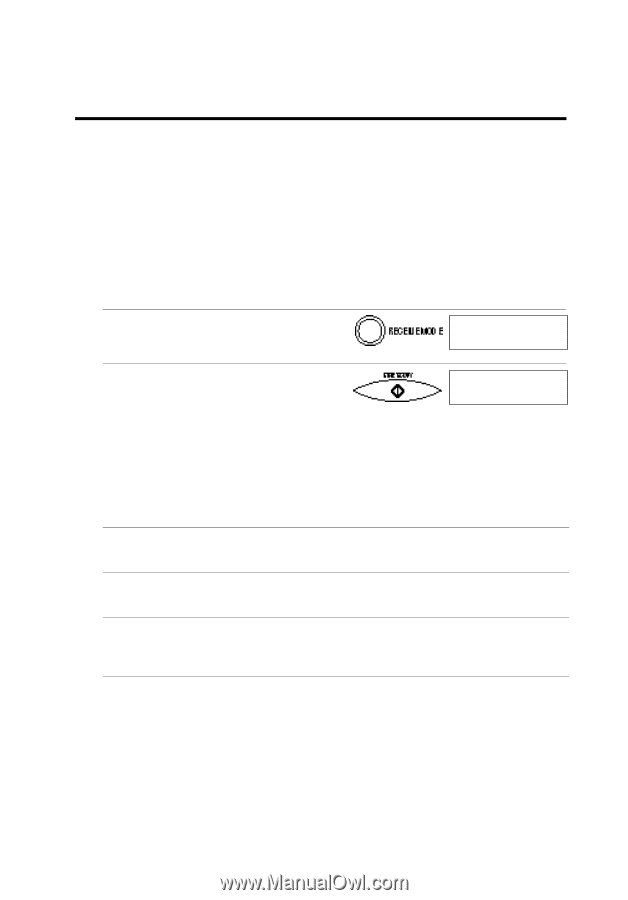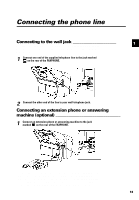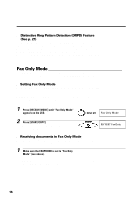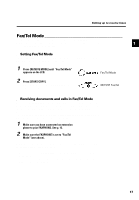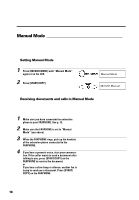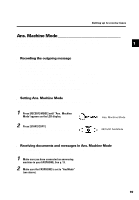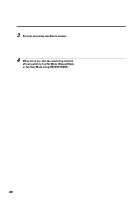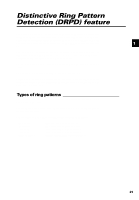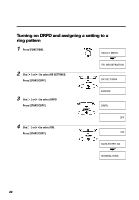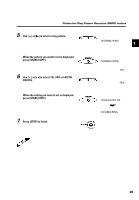Canon FAXPHONE B640 User Manual - Page 30
Manual Mode, Setting Manual Mode, Receiving documents and calls in Manual Mode - fax
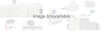 |
View all Canon FAXPHONE B640 manuals
Add to My Manuals
Save this manual to your list of manuals |
Page 30 highlights
Manual Mode You may want to set your FAXPHONE to Manual Mode if you want to personally monitor every call, whether from a fax machine or a person. You need to have an extension phone connected to your FAXPHONE for this mode. See p. 13. s Setting Manual Mode Set to Manual Mode if you want to personally monitor every incoming call. 1 Press [RECEIVE MODE] until "Manual Mode" appears on the LCD. 2 Press [START/COPY]. When this mode is set, the LCD will display the date and "Manual". Manual Mode 09/15/97 Manual s Receiving documents and calls in Manual Mode You can set the FAXPHONE to ring every time it received a call so that you can personally check if it is from a fax machine or from a person. Keep in mind that you cannot use Manual Mode if a document is in the Automatic Document Feeder (ADF) waiting to be sent. 1 Make sure you have connected an extension phone to your FAXPHONE. See p. 13. 2 Make sure the FAXPHONE is set to "Manual Mode" (see above). 3 When the FAXPHONE rings, pick up the handset of the extension phone connected to the FAXPHONE. 4 If you hear a person's voice, start your conversation. If the caller wants to send a document after talking to you, press [START/COPY] on the FAXPHONE to receive the document. or If you hear a slow beep or silence, another fax is trying to send you a document. Press [START/ COPY] on the FAXPHONE. Your FAXPHONE begins receiving the document. 18