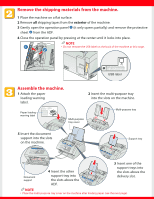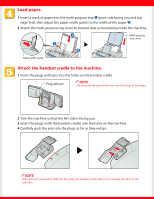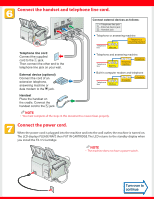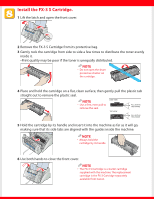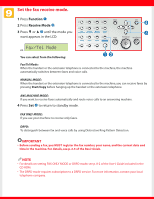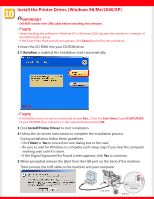Canon FAXPHONE L80 FAXPHONE L80 Set-Up Instructions - Page 2
Remove the shipping materials from the machine., Assemble the machine. - load paper
 |
UPC - 013803023145
View all Canon FAXPHONE L80 manuals
Add to My Manuals
Save this manual to your list of manuals |
Page 2 highlights
Remove the shipping materials from the machine. 1 Place the machine on a flat surface. 2 Remove all shipping tapes from the exterior of the machine. 3 Gently open the operation panel ➊ (it only opens partially) and remove the protective sheet ➋ from the ADF. 4 Close the operation panel by pressing at the center until it locks into place. NOTE Ë • Do not remove the USB label on the back of the machine at this stage. USB label Assemble the machine. 1 Attach the paper loading warning label. 2 Insert the multi-purpose tray into the slots on the machine. Paper loading warning label Multi-purpose tray cover Multi-purpose tray 5 Insert the document support into the slots on the machine. Support tray Document support 4 Insert the other support tray into the slots above the ADF. 3 Insert one of the support trays into the slots above the delivery slot. NOTE • Place the multi-purpose tray cover on the machine after loading paper (see the next page).