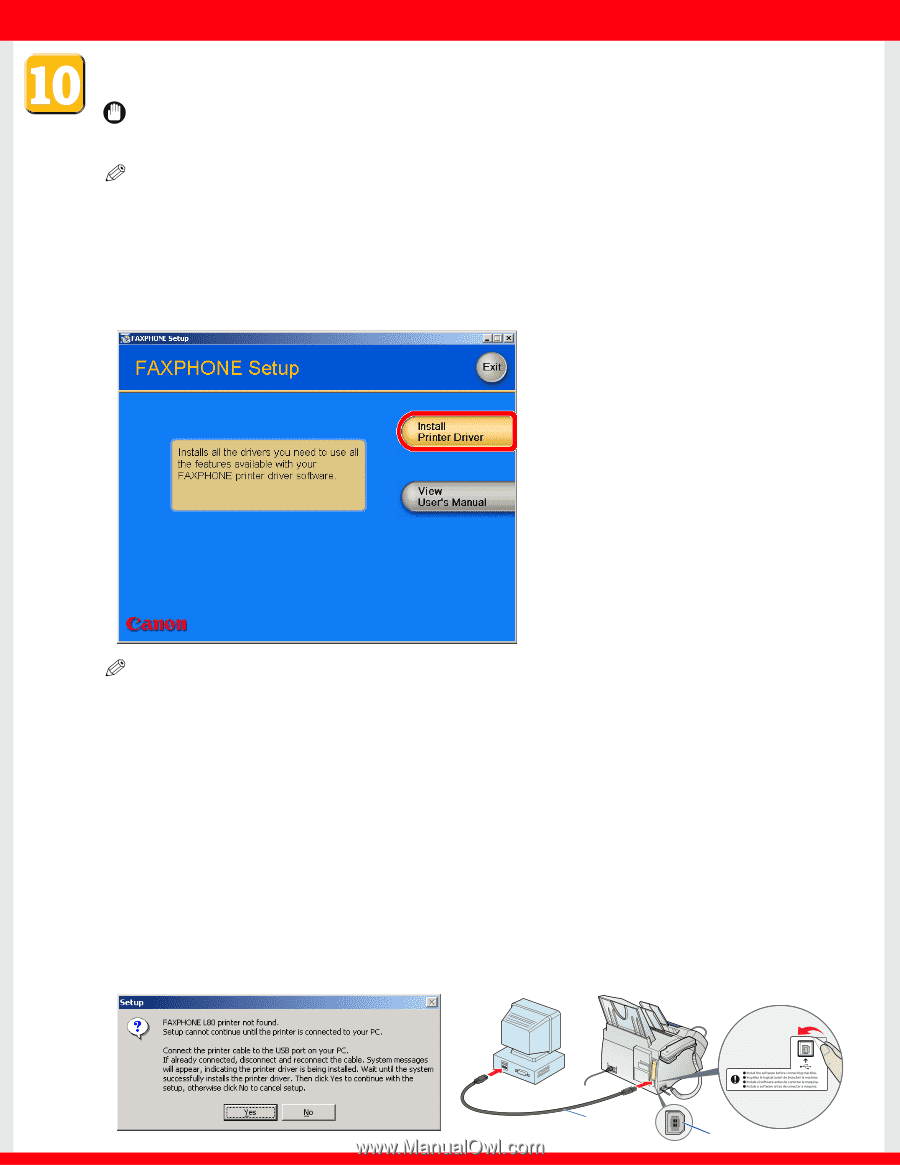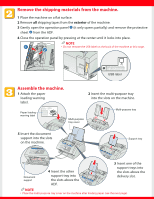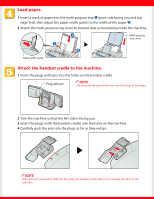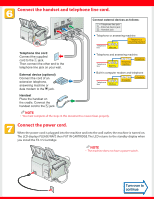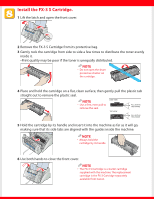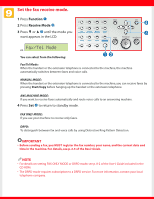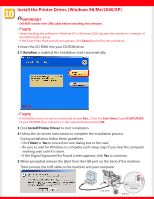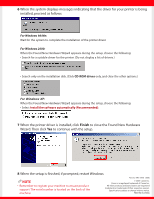Canon FAXPHONE L80 FAXPHONE L80 Set-Up Instructions - Page 7
Install the Printer Driver. Windows 98/Me/2000/XP
 |
UPC - 013803023145
View all Canon FAXPHONE L80 manuals
Add to My Manuals
Save this manual to your list of manuals |
Page 7 highlights
Install the Printer Driver. (Windows 98/Me/2000/XP) IMPORTANT • DO NOT connect the USB cable before installing the software. NOTE • When installing the software in Windows XP or Windows 2000, log onto the system as a member of the Administrator group. • If the Found New Hardware Wizard appears, click Cancel, and follow this procedure. 1 Insert the CD-ROM into your CD-ROM drive. 2 If AutoRun is enabled, the installation starts automatically. NOTE • If installation does not start automatically, choose Run... from the Start Menu. Type D:\SETUP.EXE (if your CD-ROM drive is drive D:) in the command line and click OK. 3 Click Install Printer Driver to start installation. 4 Follow the on-screen instructions to complete the installation process. During installation, follow these guidelines: • Click Next or Yes to move from one dialog box to the next. • Be sure to wait for Windows to complete each setup step. If you hear the computer working, wait until it is done. • If the Digital Signature Not Found screen appears, click Yes to continue. 5 When prompted, remove the label from the USB port on the back of the machine. Then connect the USB cable to the machine and your computer. USB cable USB label USB port