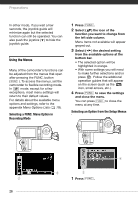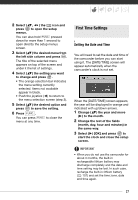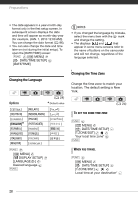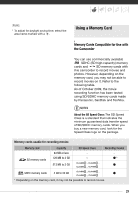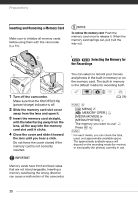Canon FS30 FS30 / FS31 / FS300 Instruction Manual - Page 25
Joystick and Joystick Guide - camera
 |
View all Canon FS30 manuals
Add to My Manuals
Save this manual to your list of manuals |
Page 25 highlights
flexible recording mode, the camcorder can help you with the settings. For example, you can use the Special Scene recording programs ( 42) to set at once all the optimal settings to match special recording conditions. Playback Press to switch between the recording mode indicated by the camera mode dial and playback mode ( / the selected media will remain the same). When the camera mode dial is set to or , pressing switches the camcorder to movie playback mode. When the camera mode dial is set to , pressing switches the camcorder to photo playback mode. Even if the camcorder is turned off, pressing will start the camcorder in the corresponding playback mode. NOTES In mode you cannot access the menus or joystick guide but you can change the following settings in advance, before setting the camcorder to mode. - Recording mode of movies - Size/quality of photos - Widescreen - Auto slow shutter - All settings in the [ SYSTEM SETUP] menu - LCD screen dimmer - Demo mode - Image stabilizer (If you select [DYNAMIC] in advance, [IMG STAB] will be set to [DYNAMIC]; if you select [ STANDARD] or [ OFF] in advance, [IMG STAB] will be set to [ STANDARD].) Joystick and Joystick Guide Use the joystick to operate the camcorder's menus. Push the joystick up, down, left or right ( , ) to select an item or change settings. Press the joystick itself ( ) to save the settings or confirm an action. On menu screens, this is indicated by the icon ( ). OFF OFF OFF A M The functions that appear in the joystick guide depend on the operating mode. By default, the joystick guide is minimized. Push the joystick ( ) to display it. During or mode, select ( ) a function and press to change the setting. With some functions, you will need to make further adjustments (indicated by small arrows). During playback mode, select ( ) a "row" of functions and press to operate the function in the middle or push the joystick ( ) to operate the function on the left or right side of the row, respectively. 25