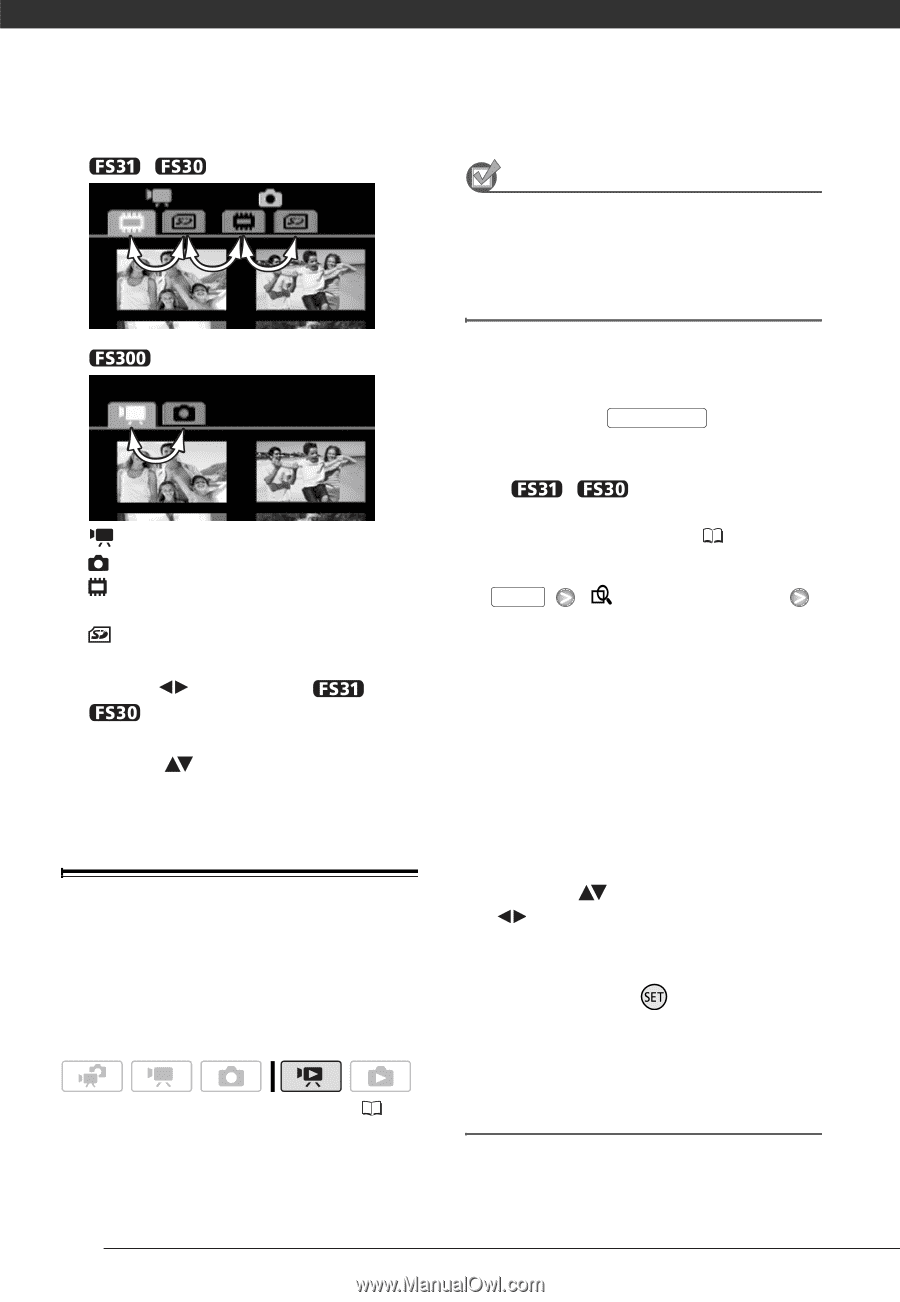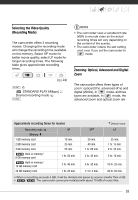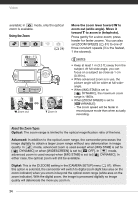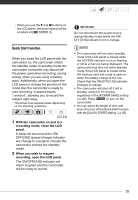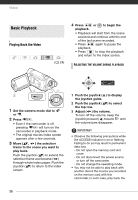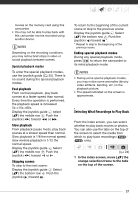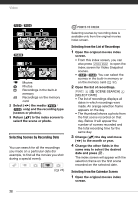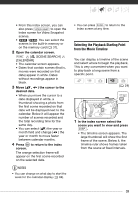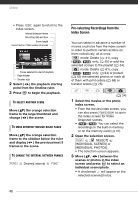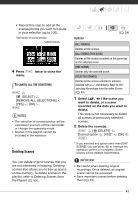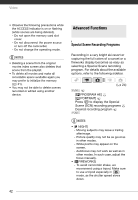Canon FS30 FS30 / FS31 / FS300 Instruction Manual - Page 38
Selecting Scenes by Recording Date
 |
View all Canon FS30 manuals
Add to My Manuals
Save this manual to your list of manuals |
Page 38 highlights
Video / Movies Photos Recordings in the built-in memory Recordings on the memory card 2 Select ( ) the media ( / only) and the recording type (scenes or photos). 3 Return ( ) to the index screen to select the scene or photo. Selecting Scenes by Recording Date You can search for all the recordings you made on a particular date (for example, to find all the movies you shot during a special event). ( 24) POINTS TO CHECK Selecting scenes by recording date is available only from the original movies index screen. Selecting from the List of Recordings 1 Open the original movies index screen. • From this index screen, you can also press VIDEO SNAP to open the index screen for Video Snapshot scenes. • / You can select the scenes in the built-in memory or on the memory card ( 37). 2 Open the list of recordings. FUNC. [ SCENE SEARCH] [SELECT DATE] • The list of recordings displays all dates in which recordings were made. An orange selection frame appears on the day. • The thumbnail shows a photo from the first scene recorded on that day. Below it will appear the number of scenes recorded and the total recording time for the same day. 3 Change ( ) the day and move ( ) to the month or year. 4 Change the other fields in the same way to select the desired date and press . The index screen will appear with the selection frame on the first scene recorded on the selected date. Selecting from the Calendar Screen 1 Open the original movies index screen. 38