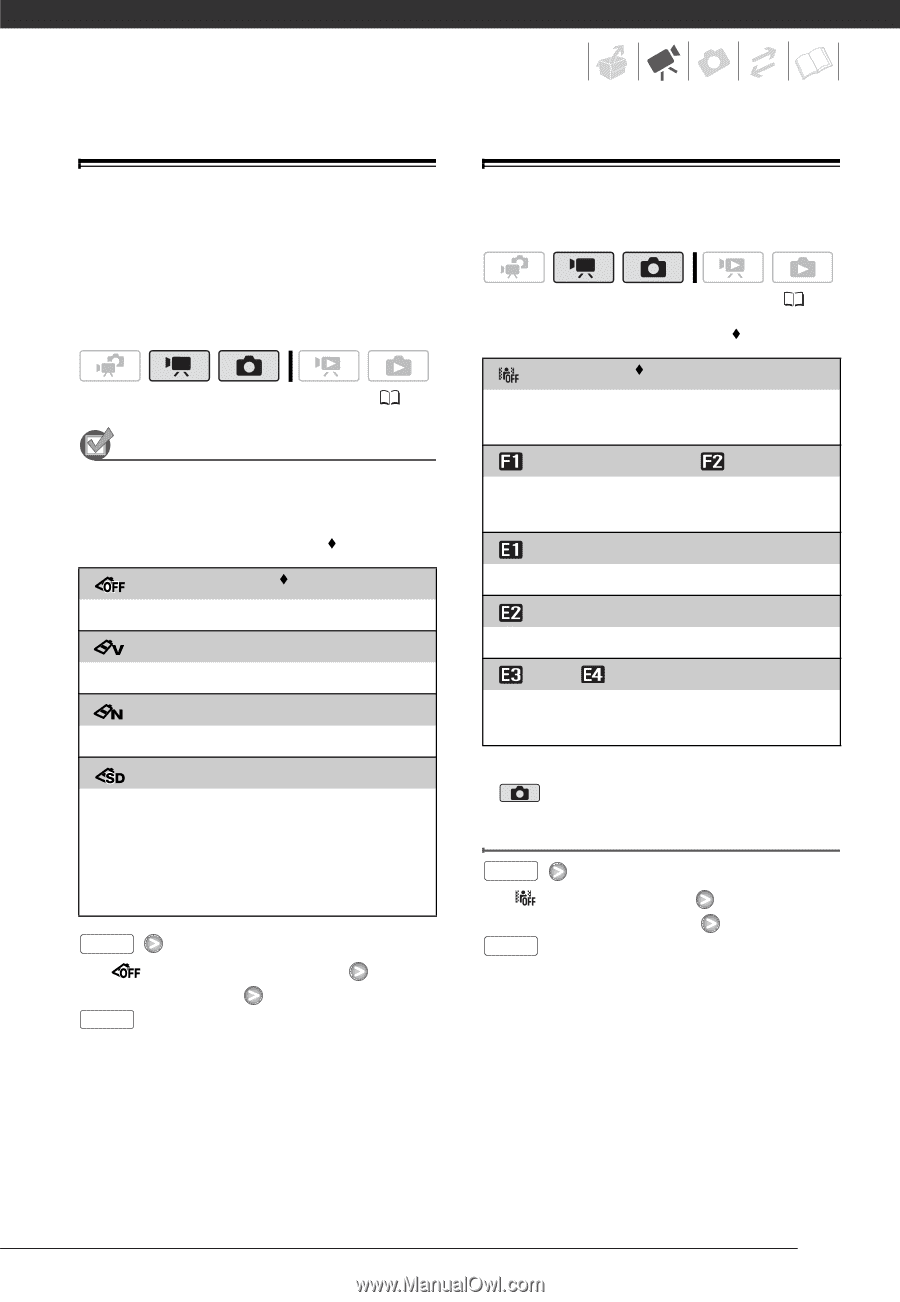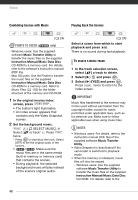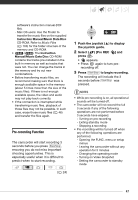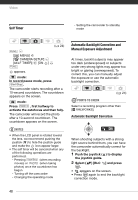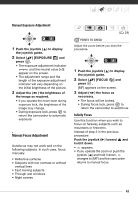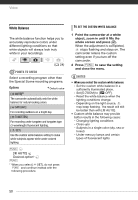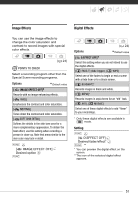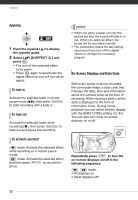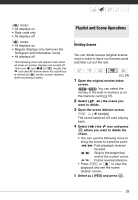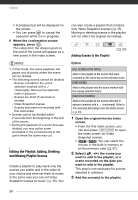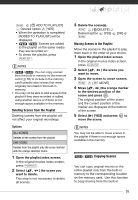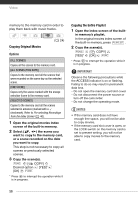Canon FS30 FS30 / FS31 / FS300 Instruction Manual - Page 51
Image Effects, Digital Effects
 |
View all Canon FS30 manuals
Add to My Manuals
Save this manual to your list of manuals |
Page 51 highlights
Image Effects Digital Effects You can use the image effects to change the color saturation and contrast to record images with special color effects. ( 24) POINTS TO CHECK Select a recording program other than the Special Scene recording programs. Options Default value [ IMAGE EFFECT OFF] Records with no image enhancing effects. [ VIVID] Emphasizes the contrast and color saturation. [ NEUTRAL] Tones down the contrast and color saturation. [ SOFT SKIN DETAIL] Softens the details in the skin tone area for a more complimentary appearance. To obtain the best effect, use this setting when recording a person in close-up. Note that areas similar to the skin color may lack in detail. FUNC. [ IMAGE EFFECT OFF] Desired option FUNC. ( 24) Options [ D.EFFECT OFF] Default value Select this setting when you do not intend to use the digital effects. [ FADE-T] (fade trigger), [ WIPE] Select one of the faders to begin or end a scene with a fade from or to a black screen. [ BLK&WHT]* Records images in black and white. [ SEPIA]* Records images in sepia tones for an "old" look. [ ART], [ MOSAIC] Select one of these digital effects to add "flavor" to your recordings. * Only these digital effects are available in mode. Setting FUNC. [ D.EFFECT OFF] Desired fader/effect* FUNC. ** * You can preview the digital effect on the screen. ** The icon of the selected digital effect appears. 51