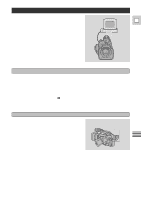Canon GL1 GL1 Instruction Manual - Page 69
The Dubbing Function
 |
View all Canon GL1 manuals
Add to My Manuals
Save this manual to your list of manuals |
Page 69 highlights
The Dubbing Function The GL1 dubs your pre-recorded scenes onto a tape in your VCR or another camcorder. You can add audio to a tape (audio E dubbing, p. 80) or both audio and visual (A/V insert, p. 78). You can also adjust the starting and ending points of the scene (the "cut-in" and "cut-out" points, p. 73). In addition, the GL1 can record from a VCR, TV or analog camcorder (analog line- in, p. 76). If you connect another Canon digital video camcorder to the camera instead of a VCR, you can use the Dubbing Function for digital-to-digital dubbing, with virtually no generation loss in image and sound quality. However, you cannot set the cut-in and cut-out adjustments using the built-in digital timer (p. 73). Preparing for Dubbing 1. Connect the camera to the VCR. • See the "Connections for Playback on a TV Screen" instructions on page 30. 2. Turn the TV on. • Be sure to set it to the video channel, or set the TV/Video selector to Video. 3. Turn on the VCR and load a blank cassette. • See your VCR instruction manual. 4. Open the VCR menu and select \ DUB MODE. • When you select DUB MODE all the displayed information is also displayed on the screen of the TV connected your VCR. However, this information will not be recorded onto the tape in the VCR. Setting the camera to control your VCR The camcorder's Dubbing Function controls your VCR by using the same infra-red signals as the VCR's remote control. Make sure the camera is in a spot where it can remotely control your VCR. Infra-red signals transmitter 1. Check where the remote control sensor is on your VCR using its normal remote control. 2. Place the camera pointing directly at the sensor, not more than 20 inches (50 cm) away. • Check that the sensor will pick up signals easily from this spot using the VCR's normal remote control. • Make sure that the cables and the camera's shoulder strap do not obstruct the signals. 3. Make sure that the VCR is in record pause mode. 4. Make sure that all other video equipment is turned off to avoid accidental recording. Editing 69