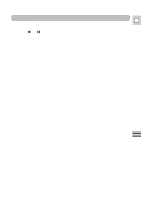Canon GL1 GL1 Instruction Manual - Page 75
Dubbing with Digital Video Equipment - software
 |
View all Canon GL1 manuals
Add to My Manuals
Save this manual to your list of manuals |
Page 75 highlights
Dubbing with Digital Video Equipment DV terminal/connections E REC PAUSE SEARCH SELECT ZERO SET MEMORY REW PLAY FF AUDIO DUB. - / STOP + / A/V INSERT PAUSE SLOW ×2 Digital video equipment fitted with this terminal lets you edit, copy and transfer data digitally, with virtually no generation loss in image and sound quality. The DV terminal is for both line-in and line-out, since a single DV cable can handle data in both directions. • If another Canon digital video camcorder is connected, the Dubbing Function can be used for digital-to- digital dubbing (i.e. with virtually no generation loss in image quality). • If a VCR is connected and an anomalous signal is sent from the VCR, the images recorded on the tape may also be anomalous (although it may not appear so on the TV image), or not recorded at all. • You may not be able to dub tapes recorded with the copyright protective signal. Use a Canon CV-150F DV cable (optional) to connect two digital devices together. When you are recording from the GL1, make sure you connect the cable to the GL1 before connecting the other end of the cable to the recording device. When you are recording to the GL1, slide the POWER switch to VCR and press its 2 (record) and a (pause) buttons down simultaneously, or press the REC PAUSE button on the wireless controller ("DV IN" appears in the display when you press "play" on the playback device). Then press its pause button to start/pause recording. • The image displayed by the camcorder that is being recorded to (for example on its LCD screen, an attached TV, or in its viewfinder) may become distorted during digital dubbing. The actual recording on the tape, however, is not affected. • Blanks between recordings on the playback tape are recorded as anomalous images on the tape that is being recorded to. • Do not turn the power off when operating either camcorder with the DV cable connected. Copyright signal Certain pre-recorded software tapes are copyright protected. If you try to play back such a cassette, "COPYRIGHT PROTECTED PLAYBACK IS RESTRICTED" appears in the display for a few seconds and then the camera displays a blank blue screen; you cannot view the contents of the cassette. If you try to record from such a tape via the digital cable "COPYRIGHT PROTECTED DUBBING RESTRICTED" appears in the display; you cannot record the contents of the tape. Editing 75