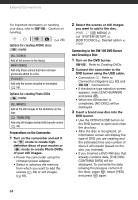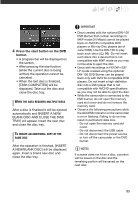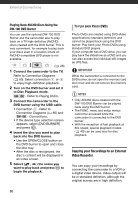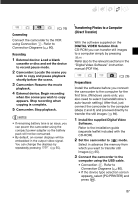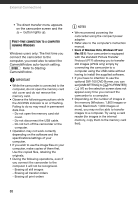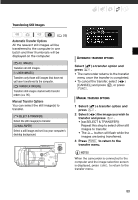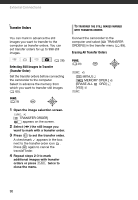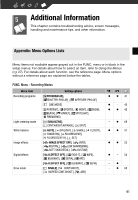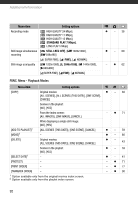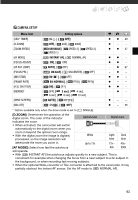Canon HF11 VIXIA HF11 Instruction Manual - Page 89
Transferring Still Images, Automatic Transfer Options, Manual Transfer Options
 |
UPC - 013803096798
View all Canon HF11 manuals
Add to My Manuals
Save this manual to your list of manuals |
Page 89 highlights
Transferring Still Images ( 26) Automatic Transfer Options All the relevant still images will be transferred to the computer in one batch and their thumbnails will be displayed on the computer. [ ALL IMAGES] Transfers all still images. [ NEW IMAGES] Transfers only those still images that have not yet been transferred to the computer. [ TRANSFER ORDERS] Transfers still images marked with transfer orders ( 90). Manual Transfer Options You can select the still image(s) to transfer. [ SELECT & TRANSFER] Select the still image(s) to transfer. [ WALLPAPER] Select a still image and set it as your computer's desktop background. AUTOMATIC TRANSFER OPTIONS Select ( ) a transfer option and press . • The camcorder returns to the transfer menu once the transfer is completed. • To cancel the transfer, select ( ) [CANCEL] and press , or press FUNC. . MANUAL TRANSFER OPTIONS 1 Select ( ) a transfer option and press . 2 Select ( ) the image you wish to transfer and press . • [ SELECT & TRANSFER]: Repeat this step to select other still images to transfer. • The button will flash while the images are being transferred. 3 Press FUNC. to return to the transfer menu. NOTES When the camcorder is connected to the computer and the image selection screen is displayed, press FUNC. to return to the transfer menu. 89