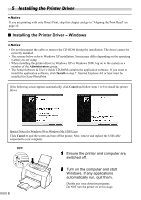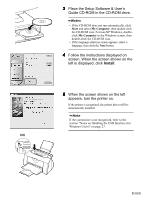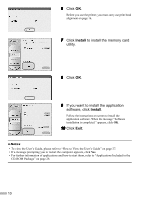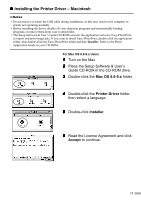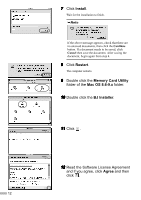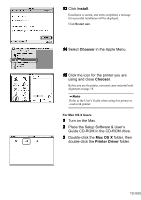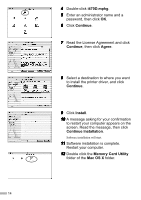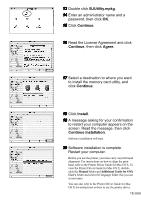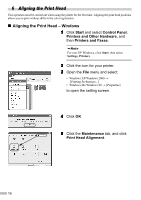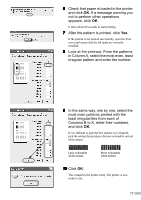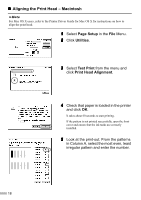Canon I470D i470D Quick Start Guide - Page 15
Install, Chooser, Mac OS X, Printer Driver - not printing
 |
UPC - 013803025569
View all Canon I470D manuals
Add to My Manuals
Save this manual to your list of manuals |
Page 15 highlights
13 Click Install. Installation is started, and when completed, a message for successful installation will be displayed. Click Restart now. 14 Select Chooser in the Apple Menu. 15 Click the icon for the printer you are using and close Chooser. Before you use the printer, you must carry out print head alignment on page 18. Refer to the User's Guide when using this printer as a network printer. For Mac OS X Users 1 Turn on the Mac. 2 Place the Setup Software & User's Guide CD-ROM in the CD-ROM drive. 3 Double-click the Mac OS X folder, then double-click the Printer Driver folder. 13

13
13
13
13
13
Click
Install
.
Installation is started, and when completed, a message
for successful installation will be displayed.
Click
Restart now
.
14
14
14
14
Select
Chooser
in the Apple Menu.
15
15
15
15
Click the icon for the printer you are
using and close
Chooser
.
Before you use the printer, you must carry out print head
alignment on page 18.
For Mac OS X Users
1
Turn on the Mac.
2
Place the Setup Software & User’s
Guide CD-ROM in the CD-ROM drive.
3
Double-click the
Mac OS X
folder, then
double-click the
Printer Driver
folder.
Refer to the User’s Guide when using this printer as
a network printer.