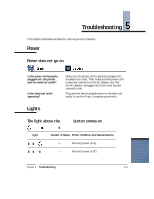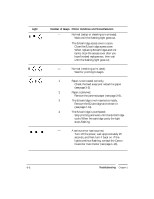Canon LR1 User Manual - Page 56
Trouble When Printing, If the printer does not print or stops during printing
 |
View all Canon LR1 manuals
Add to My Manuals
Save this manual to your list of manuals |
Page 56 highlights
Trouble When Printing If the printer does not print or stops during printing The printer does not print at all Is the power on? Is the printer properly connected to the Internet device? Does the document involve a large quantity of data, such as photos and illustrations? Check whether the POWER light is on. If not, press the POWER button. Securely connect the power cord and the printer cable. When printing documents that involve a large quantity of data, it may take several moments before printing starts. If the BUSY light is green, print data is being sent to the printer. Wait for printing to start. The printer starts, but does not print anything Is ink flowing properly from the BJ cartridge? When installing a new BJ cartridge, was the protective orange tape removed? 5-6 The BJ cartridge print head may be blocked or the ink tanks may be empty. Print a Nozzle Check Pattern to check the condition of the print head (see page 2-2). If the Nozzle Check Pattern prints correctly, the printer and the Internet device may not be connected correctly. Reconfirm the connections. If the Nozzle Check Pattern does not print correctly, the print head may be blocked or the ink tanks may be empty. Perform the print head cleaning procedure (see page 2-4). If you still cannot print, replace the ink tanks (see page 2-6). Remove the BJ cartridge and confirm that the protective tape has been removed from the print head (see page 2-16). Troubleshooting Chapter 5