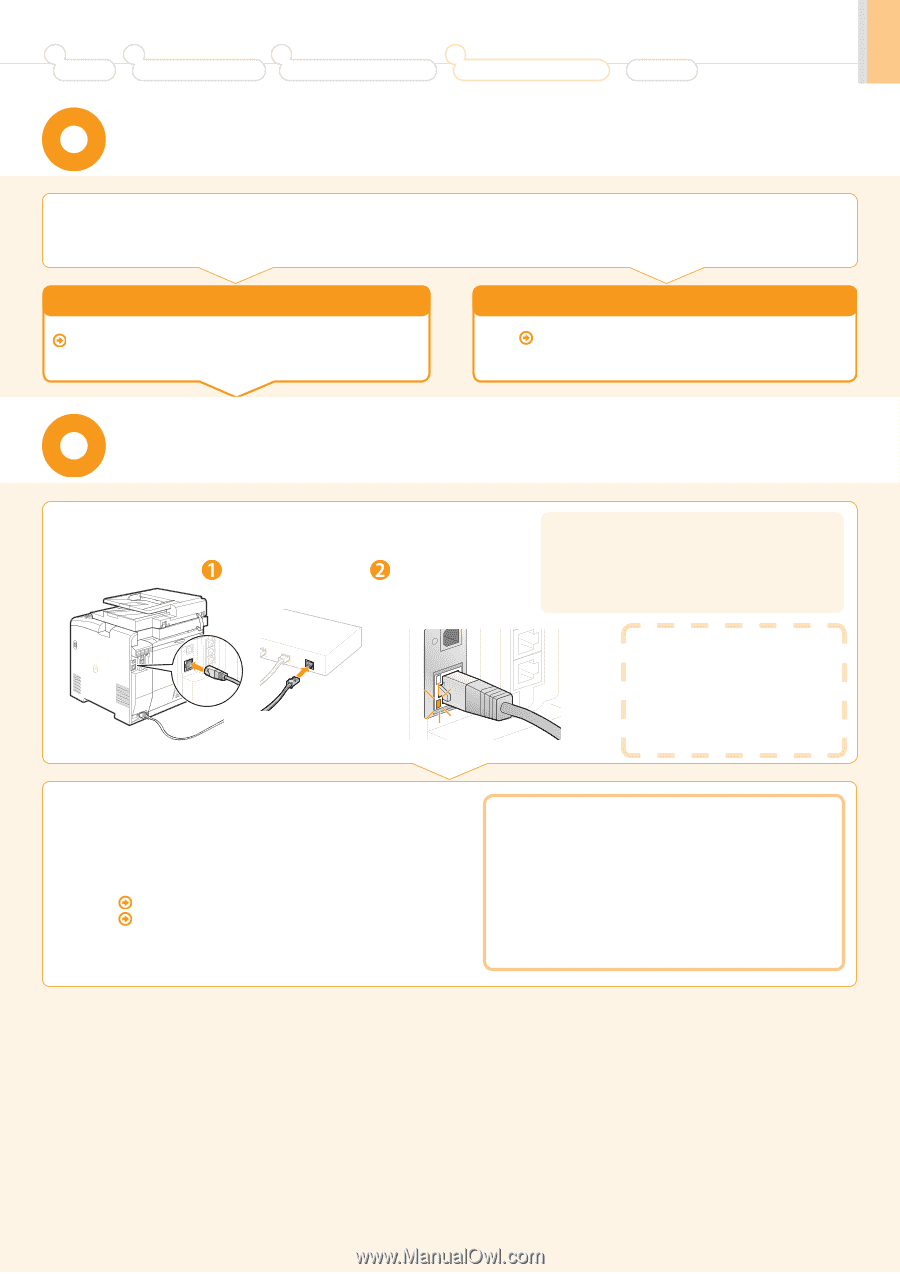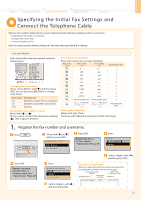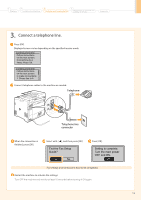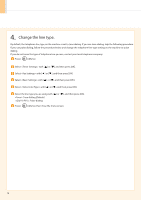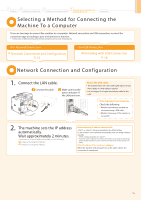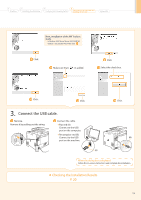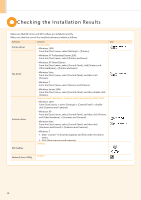Canon MF8350Cdn Starter Guide - Page 17
Selecting a Method for Connecting the, Machine To a Computer, Network Connection and Configuration - e manual
 |
UPC - 013803108637
View all Canon MF8350Cdn manuals
Add to My Manuals
Save this manual to your list of manuals |
Page 17 highlights
1 Preface 2 Installing the Machine 3 Configuring and Connecting the Fax 4 Connecting to a Computer and Installing the Drivers Appendix Selecting a Method for Connecting the Machine To a Computer There are two ways to connect the machine to a computer: Network connection and USB connection, so select the connection type according to your environment or function. * The functions of USB connection and network connection can be used simultaneously. • For Network Connection Network Connection and Configuration P. 15 • For USB Connection Installing with USB Connection P. 18 Network Connection and Configuration 1. Connect the LAN cable. Connect the cable. Make sure that the green indicator of the LAN port is on. About the LAN cable • The machine does not come with a LAN cable or a hub. Have cables or a hub ready as needed. • Use a Category 5 or higher twisted pair cable for the LAN. If the indicator is not turned on Check the following. • Whether the machine and hub are connected using a USB cable • Whether the power of the machine is turned ON 2. The machine sets the IP address automatically. Wait approximately 2 minutes. If you want to set the IP address manually, see the following. e-Manual "Setting IPv4 Address" e-Manual "Setting IPv6 Address" About obtaining IP address automatically or (Bonjour) is enabled in the default setting. So, the IP address can be obtained automatically when not setting IP address manually. • setting is prioritized over . • If using the machine in Bonjour environment, the IP address can be obtained automatically without the dedicated device (such as a DHCP server) necessary for the auto settings of IP address. If the IP address of the machine is changed When the machine and computer are on the same subnet, the connection is maintained. 15