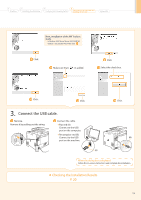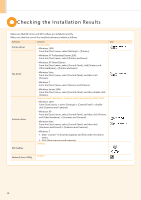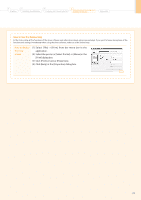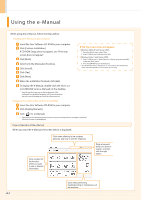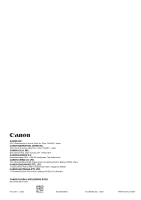Canon MF8350Cdn Starter Guide - Page 25
Checking the IP Address - problems
 |
UPC - 013803108637
View all Canon MF8350Cdn manuals
Add to My Manuals
Save this manual to your list of manuals |
Page 25 highlights
1 Preface 2 Installing the Machine 3 Configuring and Connecting the Fax 4 Connecting to a Computer and Installing the Drivers Appendix Checking the IP Address Press [ ] (Status Monitor/Cancel). Select with [ ] or [ ], and then press [OK]. IPv4 IP Address Subnet Mask Gateway Address Host Name Select with [ ] or [ ], and then press [OK]. Status Monitor/Cancel Copy Job Status Fax Job Status/Hist... Print Job Status/Hi... Network Information Check the IP address. IP Address 192.168.0.215 Press [OK]. Network Information IPv4 IPv6 Press [ ] (Status Monitor/Cancel) to close the screen. Check the network operation. Start the web browser of the computer which is connected to a network. Enter "http:///" in the address field, and then press the [ENTER] key on your keyboard. is the address checked in Step . Input Example: http://192.168.0.215/ Check the screen of the Remote UI is displayed. When the machine is connected to a switching hub You may not be able to connect the machine to a network even though your network settings are appropriate. If you delay the startup time for the machine's network, this may solve the problem. e-Manual "Specifying the Waiting Time until the Machine Is Connected to a Network" When Remote UI is not displayed Check the following. • Whether the machine and hub are connected using a USB cable • Whether is set to e-Manual "System Settings" A-2 A2-32