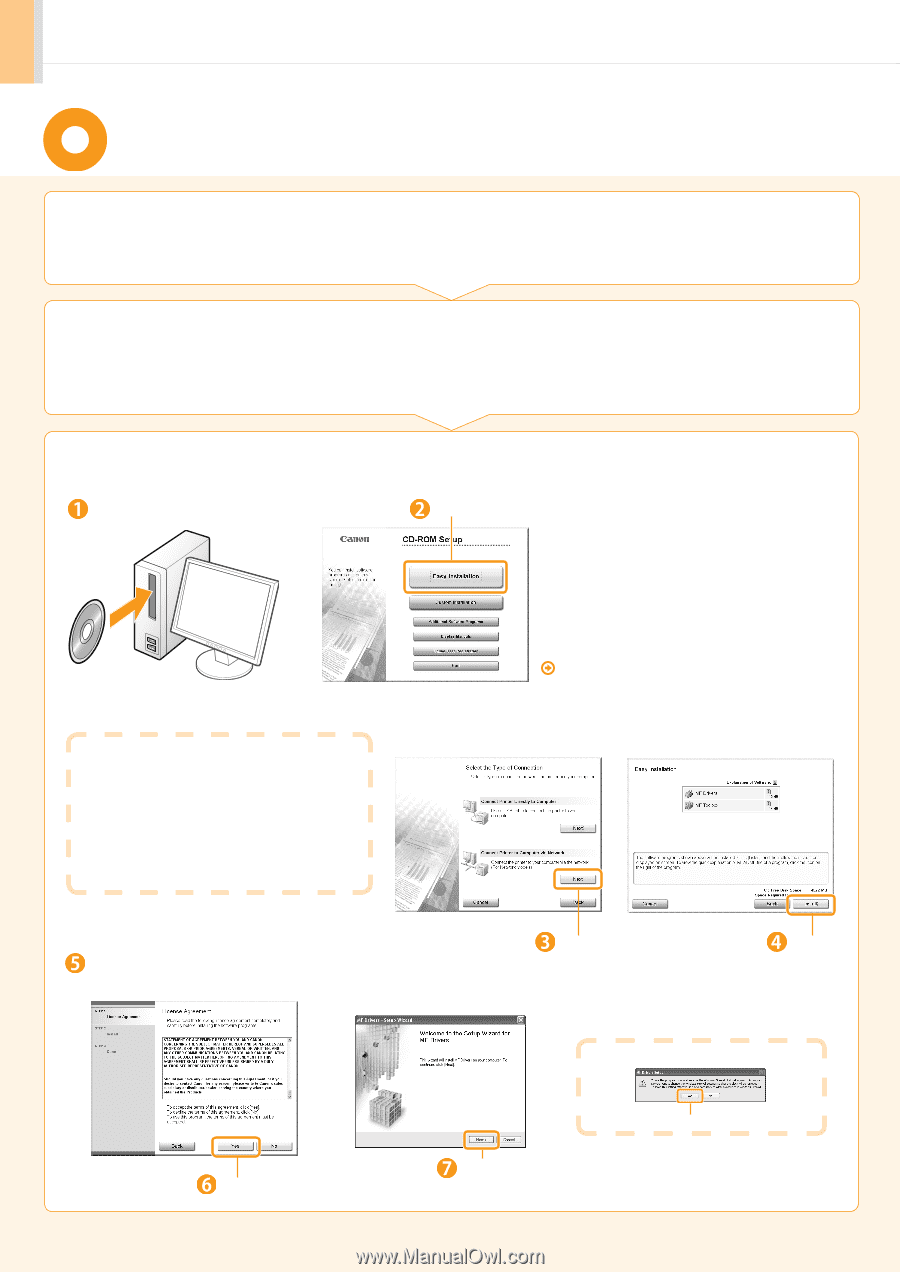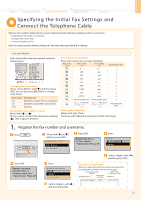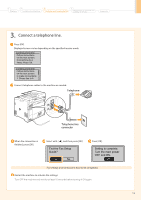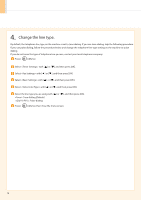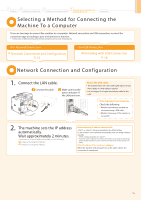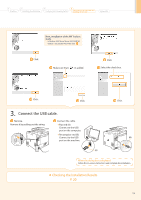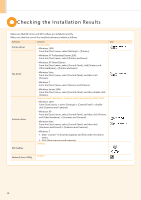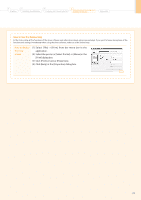Canon MF8350Cdn Starter Guide - Page 18
Installing via Network Connection - drive for windows 7
 |
UPC - 013803108637
View all Canon MF8350Cdn manuals
Add to My Manuals
Save this manual to your list of manuals |
Page 18 highlights
Installing via Network Connection 1. Check the following points. • The computer and machine are connected via the network. • The power of the machine is turned ON. • IP addresses are properly set up. 2. Turn on the computer, and then log on as a user with administrative rights. If you have already logged on, exit all the applications which are running. 3. Install the MF Driver and MF Toolbox. Insert the CD-ROM. Click. [Easy Installation] performs the installation of the following software. • Printer driver • Scanner driver • MF Toolbox To install the other software such as the fax driver, select [Custom installation]. e-Manual If the top screen does not appear • Windows 2000, XP, and Server 2003 1. From the [Start] menu, select [Run]. 2. Enter "D:\MInst.exe", and then click [OK]. • Windows Vista, 7, and Server 2008 1. Enter "D:\MInst.exe" in [Start Search] or [Search programs and files] under the [Start] menu. 2. Press the [ENTER] key on the keyboard. * The CD-ROM drive name is indicated as "D:" in this manual. The CD-ROM drive name may differ depending on the computer you are using. Read the contents of License Agreement. Click. 16 Click. Click. Click. If the following dialog box appears Click.