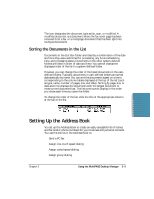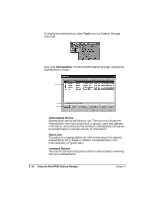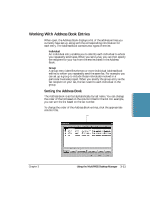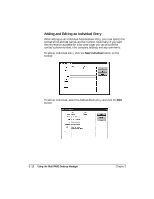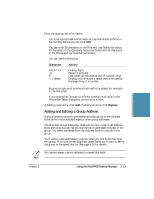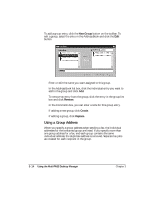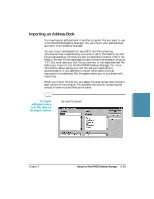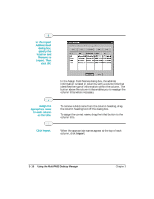Canon MultiPASS C5000 User Manual - Page 79
Using a Group Address, New Group, Remove, Create, Replace
 |
View all Canon MultiPASS C5000 manuals
Add to My Manuals
Save this manual to your list of manuals |
Page 79 highlights
To add a group entry, click the New Group button on the toolbar. To edit a group, select the entry in the Address Book and click the Edit button. r Enter or edit the name you want assigned to this group. r In the Address Book list box, click the individual entry you want to add to the group and click Add. r To remove an entry from the group, click the entry in the group list box and click Remove. r In the Comments box, you can enter a note for this group entry. r If adding a new group, click Create. r If editing a group, click Replace. Using a Group Address When you specify a group address when sending a fax, the individual addresses for the contained group are listed. If you specify more than one group address for a fax, and each group contains the same individual address, the duplicate address is removed. Separate fax jobs are created for each recipient in the group. 3-14 Using the MultiPASS Desktop Manager Chapter 3