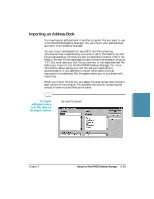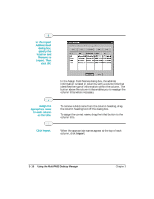Canon MultiPASS C5000 User Manual - Page 85
Defining a Group Speed Dial Code, Group Dial
 |
View all Canon MultiPASS C5000 manuals
Add to My Manuals
Save this manual to your list of manuals |
Page 85 highlights
Defining a Group Speed Dial Code You'll want to assign multiple recipients to a speed dial code when you will be sending plain paper faxes to this group. If you will be PC faxing, you can set up the group in your Address Book. See page 3-13 for details. To assign two or more recipients to a speed dial code: r On the Speed Dial tab, make sure the desired recipients for your group are set up as individual speed dial assignments. r Select the speed dial code to which you want to assign the group of recipients, and click Group Dial. r In the Group Dial dialog box, enter a name for the group assignment in the Group Name box. 3-20 Using the MultiPASS Desktop Manager Chapter 3

3-20
Using the MultiPASS Desktop Manager
Chapter 3
Defining a Group Speed Dial Code
You’ll want to assign multiple recipients to a speed dial code when you
will be sending plain paper faxes to this group. If you will be PC faxing,
you can set up the group in your Address Book. See page 3-13 for
details.
To assign two or more recipients to a speed dial code:
On the Speed Dial tab, make sure the desired recipients for your
group are set up as individual speed dial assignments.
Select the speed dial code to which you want to assign the group of
recipients, and click
Group Dial
.
In the Group Dial dialog box, enter a name for the group
assignment in the Group Name box.