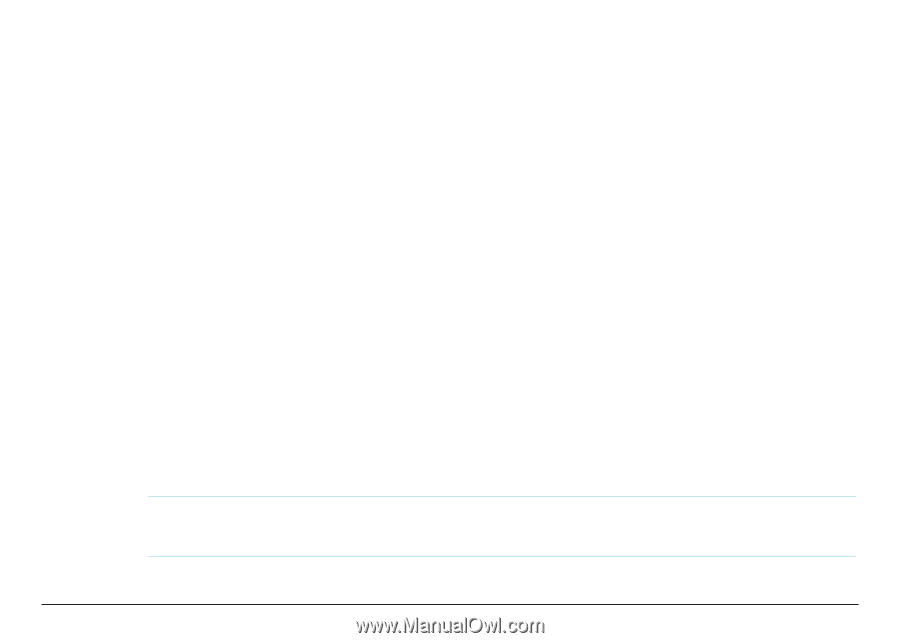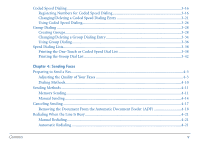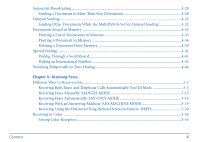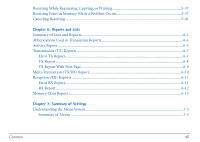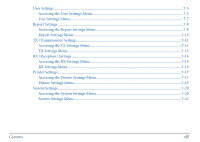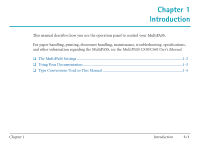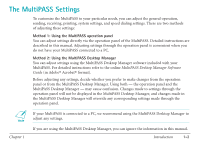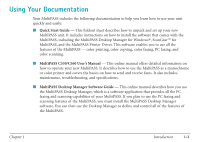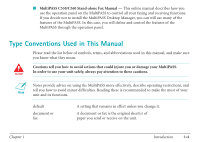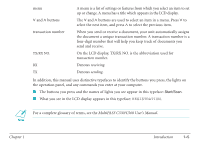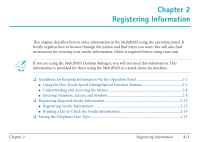Canon MultiPASS C530 User Manual - Page 10
The MultiPASS Settings - desktop manager
 |
View all Canon MultiPASS C530 manuals
Add to My Manuals
Save this manual to your list of manuals |
Page 10 highlights
The MultiPASS Settings To customize the MultiPASS to your particular needs, you can adjust the general operation, sending, receiving, printing, system settings, and speed dialing settings. There are two methods of adjusting these settings: Method 1: Using the MultiPASS operation panel You can adjust settings directly via the operation panel of the MultiPASS. Detailed instructions are described in this manual. Adjusting settings through the operation panel is convenient when you do not have your MultiPASS connected to a PC. Method 2: Using the MultiPASS Desktop Manager You can adjust settings using the MultiPASS Desktop Manager software included with your MultiPASS. For detailed instructions refer to the online MultiPASS Desktop Manager Software Guide (in Adobe® Acrobat® format). Before adjusting any settings, decide whether you prefer to make changes from the operation panel or from the MultiPASS Desktop Manager. Using both - the operation panel and the MultiPASS Desktop Manager - may cause confusion. Changes made to settings through the operation panel will not be displayed in the MultiPASS Desktop Manager, and changes made in the MultiPASS Desktop Manager will override any corresponding settings made through the operation panel. n If your MultiPASS is connected to a PC, we recommend using the MultiPASS Desktop Manager to adjust any settings. Chapter 1 If you are using the MultiPASS Desktop Manager, you can ignore the information in this manual. Introduction 1-2