Canon MultiPASS C755 Service Manual - Page 50
CS LED Light-on Duration Adjustment, Perform Disassembly 1.
 |
View all Canon MultiPASS C755 manuals
Add to My Manuals
Save this manual to your list of manuals |
Page 50 highlights
MultiPASS C755 Chapter 2: Assembly and Disassembly Disassembly 22. ROM replacement With this unit, there should be no need to replace ROMs, but in the event that ROM replacement becomes necessary, follow the procedure described below. a) Caution After replacing the ROM, you will need to perform an All Clear, so be sure to make a note of any necessary data beforehand. a-1) Image data stored in the image memory Image data stored in the image memory will be wiped clean as soon as the power is cut. Output all images from the memory before turning off the power. a-2) User reports After pressing the Function button, press the Report button and then use the the reports to be output. buttons to select a-3) Service reports After selecting service data mode, press the Report button and then use the reports to be output. buttons to select the b) ROM replacement procedure (1) Remove power cord. (2) Put on a wrist-strap and take any other available anti-static precautions. (3) Perform Disassembly 1. (4) Use the ROM removal tool to remove the ROM from the SCNT board and PCNT board. Be sure to check which ROM goes back to which board. (5) Match up the new ROM and the notch in the IC socket, and insert the new ROM. Make sure that you are putting the right ROM into the right board. (6) Replace all covers. c) Cautions after replacement (1) If replacing a ROM because of defective ROM elements, finish assembling the machine and then turn the power on. (2) If replacing a ROM for the purposes of upgrading because of changes to soft switches, such as service data or user data, etc., you must perform an All Clear operation. This is because the memory backed up by the battery still contains the previous settings. Before performing All Clear, print out the data backed up by the battery, in case you need to re-programme them. Refer to page 3-6, 3.1 CS LED Light-on Duration Adjustment, for details. REFERENCE 2-23















