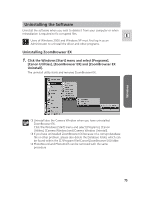Canon OPTURA XI DIGITAL VIDEO SOLUTION DISK Ver.8 Software Instruction Manual - Page 76
Uninstalling the TWAIN Driver/WIA Driver
 |
UPC - 013803032581
View all Canon OPTURA XI manuals
Add to My Manuals
Save this manual to your list of manuals |
Page 76 highlights
Uninstalling the Software Uninstalling the TWAIN Driver/WIA Driver Users of Windows XP do not need to uninstall the driver. 1. Connect the camcorder to the computer using the supplied USB cable ( 24). A window for selecting an application program or the Scanners and Cameras Wizard appears, or ZoomBrowser EX starts. 2. If the window for selecting an application program or the Scanners and Cameras Wizard appeared, click [Cancel]. If ZoomBrowser EX started, close it. 3. Click the Windows [Start] menu and select [Settings] and [Control Panel]. 4. Double-click the [Scanners and Cameras] icon. If you cannot find the [Scanners and Cameras] icon, see TWAIN Driver/WIA Driver Uninstallation ( 81). 5. Windows 98/Windows 2000: 1. Delete [Canon Camera] from the [Scanners and Cameras Properties] list. 2. Click [OK] to close the window. 3. Click the Windows [Start] menu and select [Programs], [Canon Utilities], [DV TWAIN Driver x.x] and [TWAIN Driver Uninstall]. A version number appears in place of "x.x". Windows Me: 1. Delete the camcorder icon from the [Scanners and Cameras] folder. 2. Click [OK] to close the window. 3. Click the Windows [Start] menu and select [Programs], [Canon Utilities], [DV WIA Driver x.x] and [WIA Driver Uninstall]. A version number appears in place of "x.x". 6. When the Confirm Uninstall window appears, click [OK]. The uninstall process starts. 7. When the Maintenance Complete window appears, click [Finish]. 76