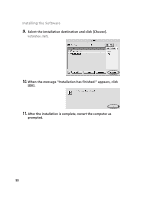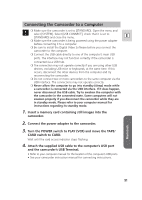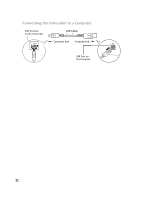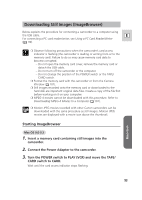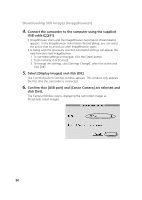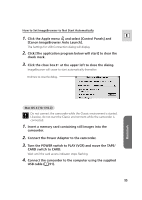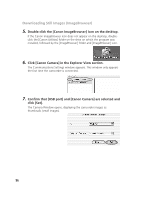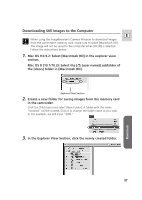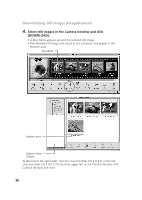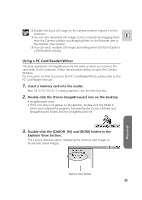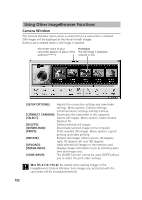Canon OPTURA XI DIGITAL VIDEO SOLUTION DISK Ver.8 Software Instruction Manual - Page 95
Canon ImageBrowser Auto Launch].
 |
UPC - 013803032581
View all Canon OPTURA XI manuals
Add to My Manuals
Save this manual to your list of manuals |
Page 95 highlights
How to Set ImageBrowser to Not Start Automatically 1. Click the Apple menu and select [Control Panels] and E [Canon ImageBrowser Auto Launch]. The Settings for USB Connection dialog will display. 2. Click [The application program below will start] to clear the check mark. 3. Click the close box at the upper left to close the dialog. ImageBrowser will cease to start automatically thereafter. Click here to close the dialog. Macintosh Mac OS X (10.1/10.2) Do not connect the camcorder while the Classic environment is started. Likewise, do not start the Classic environment while the camcorder is connected. 1. Insert a memory card containing still images into the camcorder. 2. Connect the Power Adapter to the camcorder. 3. Turn the POWER switch to PLAY (VCR) and move the TAPE/ CARD switch to CARD. Wait until the card access indicator stops flashing. 4. Connect the camcorder to the computer using the supplied USB cable ( 91). 95