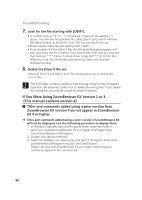Canon OPTURA XI DIGITAL VIDEO SOLUTION DISK Ver.8 Software Instruction Manual - Page 81
TWAIN Driver/WIA Driver Uninstallation
 |
UPC - 013803032581
View all Canon OPTURA XI manuals
Add to My Manuals
Save this manual to your list of manuals |
Page 81 highlights
Windows ? Windows 98: Cannot install the DVC Storage Driver correctly. E ➜ Does your computer have a built-in USB port and did it come with Windows 98 (First or Second Edition) preinstalled? ➜ Camcorder is not correctly connected to the computer. Read Connecting the Camcorder to a Computer ( 24) and check the connection. Ensure that you are using the correct cable and that its connectors are in good shape. ➜ Are you using the power adapter to power the camcorder? ➜ If the problem is not mentioned above, DVC Storage Driver may not have been recognized by Windows. Uninstall ( 77) and reinstall ( 19) the driver. TWAIN Driver/WIA Driver Uninstallation If you had problems uninstalling the driver, use the following procedures to remove it. Use the procedures below for the following circumstances too. ❍ If you do not find [Scanners and Cameras] in the [Control Panel] or [Printers and Other Hardware]. ❍ If [Canon Camera] or your camcorder model name does not appear in the [Scanners and Cameras Properties] or [Scanners and Cameras]. ❍ If you connected the camcorder to the computer via the USB cable before installing the Digital Video Software. Windows 98/Windows Me Leave the camcorder connected to the computer. 1. Click the Windows [Start] menu and select [Settings] and [Control Panel]. 2. Double-click the [System] icon. The [System Properties] dialog appears. 3. Click the [Device Manager] tab. 81