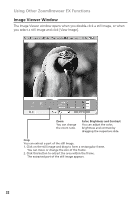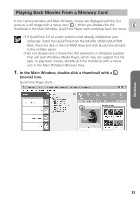Canon Optura 40 Digital Video Software (Windows) Ver.12 Instruction Manual - Page 28
Camera Settings Window, Download Settings Window
 |
UPC - 013803040906
View all Canon Optura 40 manuals
Add to My Manuals
Save this manual to your list of manuals |
Page 28 highlights
Using Other ZoomBrowser EX Functions Download Settings Window The following window appears when you select a task in the Task Area of the Camera Window. Select a folder in which you wish to download and save the image. If you wish to create a new folder, select [Create new folder] and select the item you wish to use as folder name. If you leave this box without check mark, the images will be named in the form of "IMG_XXXX.JPG". If you place a check mark in this box, you can designate a file prefix. The images will be named "file prefix + XXXX.JPG". Camera Settings Window You can adjust the date, time and owner settings in the Camera Settings window using the computer when the camcorder is connected. You can also check the battery charge and remaining memory card capacity, and format the memory card. 1. In the Camera Window, click the [Set] button and select [Camera Settings] from the displayed menu. 2. Check or change the settings. Click [OK] to close the window. Input a camcorder owner name here (up to 31 characters). Set the date and time here. Click this button to synchronize the camcorder to the computer's date and time settings. Check the power status here. Check the remaining memory card capacity here. Click this button to format the memory 28 card in the camcorder.