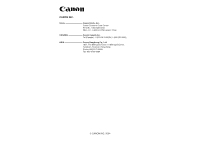Canon Optura 40 Digital Video Software (Windows) Ver.12 Instruction Manual - Page 84
Troubleshooting
 |
UPC - 013803040906
View all Canon Optura 40 manuals
Add to My Manuals
Save this manual to your list of manuals |
Page 84 highlights
Troubleshooting Connection ? Camcorder is not recognized when connected to the computer. ➜ Computer does not support the USB interface. The USB interface is not supported for computer not in compliance with the following requirements. Acquire the necessary system to use the USB interface. Requirements: Built-in USB port on a system pre-installed with Windows 98 (First or Second Edition), Windows Me, Windows 2000, or Windows XP. ➜ There is no memory card in the camcorder. Insert a memory card into the camcorder. ➜ The camcorder is not set to the correct mode. Turn the POWER switch to PLAY (VCR) and move the TAPE/CARD switch to CARD. ➜ Camcorder is not correctly connected to the computer. Read Connecting the Camcorder to a Computer ( 17) and check the connection. Ensure that you are using the correct cable and that its connectors are in good shape. ➜ If you are experiencing operational problems, detach the USB cable from the camcorder and computer and terminate the connection. Restart the computer and then reconnect the camcorder. ➜ TWAIN Driver or WIA Driver is not installed properly. First uninstall the TWAIN/WIA Driver, then reinstall the driver from the DIGITAL VIDEO SOLUTION DISK For Windows (remove the check marks from the other programs when prompted to select the programs to be installed). ZoomBrowser EX Operation ? Cannot download images ➜ The camcorder it not set to the correct mode. Turn the POWER switch to PLAY (VCR) and move the TAPE/CARD switch to CARD. 84