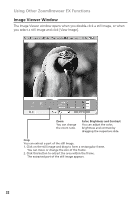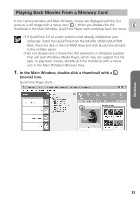Canon Optura 40 Digital Video Software (Windows) Ver.12 Instruction Manual - Page 35
Click [View & Modify] in the Main Window., Click [Edit Movie].
 |
UPC - 013803040906
View all Canon Optura 40 manuals
Add to My Manuals
Save this manual to your list of manuals |
Page 35 highlights
Editing Movies (MovieEdit Task) You can link images, insert text and background music, and add effects. You can also change the size of selected movies and save them as new files. E QuickTime 5.0 or a later version is required to edit movies. If it is not already installed on your computer, install it from the DIGITAL VIDEO SOLUTION DISK For Windows. Place the disk in the CD-ROM drive and click QuickTime [Install] in the installer panel. 1. Click [View & Modify] in the Main Window. 2. Click [Edit Movie]. Windows 35

Windows
35
E
Editing Movies (MovieEdit Task)
You can link images, insert text and background music, and add effects. You can
also change the size of selected movies and save them as new files.
QuickTime 5.0 or a later version is required to edit movies. If it is not
already installed on your computer, install it from the DIGITAL VIDEO
SOLUTION DISK For Windows.
Place the disk in the CD-ROM drive and click QuickTime [Install] in the
installer panel.
1.
Click [View & Modify] in the Main Window.
2.
Click [Edit Movie].