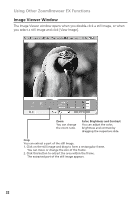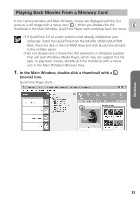Canon Optura 40 Digital Video Software (Windows) Ver.12 Instruction Manual - Page 36
Editing Movies MovieEdit Task
 |
UPC - 013803040906
View all Canon Optura 40 manuals
Add to My Manuals
Save this manual to your list of manuals |
Page 36 highlights
Editing Movies (MovieEdit Task) 3. Select images and click [Arrange]. You can select multiple images or a folder to include all images in that folder. 4. Arrange images and click [Apply Effect]. To change the order of images, select an image in the Storyboard Area and click [Move Left] or [Move Right]. Plays back the movie Storyboard Area being edited. Displays thumbnails of the selected images. The images will be linked from Transition Box left to right. Displays the symbol of the transition effect between linked images. 36

36
3.
Select images and click [Arrange].
You can select multiple images or a folder to include all images in that
folder.
4.
Arrange images and click [Apply Effect].
To change the order of images, select an image in the Storyboard Area and
click [Move Left] or [Move Right].
Editing Movies (MovieEdit Task)
Storyboard Area
Displays thumbnails of the selected
images. The images will be linked from
left to right.
Transition Box
Displays the symbol of the transition
effect between linked images.
Plays back the movie
being edited.