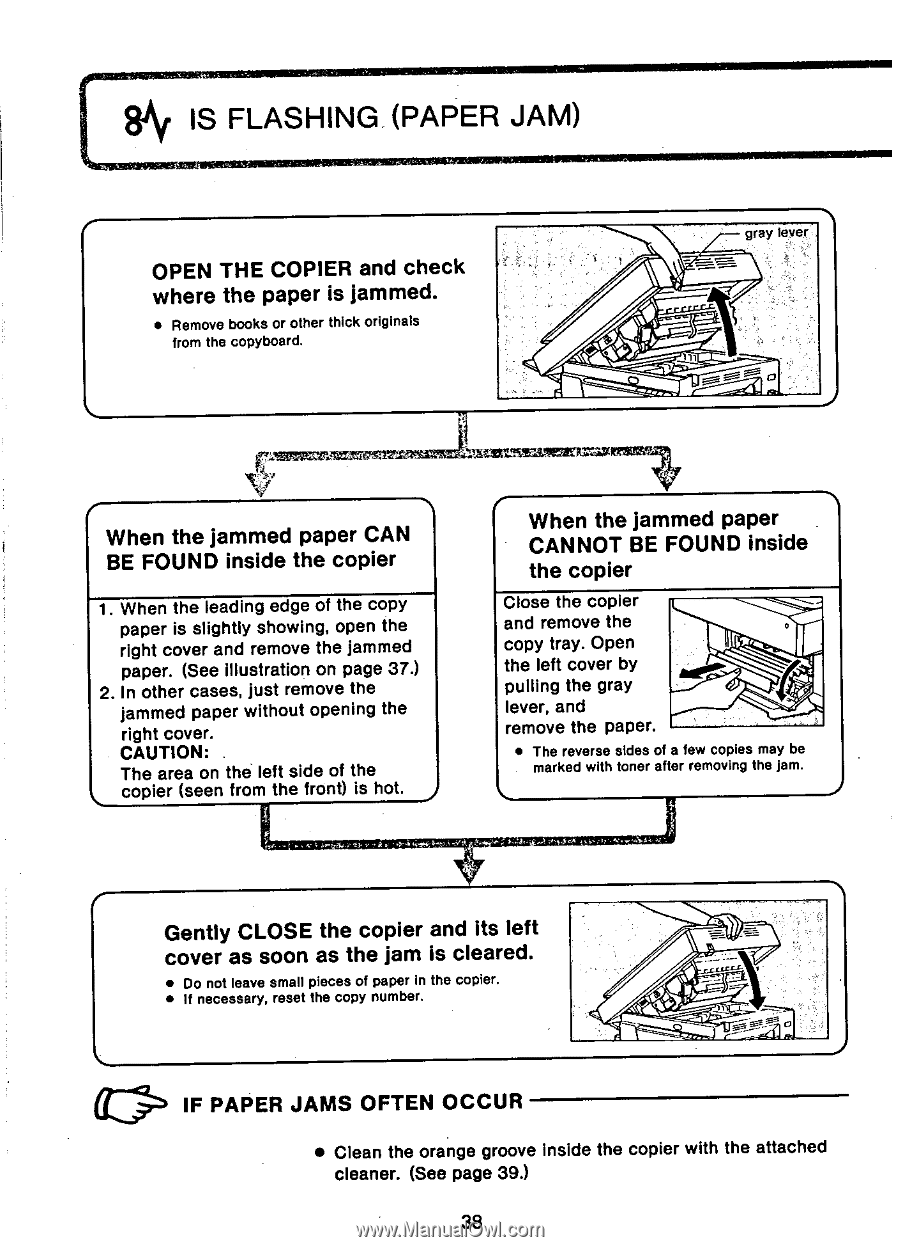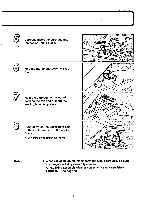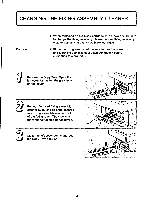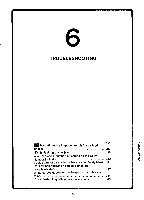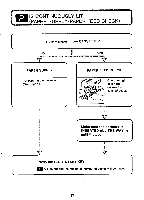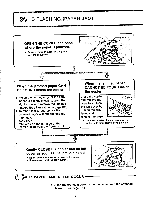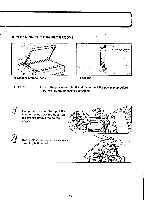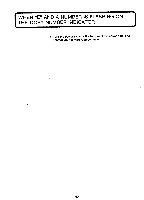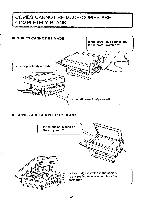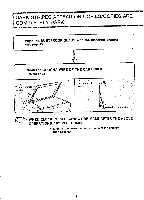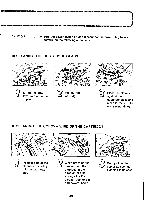Canon PC6 Operation Manual - Page 40
Flashing, Paper
 |
View all Canon PC6 manuals
Add to My Manuals
Save this manual to your list of manuals |
Page 40 highlights
8Atf IS FLASHING (PAPER JAM) OPEN THE COPIER and check where the paper is jammed. • Remove books or other thick originals from the copyboard. gray lever When the jammed paper CAN BE FOUND inside the copier 1. When the leading edge of the copy paper is slightly showing, open the right cover and remove the jammed paper. (See illustration on page 37.) 2. In other cases, just remove the jammed paper without opening the right cover. CAUTION: The area on the left side of the copier (seen from the front) is hot. When the jammed paper CANNOT BE FOUND inside the copier Close the copier and remove the copy tray. Open the left cover by pulling the gray lever, and remove the paper. • The reverse sides of a few copies may be marked with toner after removing the jam. Gently CLOSE the copier and its left cover as soon as the jam is cleared. • Do not leave small pieces of paper in the copier. • If necessary, reset the copy number. 0 IF PAPER JAMS OFTEN OCCUR • Clean the orange groove Inside the copier with the attached cleaner. (See page 39.) 38