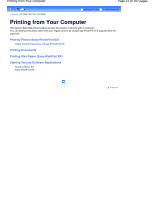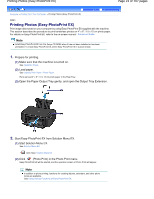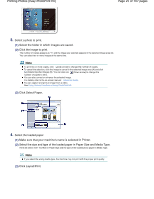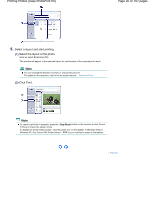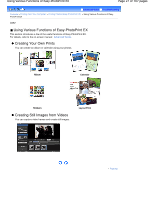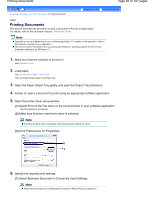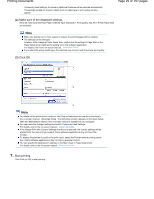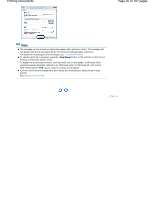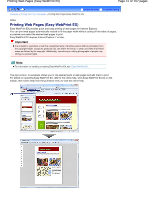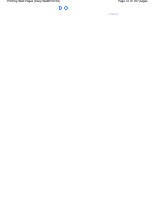Canon PIXMA MP280 On-Screen Manual - Page 28
Printing Documents - photo all in one printer
 |
View all Canon PIXMA MP280 manuals
Add to My Manuals
Save this manual to your list of manuals |
Page 28 highlights
Printing Documents Page 28 of 707 pages Contents > Printing from Your Computer > Printing Documents Advanced Guide Troubleshooting C053 Printing Documents This section describes the procedure to print a document of A4 size on plain paper. For details, refer to the on-screen manual: Advanced Guide. Note Operations may vary depending on your software application. For details on the operation, refer to the instruction manual of your application. The screens used in this section are for printing with Windows 7 operating system Home Premium (hereafter referred to as "Windows 7"). 1. Make sure that the machine is turned on. See Operation Panel . 2. Load paper. See Loading Plain Paper / Photo Paper . Here we load A4 plain paper in the Rear Tray. 3. Open the Paper Output Tray gently, and open the Output Tray Extension. 4. Create (or open) a document to print using an appropriate software application. 5. Open the printer driver setup window. (1) Select Print on the File menu or the command bar in your software application. The Print dialog box will appear. (2) Make sure that your machine's name is selected. Note If another printer's name is selected, click and select your machine's name. (3) Click Preferences (or Properties). 6. Specify the required print settings. (1) Select Business Document in Commonly Used Settings. Note When the print object such as Business Document or Photo Printing is selected in