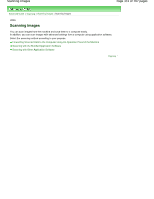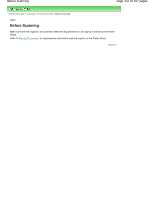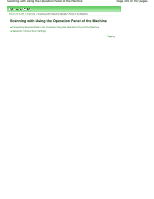Canon PIXMA MP280 On-Screen Manual - Page 336
Forwarding Scanned Data to the Computer Using the Operation - usb cable
 |
View all Canon PIXMA MP280 manuals
Add to My Manuals
Save this manual to your list of manuals |
Page 336 highlights
Forwarding Scanned Data to the Computer Using the Operation Panel of the ... Page 336 of 707 pages Advanced Guide > Scanning > Scanning with Using the Operation Panel of the Machine > Forwarding Scanned Data to the Computer Using the Operation Panel of the Machine U051 Forwarding Scanned Data to the Computer Using the Operation Panel of the Machine You can forward scanned data to the computer using the Operation Panel of the machine. The machine detects the type of the originals loaded on the Platen Glass automatically and the image is forwarded to the computer in the optimized size and resolution. Important Load originals properly according to their type; otherwise, some originals may not be scanned properly. Refer to Placing Documents for how to load the original on the Platen Glass. The following items can be scanned: Photos, postcards, visiting cards, magazines, newspapers, documents, BD/DVD/CDs The following items cannot be scanned properly. A4 sized photos Documents smaller than 5 inches x 7 inches (127 mm x 178 mm) such as a paperback with its backbone cut off Originals on thin white paper Long and narrow originals such as panoramic photographs Before forwarding scanned data to the computer, confirm the following: The necessary application software (MP Drivers and MP Navigator EX) is installed. If the application software (MP Drivers and MP Navigator EX) is not yet installed, insert the Setup CDROM into the computer's disc drive, then perform Custom Install and select MP Drivers and MP Navigator EX to install. The machine is connected to a computer correctly. Make sure that the machine is connected to the computer correctly. Do not plug in or unplug the USB cable when scanning images with the machine, or when the computer is in the sleep or standby mode. The destination and the file name are specified in MP Navigator EX. You can specify the destination and the file name in MP Navigator EX. For details on how to perform settings or the initial settings, refer to Scanner Button Settings Tab (Save to PC) . Note When scanning with using the Operation Panel of the machine, the document type is automatically detected and the settings in document size and resolution are automatically set. 1. Make sure that the machine is turned on. 2. Load the original on the Platen Glass. Note Refer to Placing Documents for how to load the original on the Platen Glass. 3. Press the SCAN button.