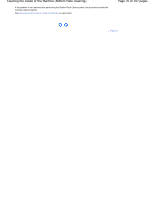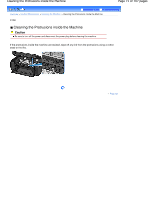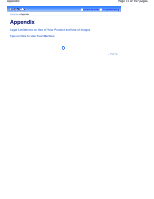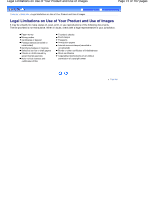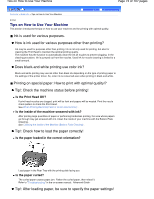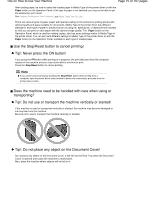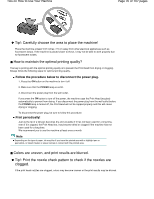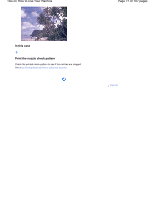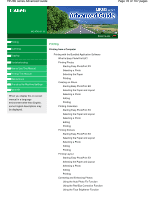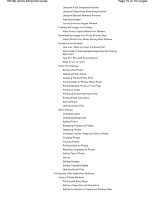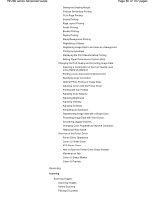Canon PIXMA MP280 On-Screen Manual - Page 75
Tip!: Do not place any object on the Document Cover - ink reset
 |
View all Canon PIXMA MP280 manuals
Add to My Manuals
Save this manual to your list of manuals |
Page 75 highlights
Tips on How to Use Your Machine Page 75 of 707 pages After loading paper, be sure to select the loaded paper in Media Type of the printer driver or with the Paper button on the Operation Panel. If the type of paper is not selected, you may not be able to get the satisfactory print result. See Copying, Printing from Your Computer , and Media Types You Can Use . There are various types of paper: paper with special coating on the surface for printing photos with optimal quality and paper suitable for documents. Media Type of the printer driver has different settings for each type of paper in advance (such as using ink, ejecting ink, or distance from nozzles) so that you can print on each paper with the optimal image quality. The Paper button on the Operation Panel, which is used for making copies, also has some settings similar to Media Type of the printer driver. You can print with different settings in Media Type of the printer driver or with the Paper button on the Operation Panel, suitable for each type of loaded paper. Use the Stop/Reset button to cancel printing! Tip!: Never press the ON button! If you press the ON button while printing is in progress, the print data sent from the computer queues in the machine and you may not be able to continue to print. Press the Stop/Reset button to cancel printing. Note If you cannot cancel printing by pressing the Stop/Reset button while printing from a computer, open the printer driver setup window to delete the unnecessary print jobs from the printer status monitor. Does the machine need to be handled with care when using or transporting? Tip!: Do not use or transport the machine vertically or slanted! If the machine is used or transported vertically or slanted, the machine may become damaged or ink may leak from the machine. Be sure not to use or transport the machine vertically or slanted. Tip!: Do not place any object on the Document Cover! Do not place any object on the Document Cover. It will fall into the Rear Tray when the Document Cover is opened and cause the machine to malfunction. Also, place the machine where objects will not fall on it.