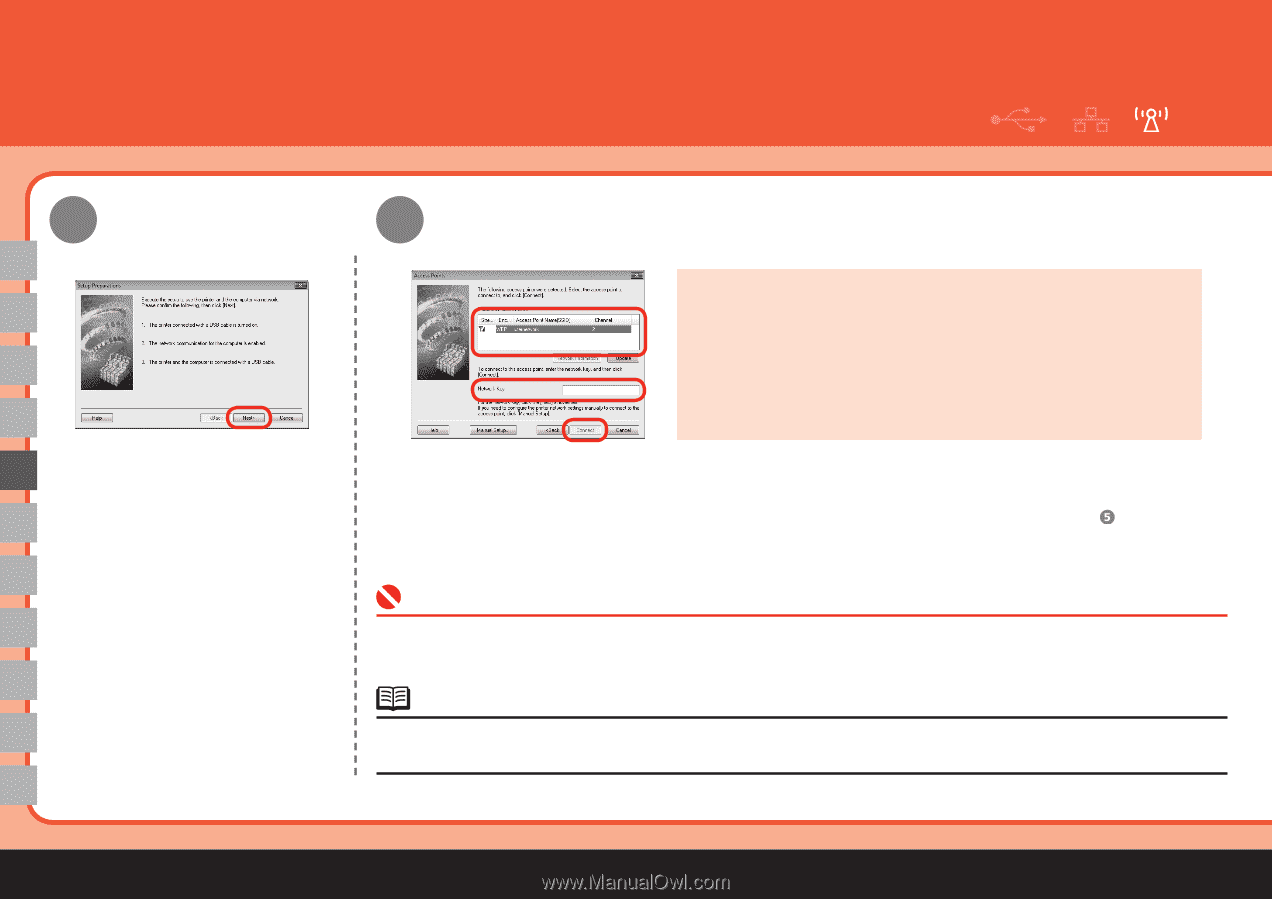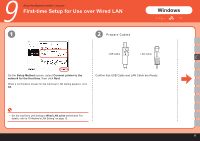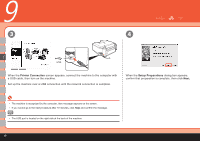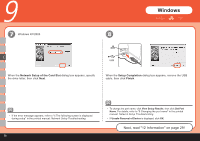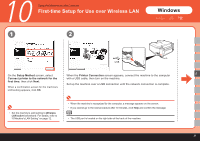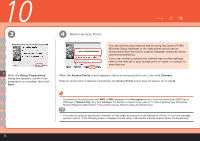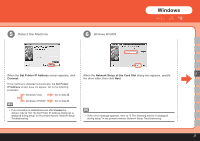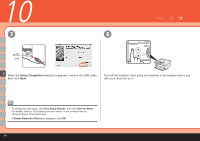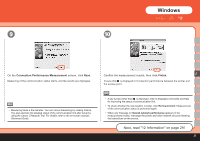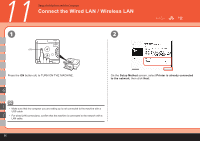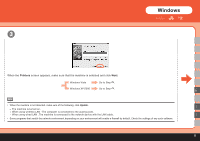Canon PIXMA MP620B Getting Started - Page 24
Setup Preparations, Access Points, Connect, Detect Access Point - download
 |
View all Canon PIXMA MP620B manuals
Add to My Manuals
Save this manual to your list of manuals |
Page 24 highlights
10 3 E When the Setup Preparations dialog box appears, confirm that preparation is complete, then click Next. 4 Detect Access Point You can retrieve your network key by using the Canon PIXMA Wireless Setup Assistant or the instructions which can be downloaded from the Canon support webpage (www.usa.canon. com/downloadlibrary). If you are unable to retrieve the network key or other settings refer to the manual of your access point or router, or contact its manufacturer. When the Access Points screen appears, select an access point to use, then click Connect. When an access point is detected automatically, the Access Points screen does not appear. Go to step . • To connect to the access point with WEP or WPA displayed in the Encryption column, enter the network key (WEP key or WPA key) in Network Key, then click Connect. For details on network keys, refer to "3.1 About Network Key (Windows)/ Network Password (Macintosh)" in the printed manual: Network Setup Troubleshooting. • If you want to select an access point manually, or if the target access point is not displayed in the list, or if an error message appears, refer to "5 The following screen is displayed during setup" in the printed manual: Network Setup Troubleshooting. 22