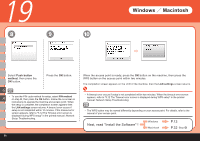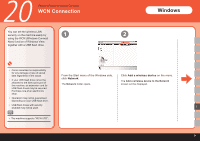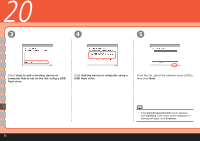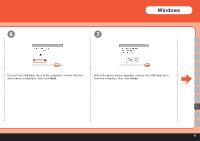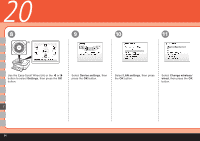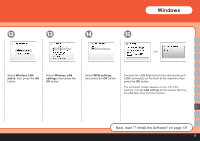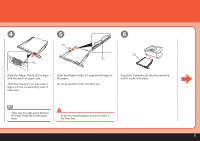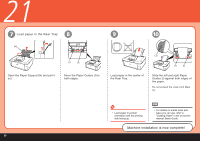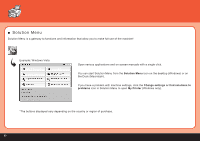Canon PIXMA MP620B Getting Started - Page 57
Next, read 7 Install the Software on Wireless LAN, active, settings, WCN settings
 |
View all Canon PIXMA MP620B manuals
Add to My Manuals
Save this manual to your list of manuals |
Page 57 highlights
Windows 12 13 14 15 Select Wireless LAN active, then press the OK button. Select Wireless LAN settings, then press the OK button. Select WCN settings, then press the OK button. Connect the USB flash drive to the direct print port (USB connector) on the front of the machine, then press the OK button. The completion screen appears on the LCD of the machine, then the LAN settings screen returns. Remove the USB flash drive from the machine. I Next, read "7 Install the Software" on page 13! 55
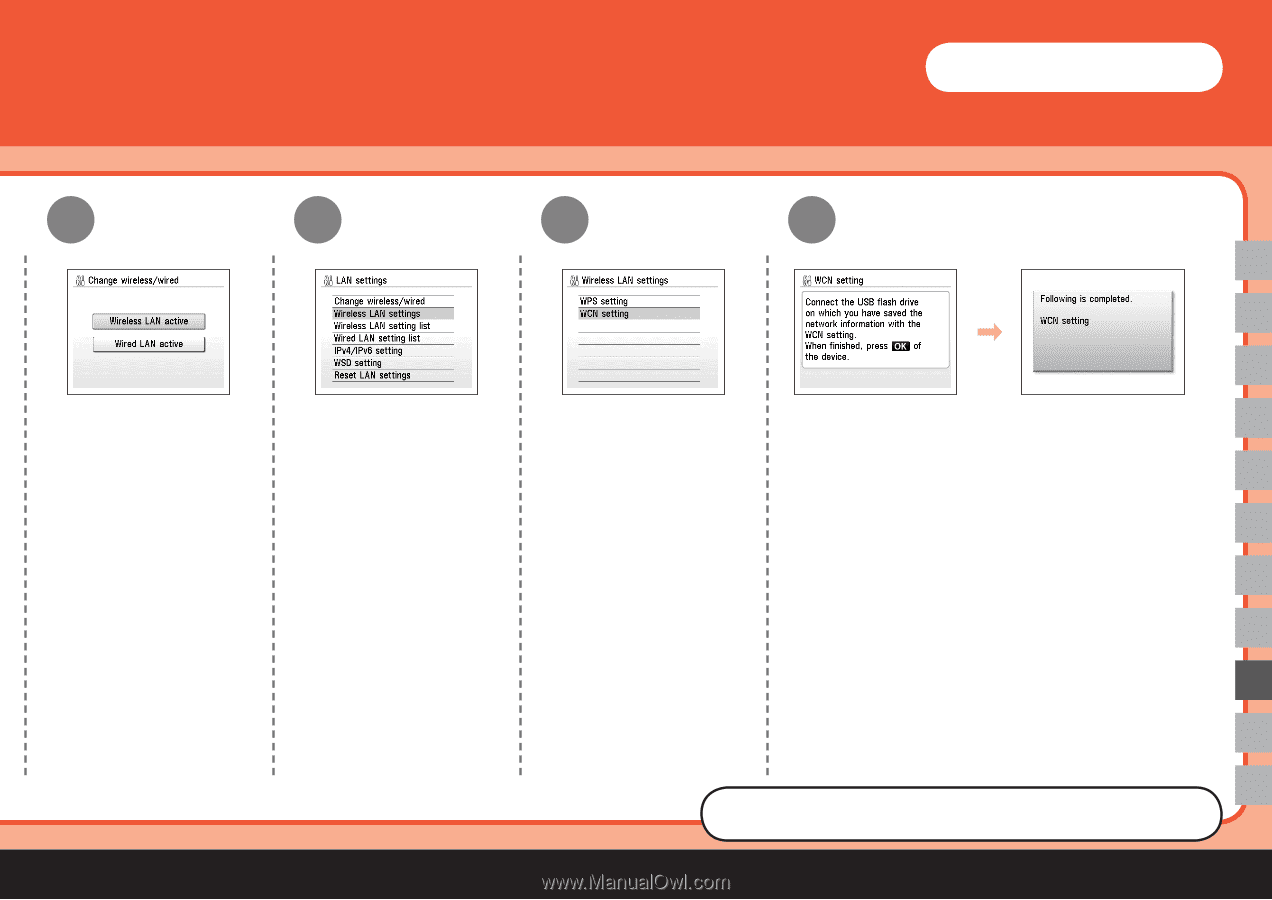
µµ
14
15
I
13
12
Select
Wireless LAN
active
, then press the
OK
button.
Select
Wireless LAN
settings
, then press the
OK
button.
Select
WCN settings
,
then press the
OK
button.
Connect the USB flash drive to the direct print port
(USB connector) on the front of the machine, then
press the
OK
button.
The completion screen appears on the LCD of the
machine, then the
LAN settings
screen returns. Remove
the USB flash drive from the machine.
Next, read "7 Install the Software" on page 13!
Windows