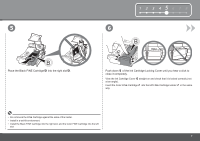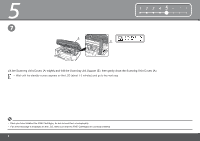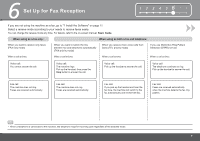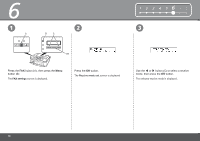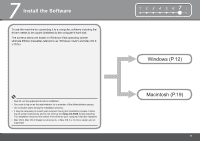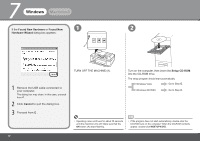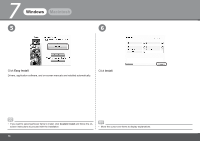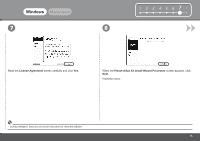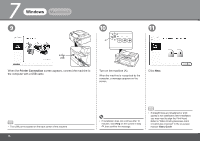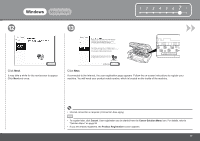Canon PIXMA MX320 Getting Started - Page 14
Windows, Macintosh - setup
 |
View all Canon PIXMA MX320 manuals
Add to My Manuals
Save this manual to your list of manuals |
Page 14 highlights
7 Windows Macintosh If the Found New Hardware or Found New 1 2 Hardware Wizard dialog box appears: A 1 Remove the USB cable connected to your computer. The dialog box may close. In this case, proceed from . 2 Click Cancel to quit the dialog box. 3 Proceed from . 12 TURN OFF THE MACHINE (A). Turn on the computer, then insert the Setup CD-ROM into the CD-ROM drive. The setup program should start automatically. Windows Vista Go to Step . Windows XP/2000 Go to Step . • Operating noise continues for about 25 seconds until the machine turns off. Make sure that the ON button (A) stops flashing. • If the program does not start automatically, double-click the CD-ROM icon on the computer. When the CD-ROM contents appear, double-click MSETUP4.EXE.
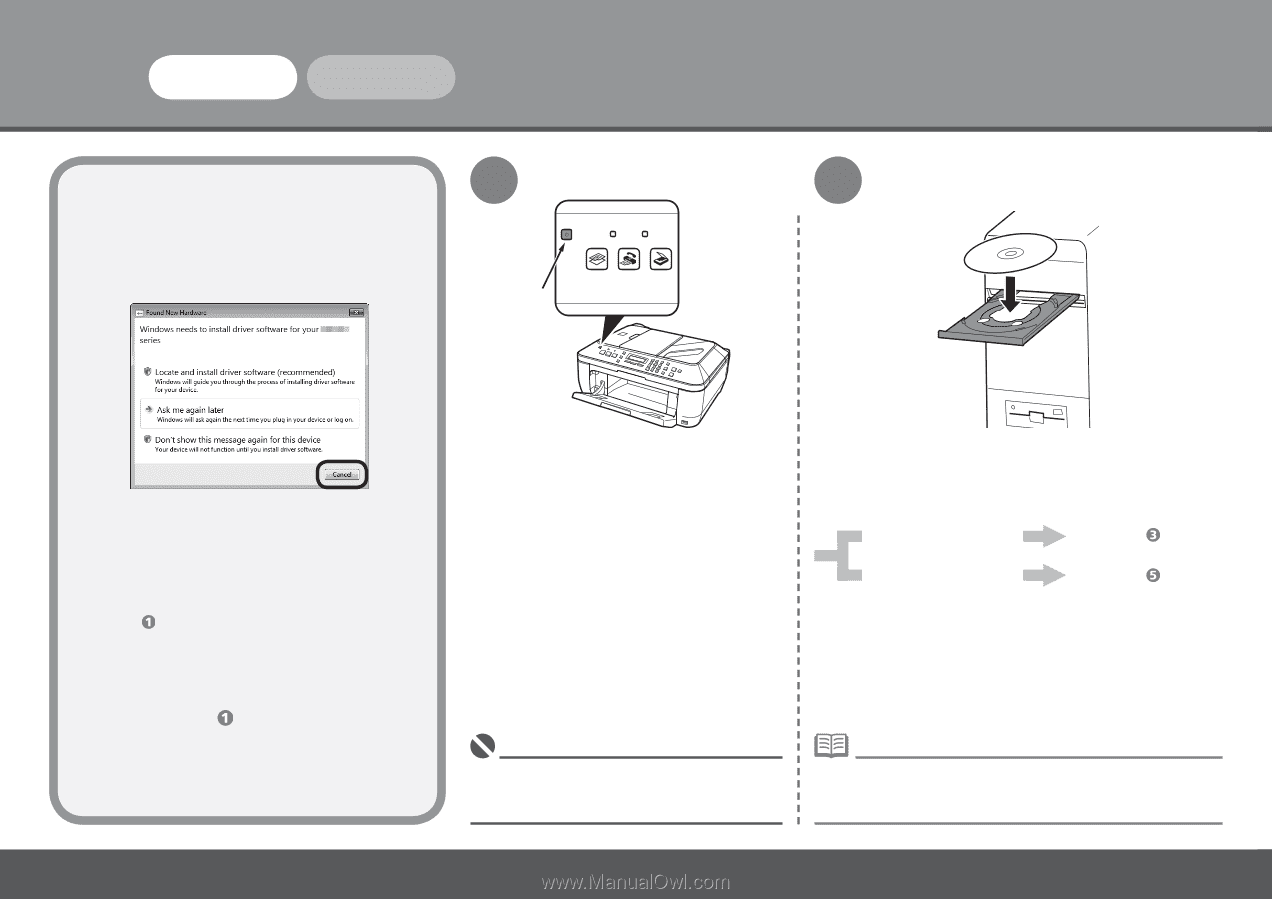
±²
7
A
1
2
Windows
Macintosh
If the
Found New Hardware
or
Found New
Hardware Wizard
dialog box appears:
Click
Cancel
to quit the dialog box.
Proceed from
.
Remove the USB cable connected to
your computer.
TURN OFF THE MACHINE (A).
Turn on the computer, then insert the
Setup CD-ROM
into the CD-ROM drive.
The setup program should start automatically.
Operating noise continues for about 25 seconds
until the machine turns off. Make sure that the
ON
button (A) stops flashing.
•
If the program does not start automatically, double-click the
CD-ROM icon on the computer. When the CD-ROM contents
appear, double-click
MSETUP4.EXE
.
•
Windows Vista
Windows XP/2000
Go to Step
.
Go to Step
.
The dialog box may close. In this case, proceed
from
.
1
2
3