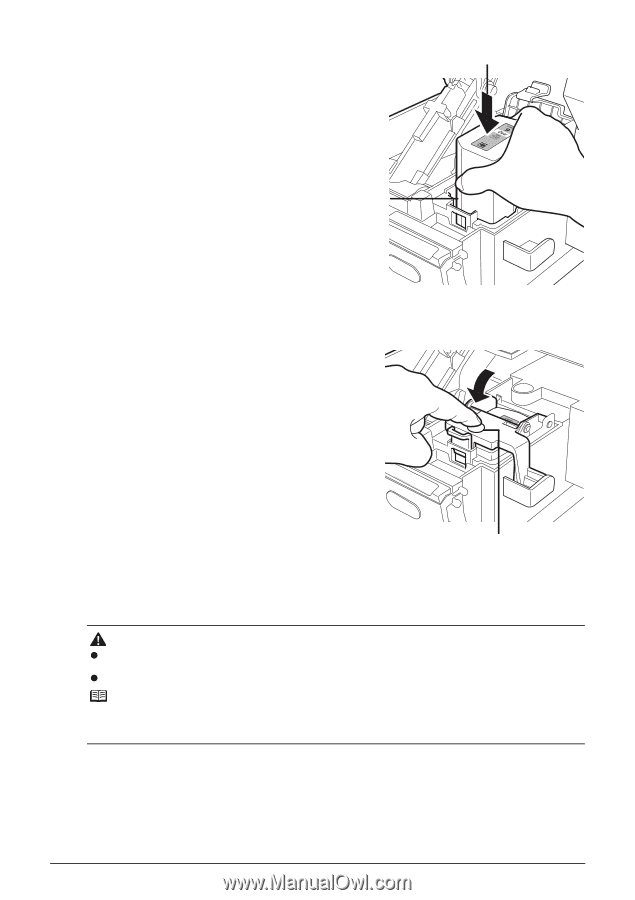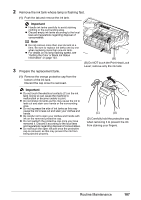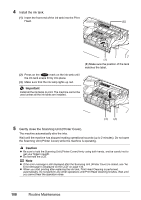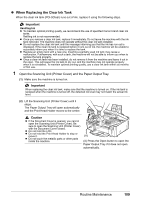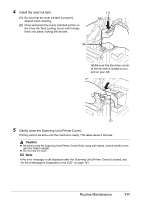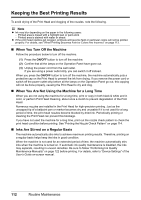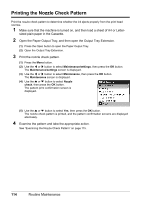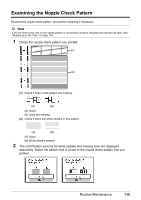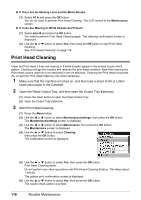Canon PIXMA MX7600 Quick Start Guide - Page 115
Install the clear ink tank., Gently close the Scanning Unit Printer Cover.
 |
View all Canon PIXMA MX7600 manuals
Add to My Manuals
Save this manual to your list of manuals |
Page 115 highlights
4 Install the clear ink tank. (1) (1) Be sure that the clear ink tank is properly aligned when inserting. (2) Close and press the round, indented portion on the Clear Ink Tank Locking Cover until it snaps firmly into place, locking the ink tank. (B) (B) Be sure that the sharp corner of the ink tank is closest to you and on your left. (2) 5 Gently close the Scanning Unit (Printer Cover). Printing cannot be done until the machine is ready. This takes about 2 minutes. Caution z Be sure to hold the Scanning Unit (Printer Cover) firmly using both hands, and be careful not to get your fingers caught. z Do not hold the LCD. Note If the error message is still displayed after the Scanning Unit (Printer Cover) is closed, see "An Error Message Is Displayed on the LCD" on page 133. Routine Maintenance 111