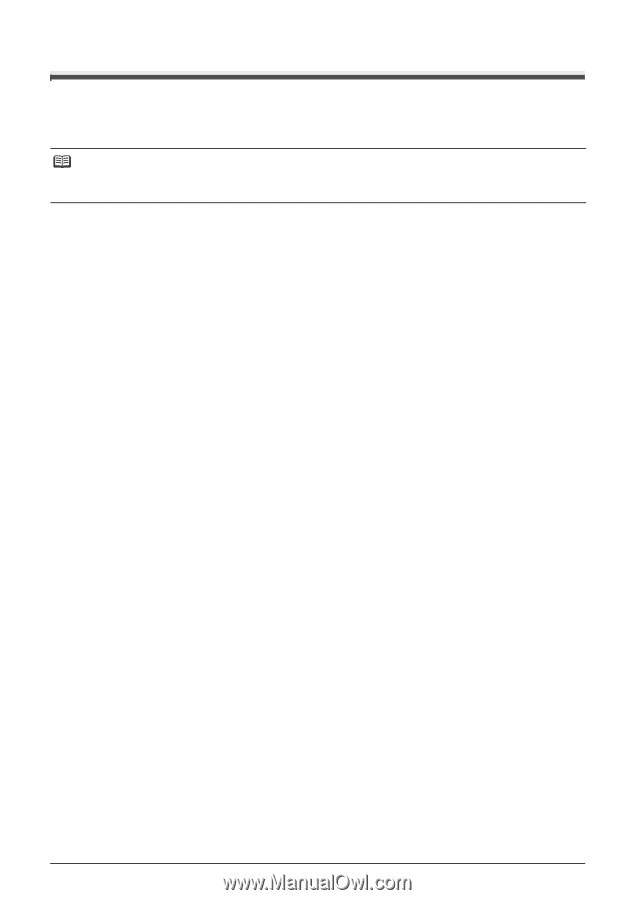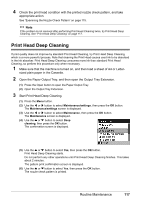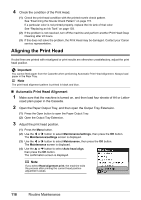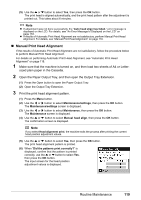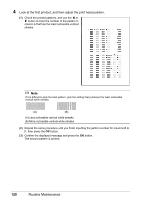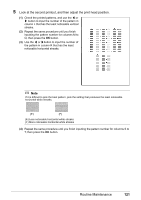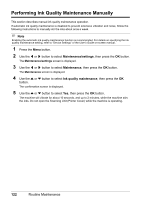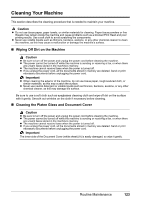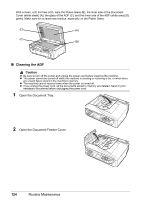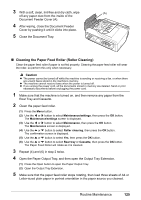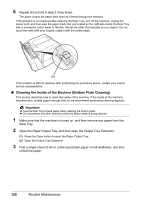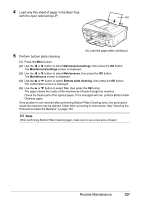Canon PIXMA MX7600 Quick Start Guide - Page 126
Performing Ink Quality Maintenance Manually, Maintenance/settings, Maintenance
 |
View all Canon PIXMA MX7600 manuals
Add to My Manuals
Save this manual to your list of manuals |
Page 126 highlights
Performing Ink Quality Maintenance Manually This section describes manual ink quality maintenance operation. If automatic ink quality maintenance is disabled to prevent extensive vibration and noise, follow the following instructions to manually stir the inks about once a week. Note Enabling the automatic ink quality maintenance function is recommended. For details on specifying the ink quality maintenance setting, refer to "Device Settings" of the User's Guide on-screen manual. 1 Press the Menu button. 2 Use the [ or ] button to select Maintenance/settings, then press the OK button. The Maintenance/settings screen is displayed. 3 Use the [ or ] button to select Maintenance, then press the OK button. The Maintenance screen is displayed. 4 Use the { or } button to select Ink quality maintenance, then press the OK button. The confirmation screen is displayed. 5 Use the { or } button to select Yes, then press the OK button. The machine will vibrate for about 10 seconds, and up to 2 minutes, while the machine stirs the inks. Do not open the Scanning Unit (Printer Cover) while the machine is operating. 122 Routine Maintenance