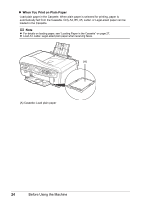Canon PIXMA MX7600 Quick Start Guide - Page 30
Important, size, Media, Media Type - driver
 |
View all Canon PIXMA MX7600 manuals
Add to My Manuals
Save this manual to your list of manuals |
Page 30 highlights
2 Prepare to load paper. (1) (1) Open the Rear Tray Cover and pull out the Paper Support. Put your finger in the rounded indent of the Paper Support and pull it out until it stops. (2) Open the Paper Output Tray. Press the Open button to open the Paper Output Tray. (3) Open the Output Tray Extension. (2) (3) 3 Load the paper. (1) (1) Load the paper in the Rear Tray with the print side facing UP. (2) Align the paper stack against the Cover Guide on the right side of the Paper Support. (2) Note (3) Make sure that the Cover Guide is set upright when you load paper in the Rear Tray. (3) Pinch the Paper Guide and slide it against the left side of the paper stack. Important Do not slide the Paper Guide too hard. The paper may not be fed properly. Do not load higher than the Load Limit Mark (A). 4 Specify the page size and media type settings according to the loaded paper. When a Media type other than Plain paper is selected, the paper source will switch to the Rear Tray. Note z When using the Operation Panel on the machine to perform copying or printing operation without using a computer, select the size and type of the loaded paper in Page size and Media type in each mode. For details on settings in each mode, see "Setting Items" on page 33 for the copy mode and "Setting Items" on page 41 for the memory card mode. z When using the machine connected to a computer, select the size and type of the loaded paper in Page Size (or Paper Size) and Media Type in the printer driver. For details on printer driver settings, see "Printing with Windows" on page 44 or "Printing with Macintosh" on page 45. 26 Before Using the Machine