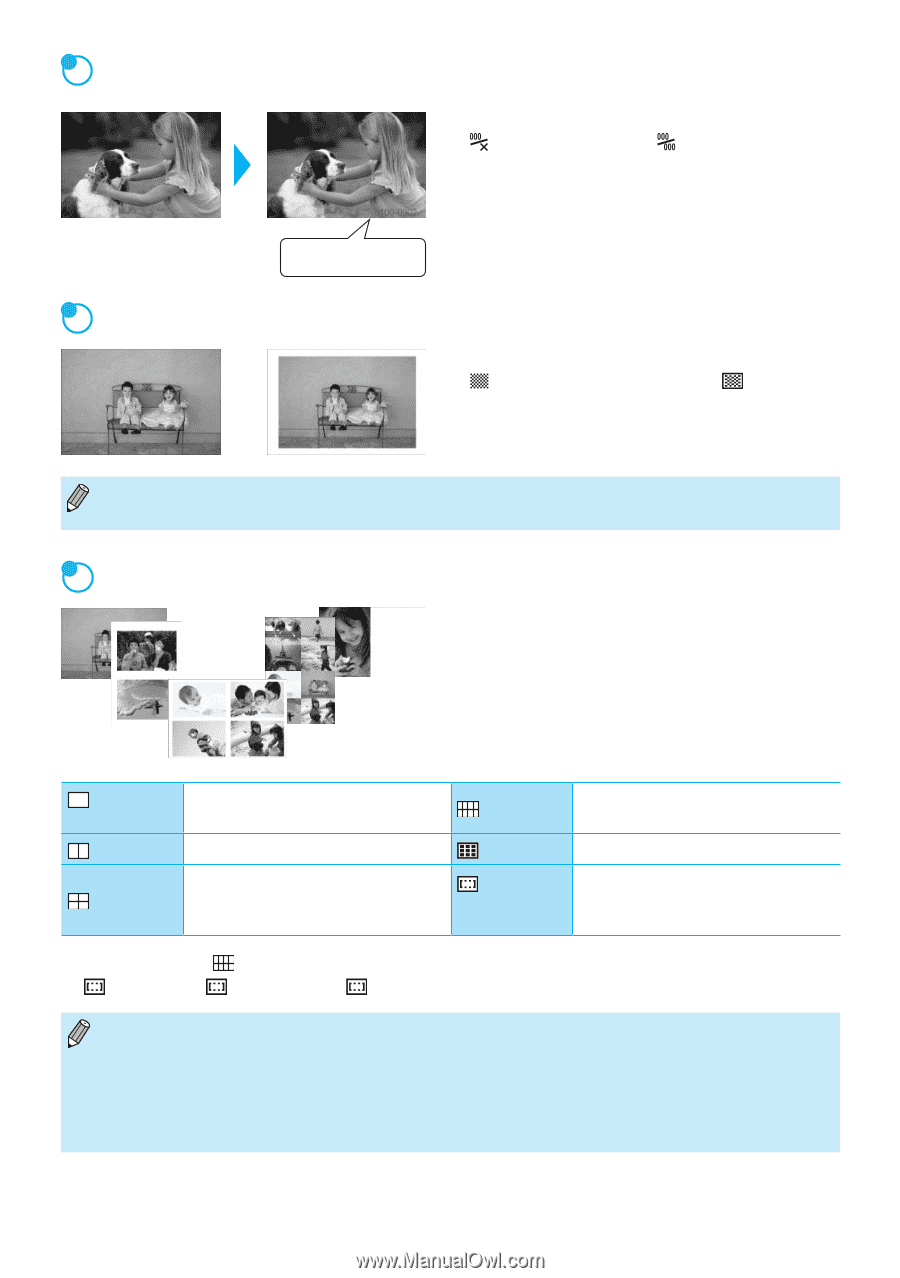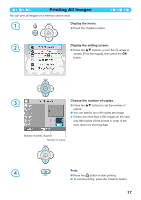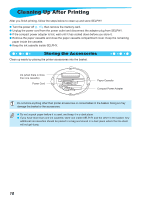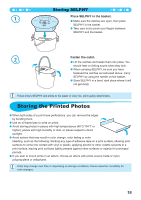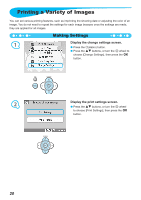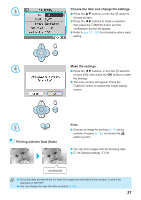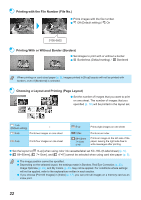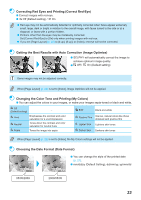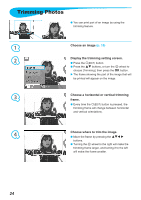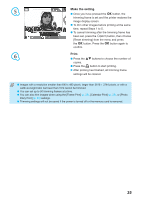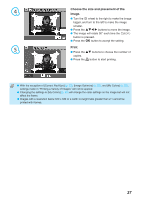Canon PIXMA SELPHY CP70 SELPHY CP790 Printer User Guide - Page 22
Choosing a Layout and Printing Layout, Printing With or Without Border Borders, Printing
 |
View all Canon PIXMA SELPHY CP70 manuals
Add to My Manuals
Save this manual to your list of manuals |
Page 22 highlights
Printing with the File Number (File No.) Prints images with the file number. Off (Default setting) / On 0100-0002 Printing With or Without Border (Borders) Set images to print with or without a border. Borderless (Default setting) / Bordered When printing on card sized paper (p. 5), images printed in [8-up] layouts will not be printed with borders, even if [Bordered] is selected. Choosing a Layout and Printing (Page Layout) Set the number of images that you want to print on one sheet. The number of images that you specified (p. 16) will be printed in the layout set. 1-up (Default setting) - 2-up Prints two images on one sheet 4-up Prints four images on one sheet 8-up Prints eight images on one sheet Index 89×55mm 7×10cm 4"×6" Prints as an index Prints an image on the left side of the paper, leaving the right side free to write messages after printing. Set the layout to [ 8-up] when using color ink cassette/label set KC-18IL (8-label sheet) (p. 5). [ 89×55mm], [ 7×10cm], and [ 4"×6"] cannot be selected when using card size paper (p. 5). The image position cannot be specified. Depending on the selected layout, the settings made in Borders, Red Eye Correction (p. 23), Image Optimize (p. 23), and My Colors (p. 23) may not be applied. For conditions where settings will not be applied, refer to the explanations written in each section. If you choose [Print All Images] in [Index] (p. 17), you can print all images on a memory card as an index print. 22