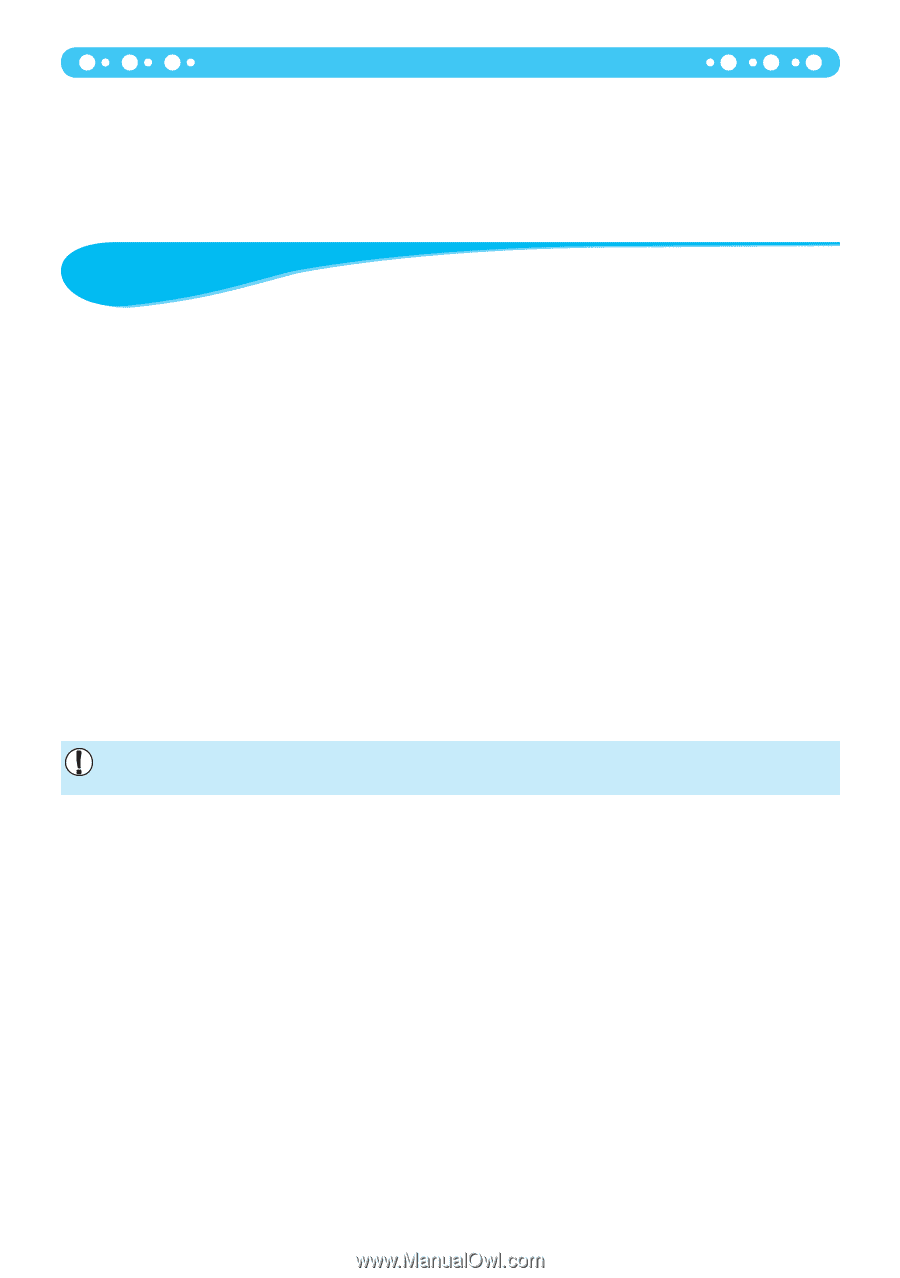Canon PIXMA SELPHY CP70 SELPHY CP790 Printer User Guide - Page 48
Handling Precautions
 |
View all Canon PIXMA SELPHY CP70 manuals
Add to My Manuals
Save this manual to your list of manuals |
Page 48 highlights
Error Messages If a problem occurs with SELPHY, a message and a possible solution appear on the screen. Follow the on-screen instructions to solve the problem. If a problem occurs while SELPHY is connected to a camera, the camera may also display an error message. Be sure to check both devices. If following the instructions does not solve the problem and the same error message appears, contact your Canon Customer Support Help Desk. Handling Precautions Do not apply excessive force to the printer. Force or impact on the printer may result in paper jams or equipment damage. Be careful not to spray the equipment with insecticides or volatile substances. In addition, do not store the equipment in contact with rubber or vinyl products for long periods of time. This may cause alteration of the casing. Depending on the room temperature, SELPHY may overheat and temporarily stop operating. This is not a malfunction. SELPHY will resume normal printing as soon as it cools down. Temporary stoppages increase printing time and are most likely to occur when printing continuously, if a room is unusually warm, or if the air vents on the back of SELPHY are blocked and internal temperature is high. Avoid condensation on the equipment when moving it from a cold to a hot place by putting it in an airtight, sealable plastic bag and allow for adjustment to temperature changes gradually before removing from the bag. In the event that condensation does form within the equipment, keep it at room temperature until the water droplets evaporate naturally before use. When SELPHY gets dirty, wipe the casing with a soft dry cloth. When dust or dirt has accumulated on the battery cover or vent (pp. 8, 43), be sure to remove the ink cassette (p. 16) before cleaning. If dust gets in through the vent, the printer may not print cleanly. Never wipe using volatile solvents such as benzine, paint thinner, or diluted neutral solvent. They may cause deformation or peeling of the casing. 48