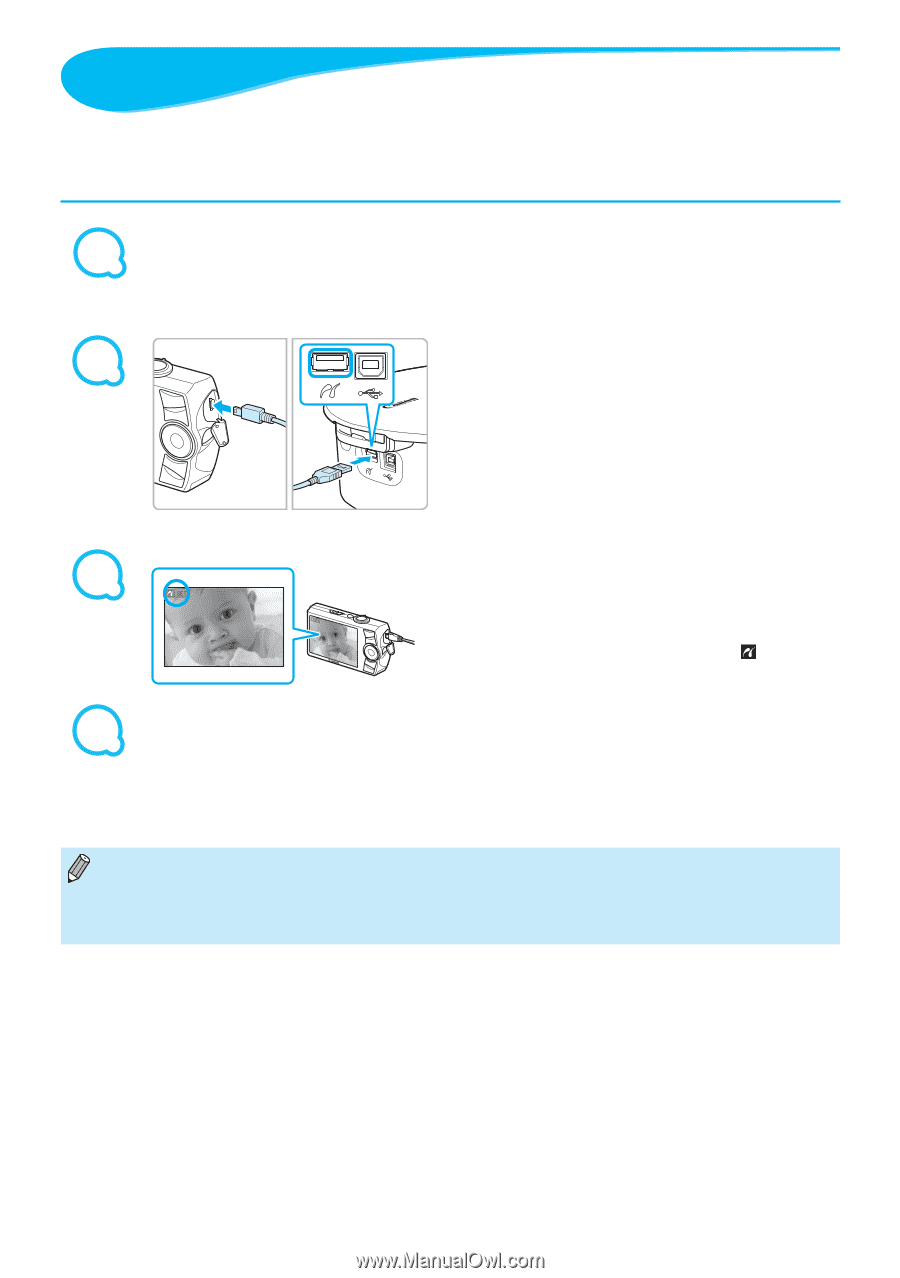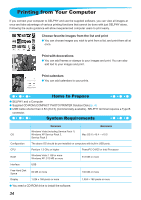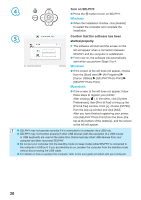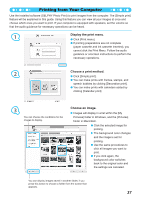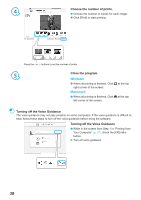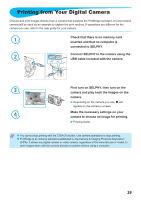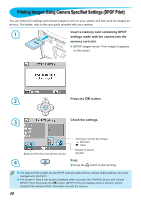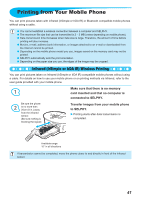Canon PIXMA SELPHY CP70 SELPHY CP790 Printer User Guide - Page 39
Printing from Your Digital Camera
 |
View all Canon PIXMA SELPHY CP70 manuals
Add to My Manuals
Save this manual to your list of manuals |
Page 39 highlights
Printing from Your Digital Camera Choose and print images directly from a camera that supports the PictBridge standard. A Canon brand camera will be used as an example to explain the print method. If operations are different for the camera you use, refer to the user guide for your camera. 1 Check that there is no memory card inserted and that no computer is connected to SELPHY. 2 Connect SELPHY to the camera using the USB cable included with the camera. 3 First turn on SELPHY, then turn on the camera and play back the images on the camera. Depending on the camera you use, will appear on the camera's screen. 4 Make the necessary settings on your camera to choose an image for printing. Printing starts. You cannot stop printing with the m(BACK) button. Use camera operations to stop printing. PictBridge is an industry standard established by the Camera & Imaging Products Association (CIPA). It allows any digital camera or video camera, regardless of the manufacturer or model, to print images taken with the camera directly to a printer without using a computer. 39