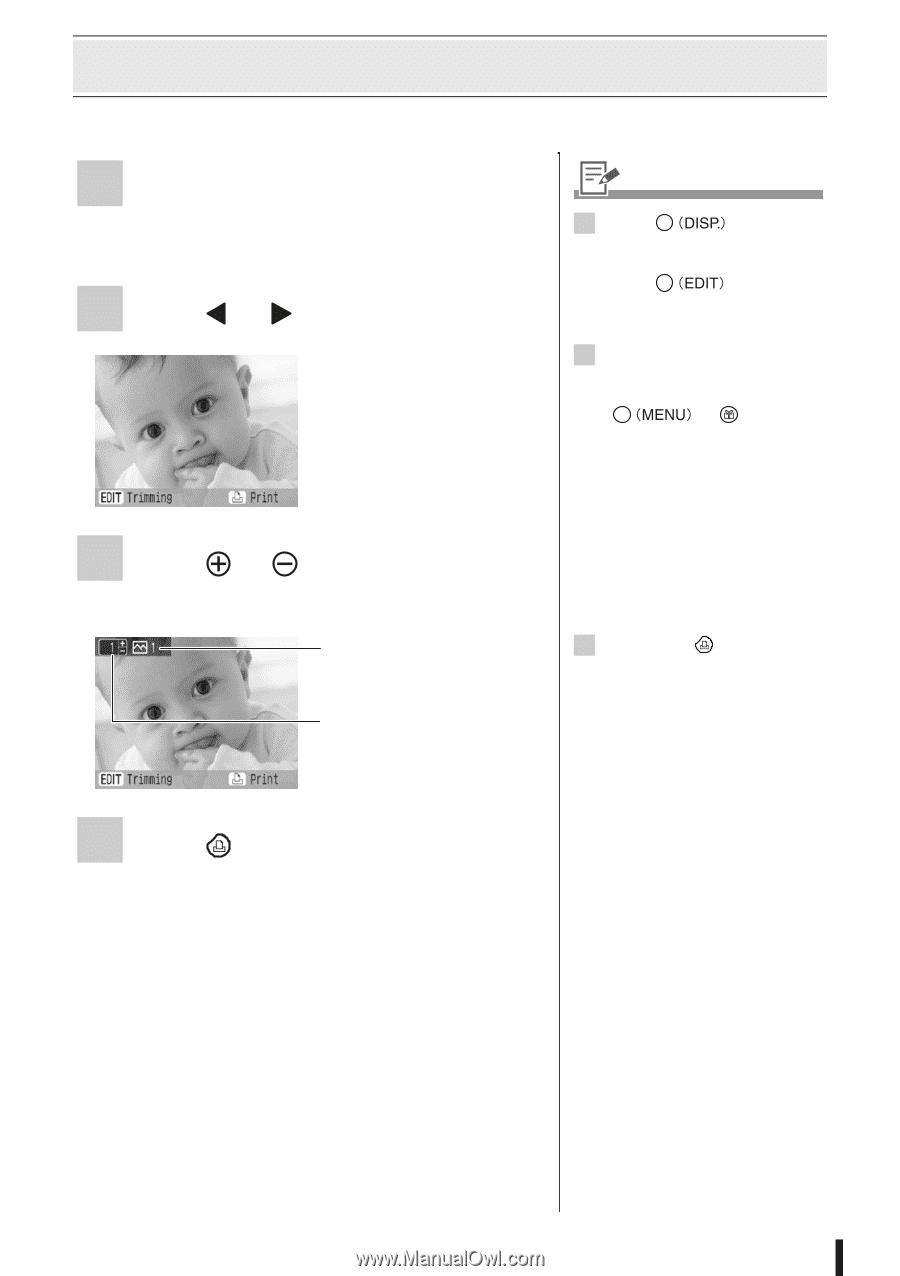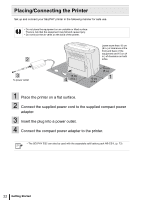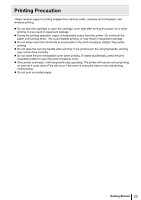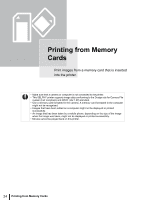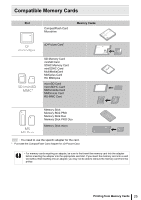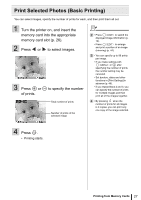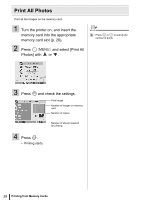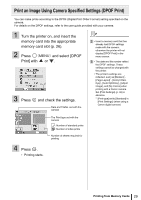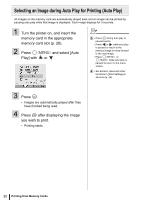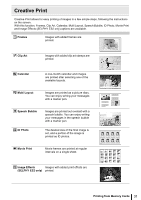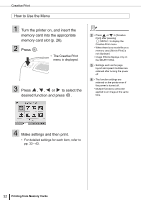Canon PIXMA SELPHY ES2 SELPHY ES2 / ES20 Printer User Guide - Page 27
Print Selected Photos (Basic Printing), Turn the printer on, and insert
 |
View all Canon PIXMA SELPHY ES2 manuals
Add to My Manuals
Save this manual to your list of manuals |
Page 27 highlights
Print Selected Photos (Basic Printing) You can select images, specify the number of prints for each, and then print them all out. 1 Turn the printer on, and insert the memory card into the appropriate memory card slot (p. 26). 2 Press or to select images. 3 Press or of prints. to specify the number Total number of prints Number of prints of the selected image 2 • Press to switch the displayed image information (p. 14). • Press to enlarge and print a portion of an image (trimming) (p. 44). 3 • You can specify up to 99 prints per image. • If you make settings with or after specifying the number of prints, the number setting may be canceled. • Set borders, dates and other functions in [Print Settings] in advance (p. 46). • If you repeat Steps 2 and 3, you can specify the number of prints for multiple images and then print all of the images together. 4 • By pressing when the number of prints for all images is 0 copies, you can print only one copy of the image selected. 4 Press . • Printing starts. Printing from Memory Cards 27