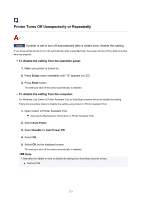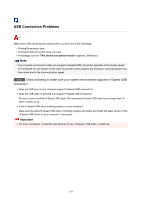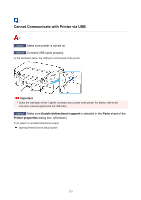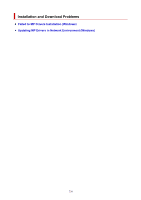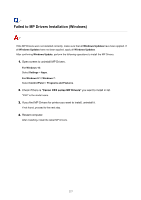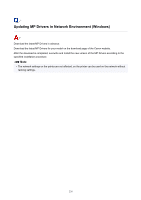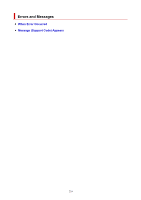Canon PIXMA TS3522 TS3500 series User Manual - Page 234
USB Connection Problems
 |
View all Canon PIXMA TS3522 manuals
Add to My Manuals
Save this manual to your list of manuals |
Page 234 highlights
USB Connection Problems Make sure of the checking item below when you find one of the followings. • Printing/Scanning is slow. • Hi-Speed USB connection does not work. • A message such as "This device can perform faster" appears. (Windows) Note • If your system environment does not support Hi-Speed USB, the printer operates at the slower speed of Full-Speed or Low-Speed. In this case, the printer works properly but printing or scanning speed may slow down due to the communication speed. Check Check following to make sure your system environment supports Hi-Speed USB connection. • Does the USB port on your computer support Hi-Speed USB connection? • Does the USB cable or the USB hub support Hi-Speed USB connection? Be sure to use a certified Hi-Speed USB cable. We recommend that the USB cable be no longer than 10 feet / 3 meters or so. • Is the Hi-Speed USB driver working properly on your computer? Make sure the latest Hi-Speed USB driver is working properly and obtain and install the latest version of the Hi-Speed USB driver for your computer, if necessary. Important • For more information, contact the manufacturer of your computer, USB cable, or USB hub. 234