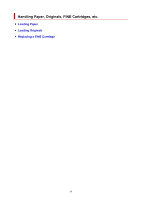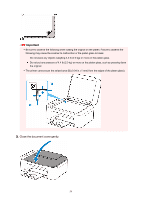Canon PIXMA TS3522 TS3500 series User Manual - Page 55
Paper Select
 |
View all Canon PIXMA TS3522 manuals
Add to My Manuals
Save this manual to your list of manuals |
Page 55 highlights
After loading paper on the rear tray, the Paper status and the current paper size flash on the LCD. 7. Press Paper Select button (H) to select a paper size according to the paper loaded on the rear tray and press OK button (I). Note • There are various types of paper, such as paper with a special surface coating for printing photos at optimal quality and paper suitable for documents. Each media type has specific preset settings (how ink is used and sprayed, distance from nozzles, etc.), that allow you to print to that type with optimal image 55

After loading paper on the rear tray, the Paper status and the current paper size flash on the LCD.
7.
Press
Paper Select
button (H) to select a paper size according to the paper loaded on the
7.
rear tray and press
OK
button (I).
Note
•
There are various types of paper, such as paper with a special surface coating for printing photos at
•
optimal quality and paper suitable for documents. Each media type has specific preset settings (how ink
is used and sprayed, distance from nozzles, etc.), that allow you to print to that type with optimal image
55