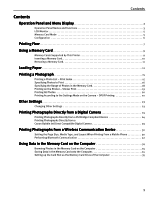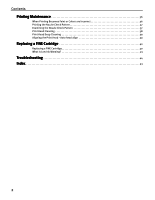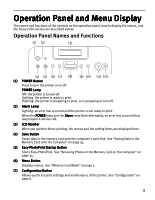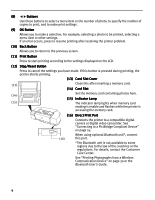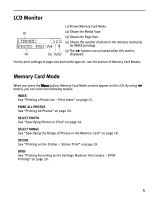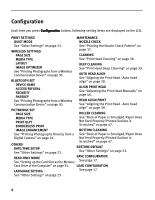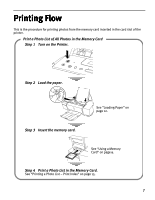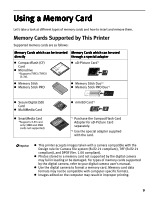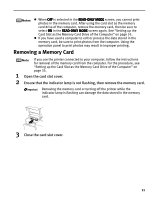Canon PIXMA iP6210D iP6210D Direct Printing Guide - Page 10
Configuration - manual
 |
View all Canon PIXMA iP6210D manuals
Add to My Manuals
Save this manual to your list of manuals |
Page 10 highlights
Configuration Each time you press Configuration button, following setting items are displayed on the LCD. PRINT SETTINGS MAINTENANCE QUIET MODE NOZZLE CHECK See "Other Settings" on page 23. See "Printing the Nozzle Check Pattern" on WIRELESS SETTINGS PAGE SIZE page 37. CLEANING MEDIA TYPE See "Print Head Cleaning" on page 38. LAYOUT IMAGE OPTIMIZER See "Printing Photographs from a Wireless Communication Device" on page 30. BLUETOOTH SET DEVICE NAME ACCESS REFUSAL SECURITY PASSKEY See "Printing Photographs from a Wireless Communication Device" on page 30. PICTBRIDGE SET PAGE SIZE MEDIA TYPE PRINT QLTY BORDERLESS PRINT DEEP CLEANING See "Print Head Deep Cleaning" on page 39. AUTO HEAD ALIGN See "Aligning the Print Head - Auto head align" on page 39. ALIGN PRINT HEAD See "Adjusting the Print Head Manually" on page 46. HEAD ALIGN PRINT See "Aligning the Print Head - Auto head align" on page 39. ROLLER CLEANING See "Back of Paper is Smudged/Paper Does Not Feed Properly/Printed Surface is Scratched" on page 47. IMAGE ENHANCEMENT BOTTOM CLEANING See "Printing Photographs Directly from a See "Back of Paper is Smudged/Paper Does Digital Camera" on page 24. Not Feed Properly/Printed Surface is OTHERS DATE/TIME SETUP See "Other Settings" on page 23. Scratched" on page 47. RESTORE DEFAULT See "Other Settings" on page 23. READ-ONLY MODE See "Setting up the Card Slot as the Memory SAVE CONFGURATION See page 17. Card Drive of the Computer" on page 35. LOAD CONFGURATION LANGUAGE SETTING See page 17. See "Other Settings" on page 23. 6